How to insert a blank new row automatically by Command Button in Excel?
In many cases, you may need to insert a blank new row into a specified position of your worksheet. In this article, we will show you how to insert a blank new row automatically by clicking on a Command Button in Excel.
Insert a blank new row automatically by Command Button
Insert a blank new row automatically by Command Button
You can run the following VBA code to insert a blank new row by clicking a Command Button. Please do as follows.
1. Firstly, you need to insert a Command Button. Please click Developer > Insert > Command Button (ActiveX Control). See screenshot:

2. Then draw a Command Button in to the worksheet you need to add new rows, right click the Command Button and click Properties from the right-clicking menu.

3. In the Properties dialog box, enter the displayed text of the Command Button into the Caption box under the Categorized tab, and then close the dialog box.

You can see the displayed text of the Command Button is changed as below screenshot shown.
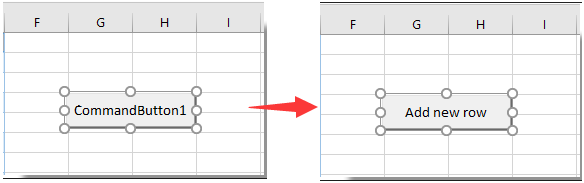
4. Right click the Command Button again, and then click View Code from the right-clicking menu.

5. Then the Microsoft Visual Basic for Applications window, please replace the original code with the below VBA code into the Code window.
VBA code: Automatically insert blank new row by Command Button
Private Sub CommandButton1_Click()
Dim rowNum As Integer
On Error Resume Next
rowNum = Application.InputBox(Prompt:="Enter Row Number where you want to add a row:", _
Title:="Kutools for excel", Type:=1)
Rows(rowNum & ":" & rowNum).Insert Shift:=xlDown
End SubNote: In the code, CommanButton1 is the name of the Command Button you have created.
6. Press Alt + Q keys simultaneously to close the Microsoft Visual Basic for Applications window. And turn off the Design Mode under the Developer tab.
7. Click the inserted Command Button, and a Kutools for Excel dialog box pops up. Please enter a certain row number where you want to add a blank new row, and then click the OK button. See screenshot:

Then the blank new row is inserted into a specified position of your worksheet as below screenshot shown. And it keeps the cell formatting of the above cell.
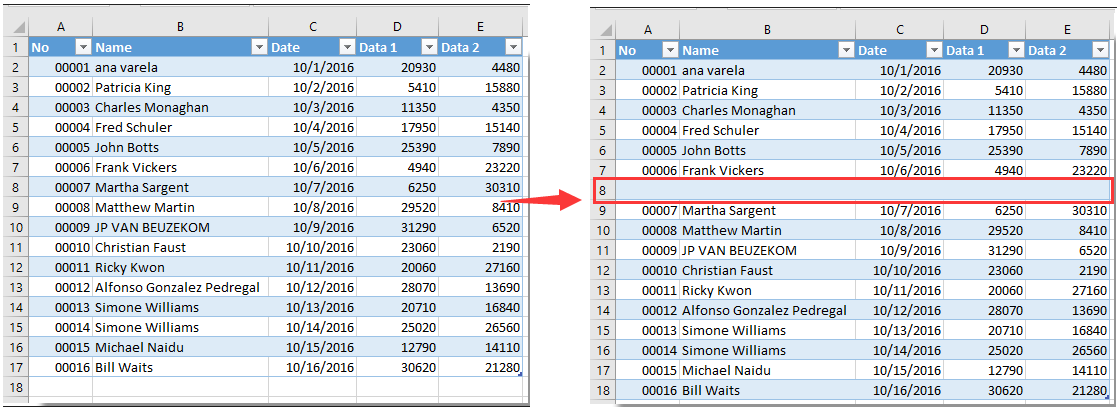
Related articles:
- How to use Command Button to save active worksheet as PDF file in Excel?
- How to format cell to look like a 3D button in Excel?
- How to hide or unhide a Command Button based on specified cell value in Excel?
Best Office Productivity Tools
Supercharge Your Excel Skills with Kutools for Excel, and Experience Efficiency Like Never Before. Kutools for Excel Offers Over 300 Advanced Features to Boost Productivity and Save Time. Click Here to Get The Feature You Need The Most...

Office Tab Brings Tabbed interface to Office, and Make Your Work Much Easier
- Enable tabbed editing and reading in Word, Excel, PowerPoint, Publisher, Access, Visio and Project.
- Open and create multiple documents in new tabs of the same window, rather than in new windows.
- Increases your productivity by 50%, and reduces hundreds of mouse clicks for you every day!
