How to highlight cell based on adjacent cell value in Excel?
If you need to highlight cell where adjacent cell is equal to or greater than it, of course, you can compare them one by one, but, are there any good and quick methods for solving the job in Excel?
Highlight cells if equal to adjacent cells
Highlight cells if equal or not equal to adjacent cells with Kutools for Excel
Highlight cells if greater or less than adjacent cells
Highlight cells if equal to adjacent cells
Let’s say, when you want to highlight the cell if adjacent cell is equal to it, the Conditional Formatting feature can do you a favor, please do as follows:
1. Select the cells that you want to highlight cells if they are equal to adjacent cells, and then click Home > Conditional Formatting > New Rule, see screenshot:
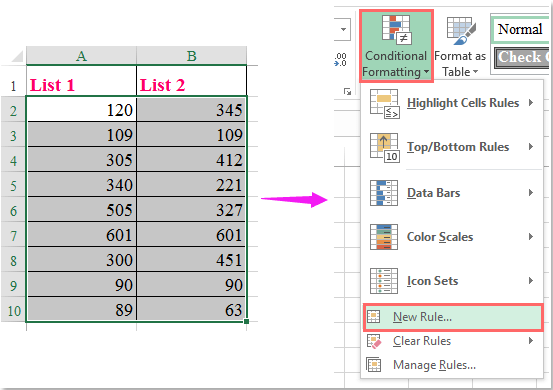
2. In the New Formatting Rule dialog box, click Use a formula to determine which cells to format in the Select a Rule Type list box, and then enter this formula: =$A2=$B2 into the Format value where this formula is true text box, see screenshot:

3. Then click Format button to go to the Format Cells dialog, under the Fill tab, please specify a color you like to use, see screenshot:
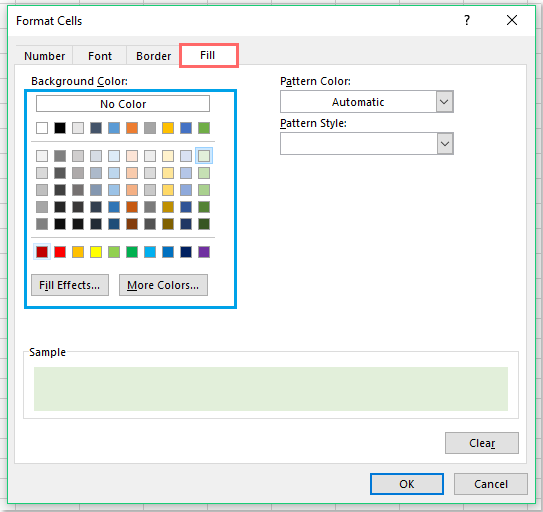
4. And then click OK > OK to close the dialogs, and the cells which are equal to the adjacent cells have been highlighted at once, see screenshot:
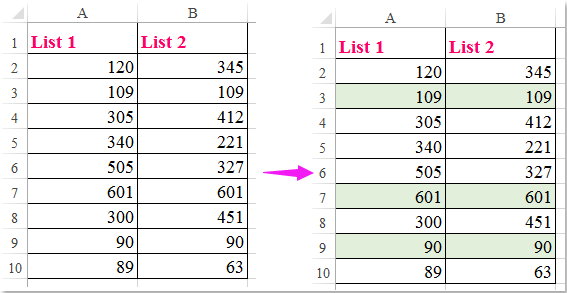
Highlight cells if equal or not equal to adjacent cells with Kutools for Excel
If you have Kutools for Excel, with its Compare Cells utility, you can quickly compare two columns and find or highlight the same or different values for each row.
After installing Kutools for Excel, please do as this:
1. Click Kutools > Compare Cells, see screenshot:

2. In the Compare Cells dialog box, please do the following operations:
- (1.) Select the two columns from the Find values in and According to text box separately;
- (2.) Choose Same cells to select the cells equal to adjacent cell;
- (3.) At last, please specify a cell color or font color you need to highlight the cells.
- (4.) And all cells which equal to adjacent cells have been highlighted at once.
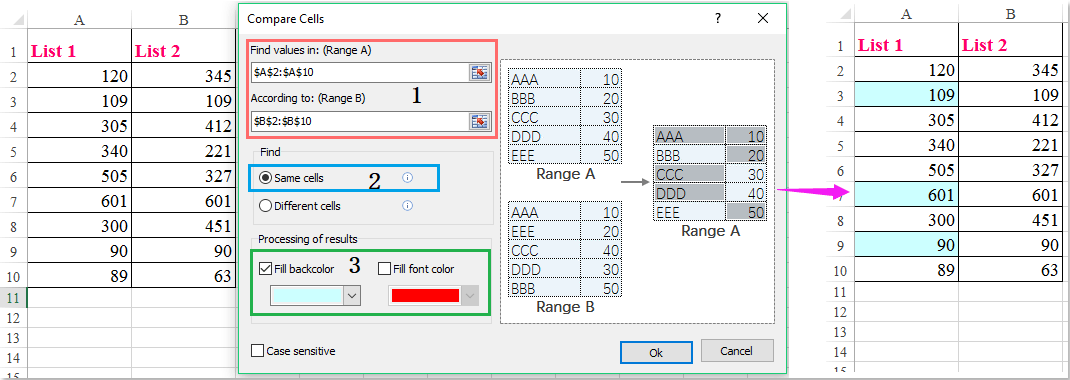
3. To highlight the cells which not equal to adjacent cell values, please choose Different cells in the Compare Cells dialog box, and you will get the following result as you need.

Click Download and free trial Kutools for Excel Now !
Highlight cells if greater or less than adjacent cells
To highlight the cells if greater or less than adjacent cells, please do as this:
1. Select the cells that you want to use, and then click Home > Conditional Formatting > New Rule, in the New Formatting Rule dialog box, do the following operations:
(1.) Click Use a formula to determine which cells to format from the Select a Rule Type list box;
(2.) Enter this formula: =$A2>$B2 (greater than adjacent cell) or =$A2<$B2 (less than adjacent cell) into the Format values where this formula is true text box.

2. Then click Format button to go to the Format Cells dialog box, and choose a color to highlight the cells you want under the Fill tab, see screenshot:

3. Then click OK > OK buttons to close the dialogs, and now, you can see the cells in column A which are greater than adjacent cells have been highlighted as you need.

Best Office Productivity Tools
Supercharge Your Excel Skills with Kutools for Excel, and Experience Efficiency Like Never Before. Kutools for Excel Offers Over 300 Advanced Features to Boost Productivity and Save Time. Click Here to Get The Feature You Need The Most...
Office Tab Brings Tabbed interface to Office, and Make Your Work Much Easier
- Enable tabbed editing and reading in Word, Excel, PowerPoint, Publisher, Access, Visio and Project.
- Open and create multiple documents in new tabs of the same window, rather than in new windows.
- Increases your productivity by 50%, and reduces hundreds of mouse clicks for you every day!