How to calculate the absolute difference between two values/times in Excel?
Working with data in Excel often involves comparing values—whether these are numbers, times, or other metrics. While calculating the simple difference between two values is straightforward for most users, situations frequently arise in which you need the absolute difference, that is, the positive value regardless of the order of subtraction. This approach is valuable in various scenarios such as analyzing measurement errors, comparing forecast versus actual data, tracking deviations, or examining time intervals where directionality doesn't matter. For example, you might want to quickly know how far apart two times are, or measure the magnitude of change between two financial figures without regard to gain or loss. This article introduces several effective methods for calculating absolute differences in Excel, each suited to different user requirements and situations. The screenshots below illustrate typical uses.
Calculate absolute differences with formula
Calculate absolute differences with Kutools for Excel![]()
Use Conditional Formatting to highlight significant differences
Calculate absolute differences with formula
One of the most direct ways to get absolute differences in Excel is by using a built-in function or basic formula. This method works in all versions of Excel and does not require any add-ins or VBA. It’s especially practical for quick calculations when you only need to view the result, use it in charts, or further process it in formulas. Here are two commonly used formulas:
1. Enter the following formula in a blank cell (for example, C2) to get the absolute difference between values in A2 and B2:
=ABS(A2-B2)This formula uses the ABS function to ensure the result is always positive, regardless of which value is larger.
2. Alternatively, you can use the IF function to manually control the logic if you need more flexibility:
=IF(B2>=A2,B2-A2,A2-B2)This formula checks which value is larger, then subtracts the smaller from the larger to guarantee a non-negative result.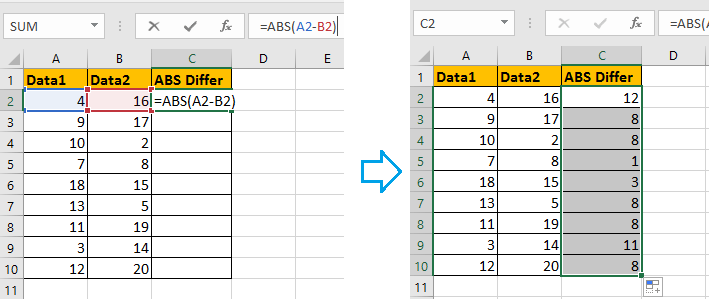
After entering the formula in the desired cell, press Enter. To calculate absolute differences for additional row pairs, use the fill handle (drag the small square at the bottom right corner of the formula cell) to copy the formula down. This technique is especially useful when dealing with long columns of paired data that need bulk processing.
Tips and precautions: If you’re working with date or time values, use only =ABS(A2-B2). Dates and times in Excel are stored as serial numbers, so subtraction works directly, but you will need to format the result cell as time or date to interpret it correctly. For time values, right-click the result cell, select "Format Cells," choose "Time," and pick the desired time format.
If you see unexpected negative times, ensure both references (e.g., A2 and B2) are indeed time values and are in the correct format. If the cell displays "############" after subtraction, the cell format may not support negative times; using ABS will solve this issue.
Calculate absolute differences with Kutools for Excel
If you've installed Kutools for Excel, you can make this process even more convenient using its Change Sign of Values utility. This approach is particularly useful when you already have calculated differences, and now want to convert all negatives to absolute values at once—saving time over re-entering formulas, especially for large datasets or when you’ve performed other manipulations that generated the differences.
After installing Kutools for Excel, proceed as follows:
1. Select a blank cell where you want to display the result, then enter the difference formula such as =F2-G2. Use the fill handle to apply the formula to the entire column as needed.
2. Click Kutools > Content > Change Sign of Values. In the dialog box that appears, select Change all negative values to positive option. This function is especially efficient when dealing with imported report data or copied differences that may contain both positive and negative values.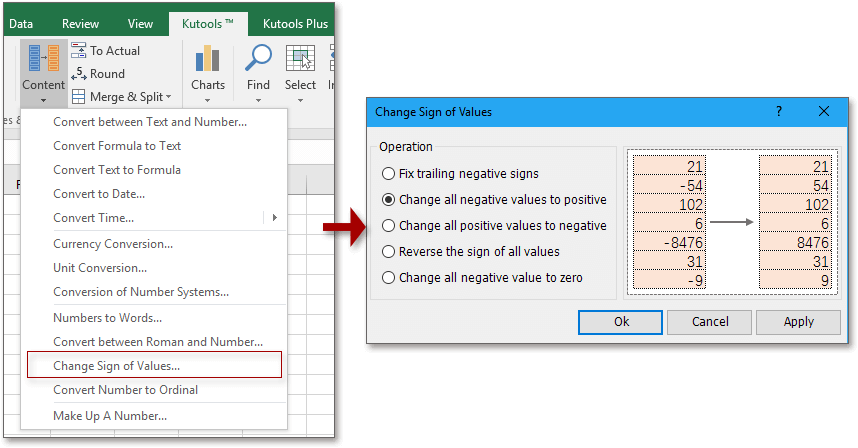
3. Click Ok or Apply. If a dialog box pops up with a message, click Yes to confirm the operation.
Now, all negative differences in the selected range have become positive, effectively showing the absolute values.
Keep in mind: This method changes the actual values in your sheet (not just the display), so it's advised to keep a copy of your original data if needed for reference later.
Use Conditional Formatting to highlight significant differences
In addition to numeric results, sometimes you may want to immediately visualize where significant absolute differences occur, such as flagging large deviations, exceptions, or errors. Excel’s Conditional Formatting feature makes it easy to highlight cells where the absolute difference between values in two columns exceeds a specified threshold. This approach is ideal for dashboards, review sheets, or when working with supervisors or team members who must spot outliers at a glance. However, note that while this method draws attention to "large" differences, it doesn't produce a column with numerical results, so it’s best combined with formula methods if you need concrete figures.
How to set up:
- Suppose your data is in columns A and B, covering rows 2 to 20. First, select the range where you wish to apply the highlight (e.g., A2:B20).
- Click Home > Conditional Formatting > New Rule.
- Choose “Use a formula to determine which cells to format”.
- Enter a formula such as =ABS($A2-$B2)>5 in the formula box (where5 is your threshold value; adjust as needed).
- Click “Format…”, select a fill or text color, and click OK to finish. All rows where the absolute difference between the two columns exceeds your threshold will be visually highlighted.
Tip: Change the threshold value in the formula to suit your needs. This feature is excellent for quickly checking test scores, sales variances, attendance deviations, and similar scenarios.
If Conditional Formatting doesn't seem to update, make sure calculation mode is set to "Automatic" (Formulas tab > Calculation Options), and your selection matches the data range size.
Sum absolute value in Excel |
| If there are two list of values mixed with negative and positive numbers, now you want to get the absolute sum of two list in the same row, how can you quickly solve? The Sum absolute values utility in Kutools for Excel can do you a favor without remember formula. . Click for full-featured 30 days free trial! |
 |
| Kutools for Excel: with more than 300 handy Excel add-ins, free to try with no limitation in 30 days. |
Best Office Productivity Tools
Supercharge Your Excel Skills with Kutools for Excel, and Experience Efficiency Like Never Before. Kutools for Excel Offers Over 300 Advanced Features to Boost Productivity and Save Time. Click Here to Get The Feature You Need The Most...
Office Tab Brings Tabbed interface to Office, and Make Your Work Much Easier
- Enable tabbed editing and reading in Word, Excel, PowerPoint, Publisher, Access, Visio and Project.
- Open and create multiple documents in new tabs of the same window, rather than in new windows.
- Increases your productivity by 50%, and reduces hundreds of mouse clicks for you every day!
All Kutools add-ins. One installer
Kutools for Office suite bundles add-ins for Excel, Word, Outlook & PowerPoint plus Office Tab Pro, which is ideal for teams working across Office apps.
- All-in-one suite — Excel, Word, Outlook & PowerPoint add-ins + Office Tab Pro
- One installer, one license — set up in minutes (MSI-ready)
- Works better together — streamlined productivity across Office apps
- 30-day full-featured trial — no registration, no credit card
- Best value — save vs buying individual add-in