How to loop through rows until a specific value found in Excel?
In some cases, you may want to loop through rows one by one until a specific value is found in a sheet. Here I introduce a macro code to help you loop through data until a specific value is found.
Loop through until specific value
 Loop through until specific value
Loop through until specific value
1. Press Alt + F11 keys to enable the Microsoft Visual Basic for Applications window.
2. Click Insert > Module, paste below code to the blank Module.
VBA: Loop through rows until specific value
Sub LoopUntilSpecificValue()
'UpdatebyExtendoffice20161222
Dim fStr As String
Dim strActAddress As String
Dim fbool As Boolean
Dim cnt As Long, cntRow As Long
Dim xRg As Range, yRg As Range, zRg As Range
fbool = False
strActAddress = ""
cnt = 0
On Error Resume Next
Set zRg = ActiveSheet.UsedRange
cntRow = zRg.Rows.Count
Set xRg = Application.InputBox _
(Prompt:="Range select..", Title:="Kutools for Excel", Type:=8)
fStr = Application.InputBox _
(Prompt:="Search string?", Title:="Kutools for Excel", Type:=2)
Application.ScreenUpdating = False
For Each yRg In xRg
If yRg.Row > cntRow Then
MsgBox "Value not found ", vbInformation, "Kutools for Excel"
Application.ScreenUpdating = True
Exit Sub
End If
If yRg.Value2 = fStr Then
Application.ScreenUpdating = True
yRg.Activate
fbool = True
strActAddress = yRg.Address
MsgBox "Value found in cell " & strActAddress, vbInformation, "Kutools for Excel"
Exit Sub
Else
cnt = cnt + 1
End If
Next yRg
If cnt = xRg.Count Then
MsgBox "Value not found ", vbInformation, "Kutools for Excel"
End If
Application.ScreenUpdating = True
End Sub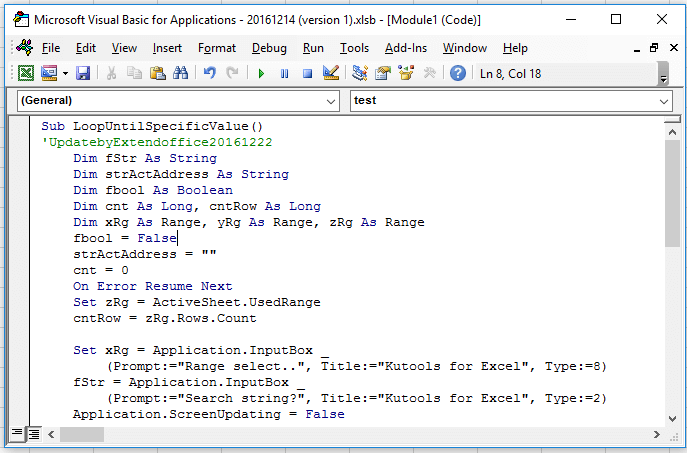
3. Press the F5 key, and a dialog will pop up for selecting a column to loop through. See screenshot:
4. Click OK, and type the string you want to find in the second popped out dialog. See screenshot:
5. Click OK. It will loop through the selection until the specified value is found.
Best Office Productivity Tools
Supercharge Your Excel Skills with Kutools for Excel, and Experience Efficiency Like Never Before. Kutools for Excel Offers Over 300 Advanced Features to Boost Productivity and Save Time. Click Here to Get The Feature You Need The Most...
Office Tab Brings Tabbed interface to Office, and Make Your Work Much Easier
- Enable tabbed editing and reading in Word, Excel, PowerPoint, Publisher, Access, Visio and Project.
- Open and create multiple documents in new tabs of the same window, rather than in new windows.
- Increases your productivity by 50%, and reduces hundreds of mouse clicks for you every day!
All Kutools add-ins. One installer
Kutools for Office suite bundles add-ins for Excel, Word, Outlook & PowerPoint plus Office Tab Pro, which is ideal for teams working across Office apps.
- All-in-one suite — Excel, Word, Outlook & PowerPoint add-ins + Office Tab Pro
- One installer, one license — set up in minutes (MSI-ready)
- Works better together — streamlined productivity across Office apps
- 30-day full-featured trial — no registration, no credit card
- Best value — save vs buying individual add-in
