How to round / round up / round down time to nearest quarter / half hour in Excel?
In this article, I will explain how to round, round up, or round down a column of time values in Excel to the nearest quarter or half hour, as shown in the following example.

Round / Round up / Round down time to nearest quarter / half hour with formulas
Round / Round up / Round down time to nearest quarter / half hour with formulas
If you want to round / round up / round down the time to nearest quarter or half hour, the following formulas can help you.
1. Enter this formula: =MROUND(A2,"0:15") or =MROUND(A2,"0:30") into a blank cell beside your data which need to round to nearest quarter or half hour, and then drag the fill handle down to apply this formula to the desired cells, and you will get a list of decimal numbers, see screenshot:

2. Then format the numbers to time format, select the number list, and then right click, choose Format Cells from the context menu, see screenshot:
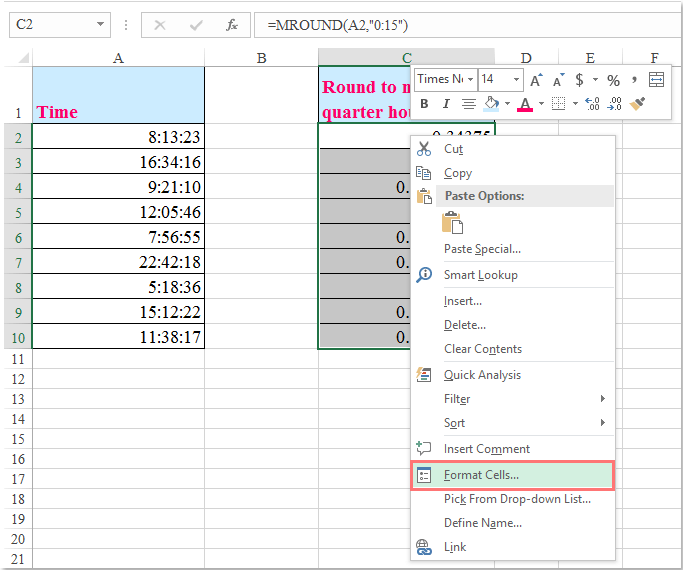
3. In the popped out Format Cells dialog box, click Custom from the Category pane, and select [h]:mm:ss format in the Type list box, see screenshot:

4. Then click OK, and all the cells have been rounded to a nearest quarter hour, see screenshot:

Notes:
1. To round up a time to nearest quarter or half hour, please apply this formula: =CEILING(A2,"00:15") or =CEILING(A2,"00:30"), and remember to format the cells in time format.

2. To round down time to nearest quarter or half hour, please apply this formula: =FLOOR(A2, "00:15") or =FLOOR(A2, "00:30"), and remember to format the cells in time format.

Best Office Productivity Tools
Supercharge Your Excel Skills with Kutools for Excel, and Experience Efficiency Like Never Before. Kutools for Excel Offers Over 300 Advanced Features to Boost Productivity and Save Time. Click Here to Get The Feature You Need The Most...
Office Tab Brings Tabbed interface to Office, and Make Your Work Much Easier
- Enable tabbed editing and reading in Word, Excel, PowerPoint, Publisher, Access, Visio and Project.
- Open and create multiple documents in new tabs of the same window, rather than in new windows.
- Increases your productivity by 50%, and reduces hundreds of mouse clicks for you every day!
All Kutools add-ins. One installer
Kutools for Office suite bundles add-ins for Excel, Word, Outlook & PowerPoint plus Office Tab Pro, which is ideal for teams working across Office apps.
- All-in-one suite — Excel, Word, Outlook & PowerPoint add-ins + Office Tab Pro
- One installer, one license — set up in minutes (MSI-ready)
- Works better together — streamlined productivity across Office apps
- 30-day full-featured trial — no registration, no credit card
- Best value — save vs buying individual add-in