How to copy cell above or cell left with shortcut key in Excel?
Normally, when copying a cell above and put it down, we may copy it first and then paste it. But, here, I can talk about some quick shortcut keys to copy cell above or left to down or right with only one step.
Copy cell above or cell left with shortcut keys
Copy cell above or cell left with shortcut keys
The following shortcut keys can help you copy cell above or cell left as quickly as possible, please do as this:
Copy cell above:
Click a cell below the cell which you want to copy its data, then press Ctrl + D, and the above cell value has been pasted into the below cell at once, see screenshot:
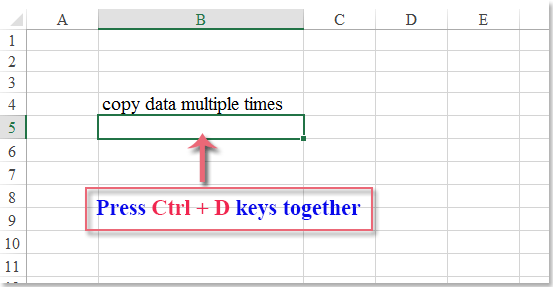
Copy cell left:
To copy the left cell, click a right cell beside your data which you want to copy, and then press Ctrl + R keys, and the left cell value has been pasted into the right cell immediately. See screenshot:
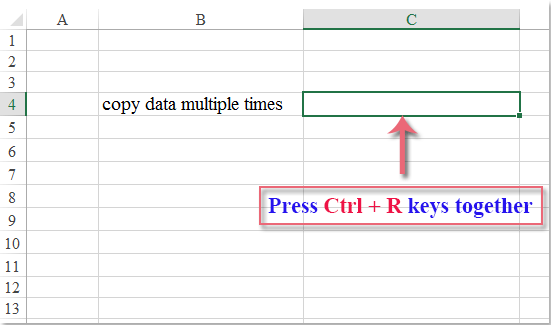
Best Office Productivity Tools
Supercharge Your Excel Skills with Kutools for Excel, and Experience Efficiency Like Never Before. Kutools for Excel Offers Over 300 Advanced Features to Boost Productivity and Save Time. Click Here to Get The Feature You Need The Most...
Office Tab Brings Tabbed interface to Office, and Make Your Work Much Easier
- Enable tabbed editing and reading in Word, Excel, PowerPoint, Publisher, Access, Visio and Project.
- Open and create multiple documents in new tabs of the same window, rather than in new windows.
- Increases your productivity by 50%, and reduces hundreds of mouse clicks for you every day!
All Kutools add-ins. One installer
Kutools for Office suite bundles add-ins for Excel, Word, Outlook & PowerPoint plus Office Tab Pro, which is ideal for teams working across Office apps.
- All-in-one suite — Excel, Word, Outlook & PowerPoint add-ins + Office Tab Pro
- One installer, one license — set up in minutes (MSI-ready)
- Works better together — streamlined productivity across Office apps
- 30-day full-featured trial — no registration, no credit card
- Best value — save vs buying individual add-in