How to rename worksheet without using mouse in Excel?
Normally, in Excel, we can double-click the sheet name by using the mouse to modify the sheet name, but, sometimes, you just want some shortcut keys to work on a worksheet without using the mouse. In this case, I will talk about some shortcut keys for you to rename the worksheet tab.
Rename worksheet without using mouse by some shortcut keys
Rename worksheet without using mouse by some shortcut keys
The following shortcut keys may help you to rename the worksheet without using a mouse, please do as this:
1. First, hold the Alt + H keys together, then release the keys, and then press O and R keys sequentially, see screenshot:
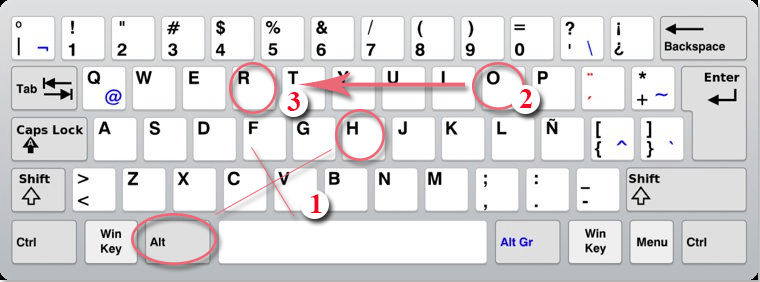
2. And the active sheet tab is selected, type a new name you need, see screenshot:
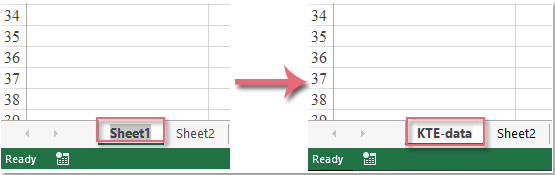
3. Then press Enter key to finish the name.
Best Office Productivity Tools
Supercharge Your Excel Skills with Kutools for Excel, and Experience Efficiency Like Never Before. Kutools for Excel Offers Over 300 Advanced Features to Boost Productivity and Save Time. Click Here to Get The Feature You Need The Most...
Office Tab Brings Tabbed interface to Office, and Make Your Work Much Easier
- Enable tabbed editing and reading in Word, Excel, PowerPoint, Publisher, Access, Visio and Project.
- Open and create multiple documents in new tabs of the same window, rather than in new windows.
- Increases your productivity by 50%, and reduces hundreds of mouse clicks for you every day!
All Kutools add-ins. One installer
Kutools for Office suite bundles add-ins for Excel, Word, Outlook & PowerPoint plus Office Tab Pro, which is ideal for teams working across Office apps.
- All-in-one suite — Excel, Word, Outlook & PowerPoint add-ins + Office Tab Pro
- One installer, one license — set up in minutes (MSI-ready)
- Works better together — streamlined productivity across Office apps
- 30-day full-featured trial — no registration, no credit card
- Best value — save vs buying individual add-in