How to quickly count appearance in every 15 minutes in Excel?
Here is a list of time about the calling records in a sheet. In this case, I want to count the times of the calling records in every 15 minutes as below screenshot shown, do you have any good idea?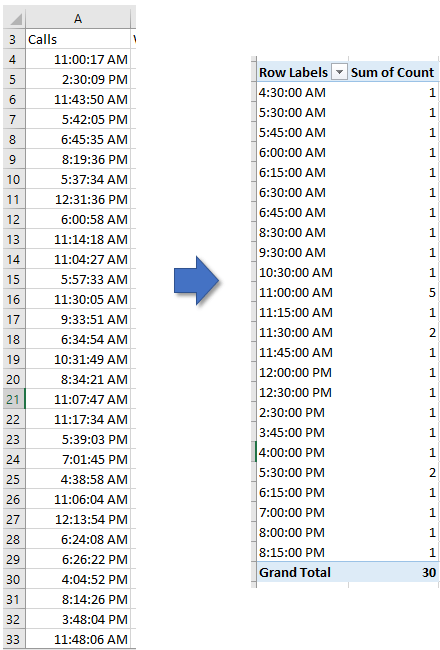
Count times every 15 minutes with formula and Pivot Table
Count times every 15 minutes with Kutools for Excel
Count times every 15 minutes with formula and Pivot Table
To count the times of records in every 15 minutes, you need to use some formulas first and then create a PivotTable.
1. Firstly, you need to calculate the total number of quarters in a day. You can create a range of cells as following screenshot shown, and type formula =B2 *C2 0r directly type =24*4 in cell D2, type =1/D2 or = 1/96 in cell E2.
2. Then select a blank cell next to the data of time, type this formula =INT(A4/$E$2)*$E$2, E2 is the cell that you use formula =1/96 in above step. See screenshot: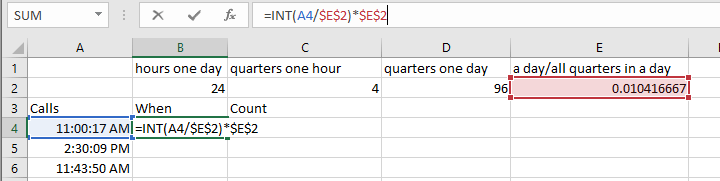
3. Drag Autofill handle down to apply this formula to the other cells. See screenshot: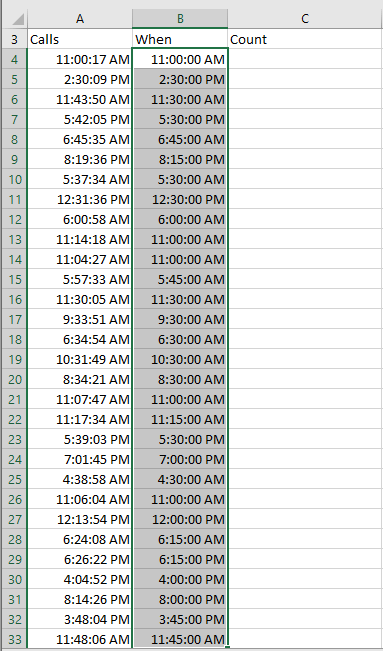
4. In the next column, column C, type 1 into the cells beside the formulas. See screenshot: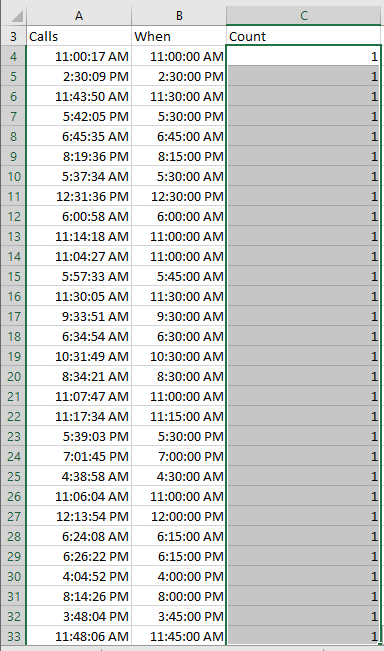
5. Select the range including headers, and click Insert > PivotTable. See screenshot: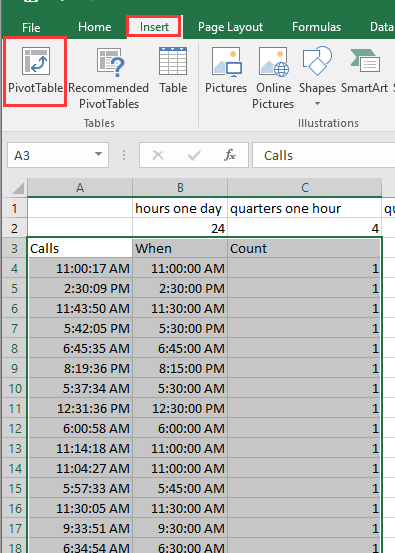
6. In the Create PivotTable dialog, choose to place the Pivot Table in a new sheet or existing sheet. See screenshot: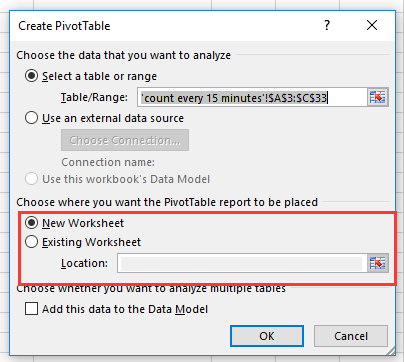
7. Click OK, and then in the PivotTable Fields pane, add a When column (the formulas column) to ROWS list and add Count column (the number 1 column) to VALUES list. See screenshot: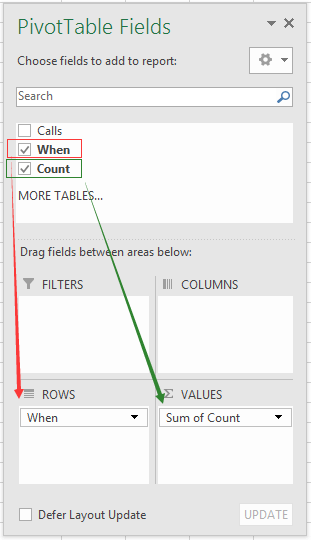
Now the times of callings have been counted out in every 15 minutes.
Count times every 15 minutes with Kutools for Excel
With the PivotTable Special Time Grouping utility of Kutools for Excel, you can group the time by hours, minutes, months, weeks quickly as you need.
1. Select the data you want to group, then click Kutools Plus > Pivot Table > PivotTabel Special Time Grouping.
2. In the popping dialog, check Minutes in the Group By section,then type 15 in the Minutes textbox, and then choose one cell of the existing sheets or a new worksheet to place the new PivotTable.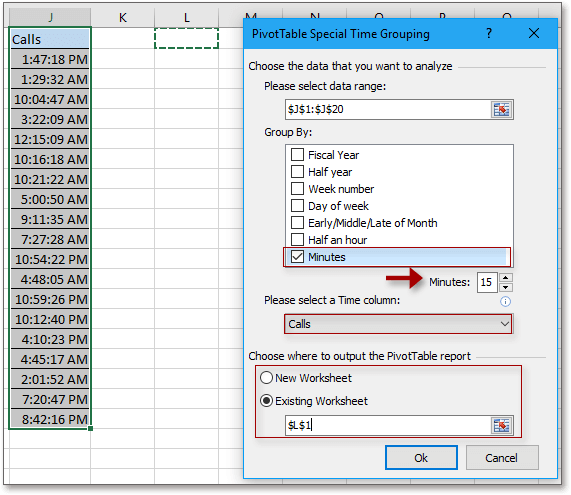
3. A new PivotTable has been created and grouped by 15 minutes, then in the PivotTable Fields pane, drag the Minutes to VALUES section and choose one calculation as you need.
Best Office Productivity Tools
Supercharge Your Excel Skills with Kutools for Excel, and Experience Efficiency Like Never Before. Kutools for Excel Offers Over 300 Advanced Features to Boost Productivity and Save Time. Click Here to Get The Feature You Need The Most...
Office Tab Brings Tabbed interface to Office, and Make Your Work Much Easier
- Enable tabbed editing and reading in Word, Excel, PowerPoint, Publisher, Access, Visio and Project.
- Open and create multiple documents in new tabs of the same window, rather than in new windows.
- Increases your productivity by 50%, and reduces hundreds of mouse clicks for you every day!
All Kutools add-ins. One installer
Kutools for Office suite bundles add-ins for Excel, Word, Outlook & PowerPoint plus Office Tab Pro, which is ideal for teams working across Office apps.
- All-in-one suite — Excel, Word, Outlook & PowerPoint add-ins + Office Tab Pro
- One installer, one license — set up in minutes (MSI-ready)
- Works better together — streamlined productivity across Office apps
- 30-day full-featured trial — no registration, no credit card
- Best value — save vs buying individual add-in