How to quickly send email based on date in Excel cell?
Have you ever tried to send an Email based on date in Excel cell? For example, here is a list of dates in column A, and then you want to send an Email with the subject, message body to a recipient (also can CC and BCC to others), how can you handle it?
Send Email based on date with VBA
Send Email based on date with VBA
To send email based on the date in Excel, you only can apply a macro code.
1. Enable the sheet that contains data and date you use, and press Alt + F11 keys to enable the Microsoft Visual Basic for Applications window.
2. Click Insert > Module, and paste below code to the blank script.
Sub email()
'UpdatebyExtendoffice20170831
Dim xRg As Range
Dim xRgEach As Range
Dim xAddress As String
Dim xEmail_Subject, xEmail_Send_From, xEmail_Send_To, xEmail_Cc, xEmail_Bcc, xEmail_Body As String
Dim xMail_Object, xMail_Single As Object
On Error Resume Next
xAddress = ActiveWindow.RangeSelection.Address
Set xRg = Application.InputBox("Select a range:", "KuTools For Excel", xAddress, , , , , 8)
If xRg Is Nothing Then Exit Sub
For Each xRgEach In xRg
If xRgEach.Value = Date Then
xEmail_Subject = Application.InputBox("Subject: ", "Kutools", , , , , , 2)
xEmail_Send_From = Application.InputBox("Send from: ", "KuTools For Excel", , , , , , 2)
xEmail_Send_To = Application.InputBox("Send to: ", "KuTools For Excel", , , , , , 2)
If xEmail_Send_To = "" Then Exit Sub
xEmail_Cc = Application.InputBox("CC: ", "KuTools For Excel", , , , , , 2)
xEmail_Bcc = Application.InputBox("BCC: ", "KuTools For Excel", , , , , , 2)
xEmail_Body = Application.InputBox("Message Body: ", "KuTools For Excel", , , , , , 2)
Set xMail_Object = CreateObject("Outlook.Application")
Set xMail_Single = xMail_Object.CreateItem(0)
With xMail_Single
.Subject = xEmail_Subject
.To = xEmail_Send_To
.cc = xEmail_Cc
.BCC = xEmail_Bcc
.Body = xEmail_Body
.Send
End With
End If
Next
End Sub3. Click Run button or press F5 key to execute the code, a dialog pops out to remind you to select a list of date. See screenshot:
4. Click OK, and continue to specify the email subject, sender’s email address, receiver’s email address, the CC, BCC, and message body. See screenshot:
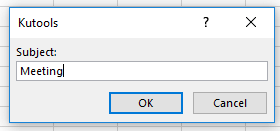 |  |  |  | 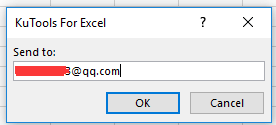 |
 | ||||
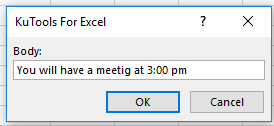 |  | 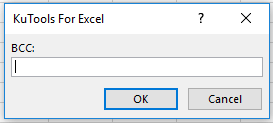 |  | 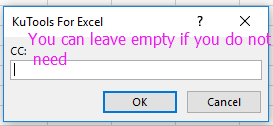 |
5. Click OK > OK until last one, and then the email has been sent.
Note: the sender’s email address must be the default account in your Outlook.
Easily create mailing list and send emails in Excel |
With Kutools for Excel, the Create Mailing List and Send Emails features let you quickly build a mailing list and send personalized emails directly from Excel. You can specify recipients, subject, and attachments, customize the message, and choose to send via Outlook or another SMTP server for easy email campaigns. |
|
Kutools for Excel - Supercharge Excel with over 300 essential tools, making your work faster and easier, and take advantage of AI features for smarter data processing and productivity. Get It Now |
Best Office Productivity Tools
Supercharge Your Excel Skills with Kutools for Excel, and Experience Efficiency Like Never Before. Kutools for Excel Offers Over 300 Advanced Features to Boost Productivity and Save Time. Click Here to Get The Feature You Need The Most...
Office Tab Brings Tabbed interface to Office, and Make Your Work Much Easier
- Enable tabbed editing and reading in Word, Excel, PowerPoint, Publisher, Access, Visio and Project.
- Open and create multiple documents in new tabs of the same window, rather than in new windows.
- Increases your productivity by 50%, and reduces hundreds of mouse clicks for you every day!
All Kutools add-ins. One installer
Kutools for Office suite bundles add-ins for Excel, Word, Outlook & PowerPoint plus Office Tab Pro, which is ideal for teams working across Office apps.
- All-in-one suite — Excel, Word, Outlook & PowerPoint add-ins + Office Tab Pro
- One installer, one license — set up in minutes (MSI-ready)
- Works better together — streamlined productivity across Office apps
- 30-day full-featured trial — no registration, no credit card
- Best value — save vs buying individual add-in
