How to quickly transpose address list from rows to columns in Excel?
For example, you have a single list containing names and addresses, and you need to convert it into columns, as shown in the screenshot below. Excel does not have a built-in function for this, but this article introduces some quick methods to solve it.
Transpose address list by Kutools for Excel![]()
Transpose address list by VBA
To transpose address list from rows to columns, you can apply a VBA code.
1. Open the sheet containing the data you want to transpose, and press Alt + F11 keys to open Microsoft Visual Basic for Applications window.
2. Click Insert > Module, and paste below macro code to the Module. See screenshot:
VBA: Transpose address list
Sub fixText()
'UpdatebyExtendoffice0170905
Dim I As Integer
Dim K As Integer
Dim xRgS As Range
Dim xRgD As Range
Dim xAddress As String
On Error Resume Next
xAddress = ActiveWindow.RangeSelection.Address
Set xRgS = Application.InputBox("Select a range to transpose:", "KuTools For Excel", xAddress, , , , , 8)
If xRgS Is Nothing Then Exit Sub
Set xRgD = Application.InputBox("Select a cell to place result", "KuTools For Excel", , , , , , 8)
If xRgD Is Nothing Then Exit Sub
xRgD(1).Offset(, 0).Value = "Name"
xRgD(1).Offset(, 1).Value = "Address"
xRgD(1).Offset(, 2).Value = "City/State"
K = 1
For I = 1 To xRgS.Rows.Count
xRgD(1).Offset(K).Value = xRgS(I).Value
xRgD(1).Offset(K, 1).Value = xRgS(I + 1).Value
xRgD(1).Offset(K, 2).Value = xRgS(I + 2).Value
K = K + 1
I = I + 2
Next
End Sub
3. Press F5 key to run the code, and a dialog pops out to remind you select the data range you want to use. See screenshot:
4. Click OK, then in the next popping dialog, select a cell to place the transposed result. See screenshot: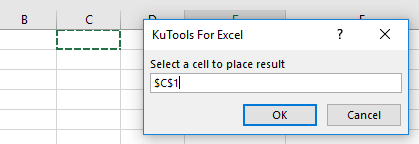
5. Click OK. Now the single list has been transposed into columns.
Transpose address list by Kutools for Excel
If you have Kutools for Excel, you can apply the Transform Range feature to quickly transpose address list to columns.
1. Select the data you want to transpose, click Kutools > Range > Transform Range. See screenshot:
2. In the popping out dialog, check Single column to range option in Transform type section, and check Fixed value option and type the number you need in the right textbox. See screenshot:
3. Click Ok, and choose a cell where you want to place the transposed result. See screenshot:
4. Click OK. The address list has been transposed.
Kutools for Excel - Supercharge Excel with over 300 essential tools, making your work faster and easier, and take advantage of AI features for smarter data processing and productivity. Get It Now
Demo: Transpose address list by Kutools for Excel
Best Office Productivity Tools
Supercharge Your Excel Skills with Kutools for Excel, and Experience Efficiency Like Never Before. Kutools for Excel Offers Over 300 Advanced Features to Boost Productivity and Save Time. Click Here to Get The Feature You Need The Most...
Office Tab Brings Tabbed interface to Office, and Make Your Work Much Easier
- Enable tabbed editing and reading in Word, Excel, PowerPoint, Publisher, Access, Visio and Project.
- Open and create multiple documents in new tabs of the same window, rather than in new windows.
- Increases your productivity by 50%, and reduces hundreds of mouse clicks for you every day!
All Kutools add-ins. One installer
Kutools for Office suite bundles add-ins for Excel, Word, Outlook & PowerPoint plus Office Tab Pro, which is ideal for teams working across Office apps.
- All-in-one suite — Excel, Word, Outlook & PowerPoint add-ins + Office Tab Pro
- One installer, one license — set up in minutes (MSI-ready)
- Works better together — streamlined productivity across Office apps
- 30-day full-featured trial — no registration, no credit card
- Best value — save vs buying individual add-in