How to split a cell diagonally in Excel?
It’s common to split cell content by space, comma, etc. in Excel. But do you know how to split a cell diagonally as below screenshot shown? This article will show you the solution.
Split a cell diagonally in Excel
Split a cell diagonally in Excel
To split a single cell diagonally in Excel, please do as follows:
1. Right-click the specified cell you will split diagonally, and select Format Cells from the context menu. See screenshot: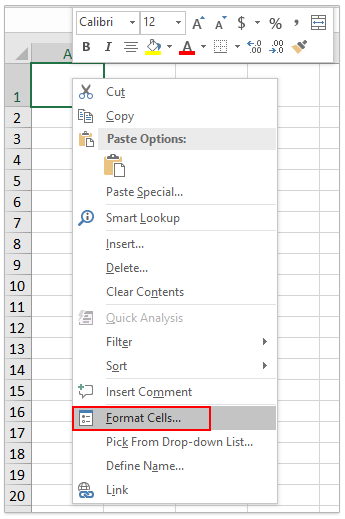
2. In the Format Cells dialog box, please click to enable the Border tab, click to highlight ![]() button in the Border section, and then click the OK button. See screenshot:
button in the Border section, and then click the OK button. See screenshot:
Now the diagonal line is added in the specified cell. See screenshot:
3. Please type the two words in the specified cell as you need. Then highlight the first word in the cell, and click the Arrow at the bottom-right corner of the Font group on the Home tab. See screenshot:
4. In the popping out Format Cells dialog box, please check the Superscript option, and click the OK button. See screenshot:
5. Please repeat above Step 3-4 to format the second word as a subscript.
Now you will see the two words in the specified cell is split diagonally. See screenshot:

Unlock Excel Magic with Kutools AI
- Smart Execution: Perform cell operations, analyze data, and create charts—all driven by simple commands.
- Custom Formulas: Generate tailored formulas to streamline your workflows.
- VBA Coding: Write and implement VBA code effortlessly.
- Formula Interpretation: Understand complex formulas with ease.
- Text Translation: Break language barriers within your spreadsheets.
Related articles:
Best Office Productivity Tools
Supercharge Your Excel Skills with Kutools for Excel, and Experience Efficiency Like Never Before. Kutools for Excel Offers Over 300 Advanced Features to Boost Productivity and Save Time. Click Here to Get The Feature You Need The Most...
Office Tab Brings Tabbed interface to Office, and Make Your Work Much Easier
- Enable tabbed editing and reading in Word, Excel, PowerPoint, Publisher, Access, Visio and Project.
- Open and create multiple documents in new tabs of the same window, rather than in new windows.
- Increases your productivity by 50%, and reduces hundreds of mouse clicks for you every day!
All Kutools add-ins. One installer
Kutools for Office suite bundles add-ins for Excel, Word, Outlook & PowerPoint plus Office Tab Pro, which is ideal for teams working across Office apps.
- All-in-one suite — Excel, Word, Outlook & PowerPoint add-ins + Office Tab Pro
- One installer, one license — set up in minutes (MSI-ready)
- Works better together — streamlined productivity across Office apps
- 30-day full-featured trial — no registration, no credit card
- Best value — save vs buying individual add-in