How to format a textbox as a percentage in Excel?
In a previous article, we covered how to format numbers in a textbox as currency in Excel. This time, we’ll explore formatting numbers in a textbox as percentages. Using VBA, you can ensure that any number entered into the textbox is automatically formatted as a percentage for consistent data presentation.
Format textbox entries as percentages with VBA code
Format textbox entries as percentages with VBA code
Follow these steps to format a textbox as a percentage using VBA code.
1. Click "Developer" > "Insert" > "Text Box (ActiveX Control)" to insert a textbox into worksheet. See screenshot:

2. Right-click the textbox, then click "View Code" from the context menu.

3. In the opening "Microsoft Visual Basic for Applications" window, please replace the original code in the Code window with below VBA code.
VBA code: format a textbox as percentage in Excel
Private Sub TextBox1_LostFocus()
Dim xReg As New RegExp
Dim xMatches As MatchCollection
Dim xMatch As Match
Dim xText As String
Dim xReplace As String
On Error Resume Next
Application.ScreenUpdating = False
xText = Me.TextBox1.Text
xText = Replace(xText, "%", "")
With xReg
.Global = True
.Pattern = "([^0-9]+\d+)|(\d{1,})"
Set xMatches = .Execute(xText)
For Each xMatch In xMatches
xReplace = xReplace & xMatch.Value & "%"
Next
End With
xText = xReplace & Mid(xText, Len(xReplace) - xMatches.Count + 1)
Me.TextBox1.Text = xText
Application.ScreenUpdating = True
End SubNote: Replace "TextBox1" with the name of the textbox you are using.
4. Click "Tools" > "References". Then check the "Microsoft VBScript Regular Expressions" box in the "References – VBAProject" dialog box, and click the "OK" button. See screenshot:
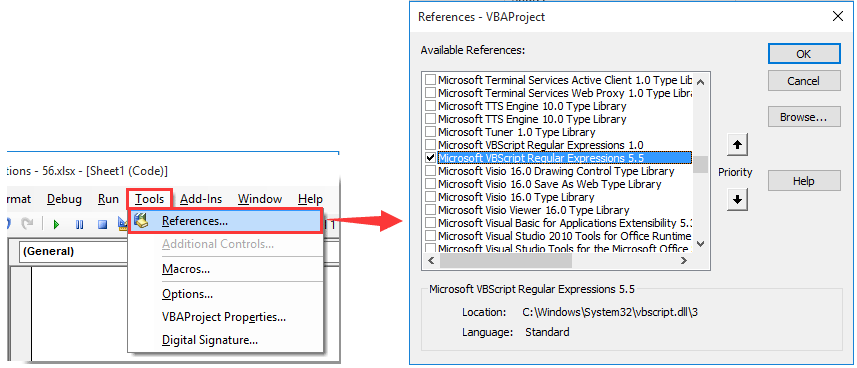
5. Press the "Alt" + "Q" keys to exit the "Microsoft Visual Basic for Applications" window.
6. When it returns to the worksheet, please click "Developer" > "Design Mode" again to turn off the Design Mode.

From now on, when you enter numbers into the textbox and move the cursor out of it to click any cell, the numbers will be automatically formatted as percentages.
Related articles:
- How to format a textbox as currency in Excel?
- How to auto select text of a textbox when it is selected in Excel?
- How to autocomplete a textbox when typing in Excel?
- How to concatenate texts of multiple cells into a textbox in Excel?
- How to disable editing in textbox to prevent user inputting in Excel?
Best Office Productivity Tools
Supercharge Your Excel Skills with Kutools for Excel, and Experience Efficiency Like Never Before. Kutools for Excel Offers Over 300 Advanced Features to Boost Productivity and Save Time. Click Here to Get The Feature You Need The Most...
Office Tab Brings Tabbed interface to Office, and Make Your Work Much Easier
- Enable tabbed editing and reading in Word, Excel, PowerPoint, Publisher, Access, Visio and Project.
- Open and create multiple documents in new tabs of the same window, rather than in new windows.
- Increases your productivity by 50%, and reduces hundreds of mouse clicks for you every day!
All Kutools add-ins. One installer
Kutools for Office suite bundles add-ins for Excel, Word, Outlook & PowerPoint plus Office Tab Pro, which is ideal for teams working across Office apps.
- All-in-one suite — Excel, Word, Outlook & PowerPoint add-ins + Office Tab Pro
- One installer, one license — set up in minutes (MSI-ready)
- Works better together — streamlined productivity across Office apps
- 30-day full-featured trial — no registration, no credit card
- Best value — save vs buying individual add-in