How to start page number at 2 (or different number) in Excel?
In Microsoft Excel, page numbers are set to begin at 1 by default whenever you add headers or footers to a worksheet. However, in many practical scenarios—such as when your printed file includes a cover page, a table of contents, or introductory materials that do not require visible page numbering—you may want the numbering for the remaining pages to start at 2 or another number of your choice. Customizing the starting page number can help maintain consistency with other documents or meet formal formatting requirements. This article provides a step-by-step guide to modify the starting page number in Excel, enabling you to start page numbering at 2, or any other number you need.
Commonly, this approach is necessary when preparing reports, booklets, portfolios, and similar documents where the first printed sheet is either omitted from overall page numbering or reserved for non-numbered content. By setting the page number to start at a specific value, you can ensure your printed worksheets better align with your desired output format and reader expectations. Below you'll find the method for changing the starting page number, along with notes on its application and important tips for success.
➤ Start page number at 2 (or different number) in Excel
Start page number at 2 (or different number) in Excel
Applicable to: Excel 2013 and later
This method shows you how to insert page numbers in a worksheet and specify any starting number, such as 2. This is useful for situations where, for example, the first printed worksheet acts as a cover page and you want the numbering to begin from the second page instead. Please follow these steps:
1. Open the worksheet where you wish to alter the starting page number. Go to Insert > Header & Footer. This enables you to access and edit the header or footer where page numbers will be displayed.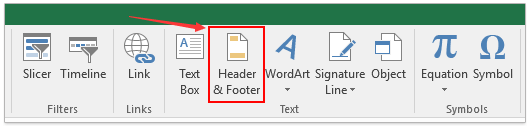
2. Once the header or footer is activated, go to Header & Footer Tools > Design tab on the ribbon. Click Page Number to insert a page number field into the current section (left, center, or right).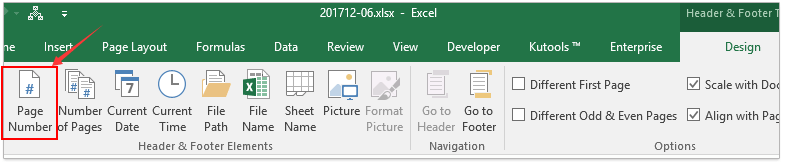
You’ll see a placeholder indicating where the number will appear.
3. Click outside of the header or footer area to exit editing mode. Then go to Page Layout > Page Setup group, and click the launcher arrow at the bottom-right to open the Page Setup dialog box.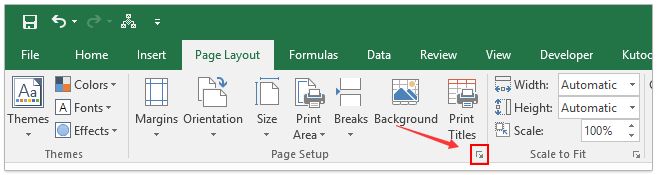
4. In the Page Setup dialog, under the Page tab, locate the First page number field. Enter 2 (or your desired number) to override the default value "Auto". Click OK to apply.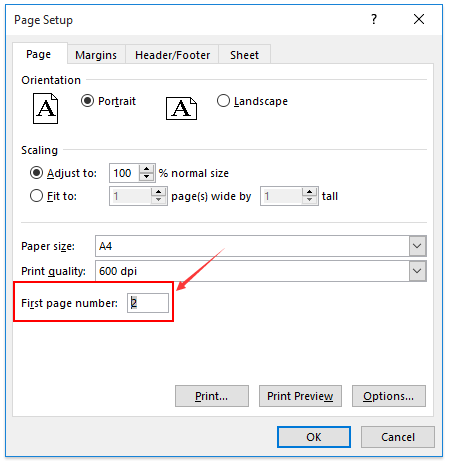
Now, when you use Print Preview or print the worksheet, the page number will begin at 2. This change only affects the current sheet. If other sheets need the same adjustment, repeat the steps accordingly.
- Custom page numbers apply only to the active worksheet.
- Insert page numbers via Header & Footer before adjusting First page number.
- If the number is removed later, the custom start setting still remains.
- Use Page Layout view or Print Preview to check output.
- Ensure the correct worksheet's First page number was changed.
- Confirm a page number field exists in the header or footer.
- If it doesn’t display, refresh Print Preview or restart Excel.
- If tools are unavailable, check if the sheet is protected.
Alternative Solution: Use a Custom Formula Field for Flexible Page Numbering
To display custom numbering such as “Page 2 of 10”, combine header/footer fields with formatting codes. For more advanced needs—like inserting values from cells or automating across multiple sheets—you may use VBA for bulk header/footer updates.

Unlock Excel Magic with Kutools AI
- Smart Execution: Perform cell operations, analyze data, and create charts—all driven by simple commands.
- Custom Formulas: Generate tailored formulas to streamline your workflows.
- VBA Coding: Write and implement VBA code effortlessly.
- Formula Interpretation: Understand complex formulas with ease.
- Text Translation: Break language barriers within your spreadsheets.
Related articles:
Best Office Productivity Tools
Supercharge Your Excel Skills with Kutools for Excel, and Experience Efficiency Like Never Before. Kutools for Excel Offers Over 300 Advanced Features to Boost Productivity and Save Time. Click Here to Get The Feature You Need The Most...
Office Tab Brings Tabbed interface to Office, and Make Your Work Much Easier
- Enable tabbed editing and reading in Word, Excel, PowerPoint, Publisher, Access, Visio and Project.
- Open and create multiple documents in new tabs of the same window, rather than in new windows.
- Increases your productivity by 50%, and reduces hundreds of mouse clicks for you every day!
All Kutools add-ins. One installer
Kutools for Office suite bundles add-ins for Excel, Word, Outlook & PowerPoint plus Office Tab Pro, which is ideal for teams working across Office apps.
- All-in-one suite — Excel, Word, Outlook & PowerPoint add-ins + Office Tab Pro
- One installer, one license — set up in minutes (MSI-ready)
- Works better together — streamlined productivity across Office apps
- 30-day full-featured trial — no registration, no credit card
- Best value — save vs buying individual add-in