How to add 1 to a specified cell if cell contains certain text in Excel?
Supposing you have a column lists the student names as below screenshot shown. Now you need to scan the column for the name of “Judy” and add 1 if another “Judy” is entered in the specific cells to show the total number of “Judy”, what can you do? This article will show you a formula to achieve it.

Add 1 to a specified cell if cell contains certain text with array formula
Easily count number of cells contain certain text with Kutools for Excel
Add 1 to a specified cell if cell contains certain text with array formula
The following array formula can help you add 1 to a specified cell if a cell in a range contains certain text in Excel. Please do as follows.
1. Select a blank cell, enter formula =SUM(IF(A2:A7="Judy",1,0)) + Ctrl + Shift + Enter. See screenshot:

Note: A2:A7 is the column range which contains the text you will count. Please change it as you need.
Then the total number of name “Judy” is populated in selected cell as above screenshot shown.
Easily count number of cells contain certain text with Kutools for Excel
With the Select Specific Cells utility of Kutools for Excel, you can easily count number of cells contain certain text in a range. Please do as follows.
1. Select the range you will count cells contain certain text, then click Kutools > Select > Select Specific Cells.
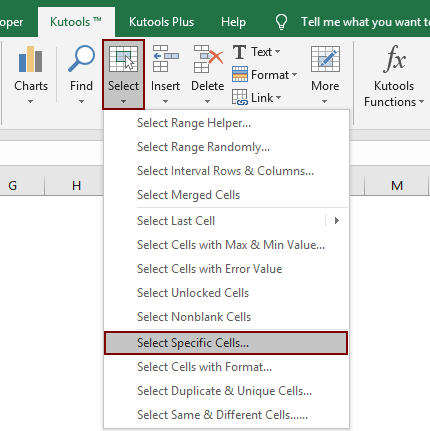
2. In the Select Specific Cells dialog box, select the Cell option in the Selection Type section, select Contains or equals from the Specific type drop-down list, enter the certain text you will count cells based on into the textbox, and then click the OK button.
Then a dialog box pops up to tell you the total number of cells contain the certain text, and those cells are selected at the same time. Click the OK button. See screenshot:
If you want to have a free trial (30-day) of this utility, please click to download it, and then go to apply the operation according above steps.
Related Articles:
- How to add comma at end of cell/text in Excel?
- How to add space between characters or every digit in Excel?
- How to add a character before each word in a cell in Excel?
Best Office Productivity Tools
Supercharge Your Excel Skills with Kutools for Excel, and Experience Efficiency Like Never Before. Kutools for Excel Offers Over 300 Advanced Features to Boost Productivity and Save Time. Click Here to Get The Feature You Need The Most...
Office Tab Brings Tabbed interface to Office, and Make Your Work Much Easier
- Enable tabbed editing and reading in Word, Excel, PowerPoint, Publisher, Access, Visio and Project.
- Open and create multiple documents in new tabs of the same window, rather than in new windows.
- Increases your productivity by 50%, and reduces hundreds of mouse clicks for you every day!
All Kutools add-ins. One installer
Kutools for Office suite bundles add-ins for Excel, Word, Outlook & PowerPoint plus Office Tab Pro, which is ideal for teams working across Office apps.
- All-in-one suite — Excel, Word, Outlook & PowerPoint add-ins + Office Tab Pro
- One installer, one license — set up in minutes (MSI-ready)
- Works better together — streamlined productivity across Office apps
- 30-day full-featured trial — no registration, no credit card
- Best value — save vs buying individual add-in
