How to group or ungroup worksheets in Excel?
If the sheets in a workbook are in the same structure, you can quickly perform tasks on multiple worksheets at the same time by grouping worksheets together. It means that, while you sum a range in a worksheet, the same operation is carried on in the same range of others sheets in the group simultaneously.
Group worksheets
To group worksheet will save our time while doing the same calculations in the same range of each sheet.
Press Ctrl key to select the sheet tabs which you want to group if you want to group continuous sheets, hold Shift to select the first and last one tab.
Now while you doing some changes in a sheet, the others change also.
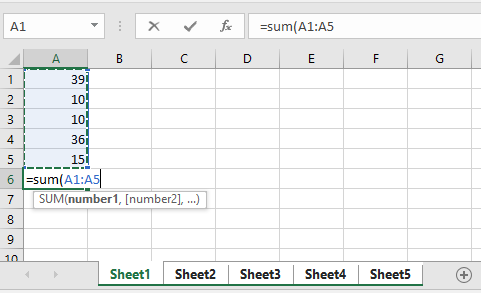 |  |
 |  |
Ungroup worksheets
To Ungroup worksheet, you can use two methods.
1. Click on any one sheet tab in the group.
2. Right-click any one sheet tab in the group and choose Ungroup Sheets in the context menu.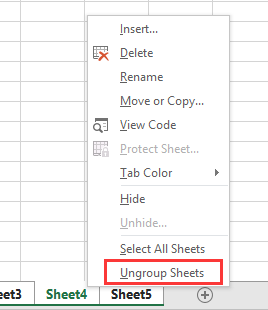
Relative Articles
Best Office Productivity Tools
Supercharge Your Excel Skills with Kutools for Excel, and Experience Efficiency Like Never Before. Kutools for Excel Offers Over 300 Advanced Features to Boost Productivity and Save Time. Click Here to Get The Feature You Need The Most...
Office Tab Brings Tabbed interface to Office, and Make Your Work Much Easier
- Enable tabbed editing and reading in Word, Excel, PowerPoint, Publisher, Access, Visio and Project.
- Open and create multiple documents in new tabs of the same window, rather than in new windows.
- Increases your productivity by 50%, and reduces hundreds of mouse clicks for you every day!
All Kutools add-ins. One installer
Kutools for Office suite bundles add-ins for Excel, Word, Outlook & PowerPoint plus Office Tab Pro, which is ideal for teams working across Office apps.
- All-in-one suite — Excel, Word, Outlook & PowerPoint add-ins + Office Tab Pro
- One installer, one license — set up in minutes (MSI-ready)
- Works better together — streamlined productivity across Office apps
- 30-day full-featured trial — no registration, no credit card
- Best value — save vs buying individual add-in