Quickly add multiple email senders and recipients from email list to contacts in Outlook
Kutools for Outlook
In Outlook, we can add sender and recipients from an email message to contacts by right-clicking on the specified address and choose the Add to Outlook Contacts feature. But, if there are multiple senders and recipients of multiple messages need to be added to the contacts at once, this feature will be boring and time-consuming. Here, I can introduce a useful tool – Kutools for Outlook, with its Add from Message utility, you can quickly add all senders and recipients from email messages to contacts without duplicates.
Add multiple email senders and recipients from email list to contacts
- Automate emailing with Auto CC/BCC, Auto Forward by rules; send Auto Reply (Out of Office) without requiring an exchange server...
- Get reminders like BCC Warning when replying to all while you're in the BCC list, and Remind When Missing Attachments for forgotten attachments...
- Improve email efficiency with Reply (All) With Attachments, Auto Add Greeting or Date & Time into Signature or Subject, Reply Multiple Emails...
- Streamline emailing with Recall Emails, Attachment Tools (Compress All, Auto Save All...), Remove Duplicates, and Quick Report...
Add multiple email senders and recipients from email list to contacts
To add all or multiple senders and recipients from selected email messages to the Contacts folder quickly and easily, please do the following steps:
1. Select the emails in the mail list which contain the senders and recipients you want to add to the contacts.
2. Then click Kutools Plus > Add from Message, see screenshot:

3. In the Add contacts from messages dialog box:
(1.) Select a contact folder where you want to locate the addresses from the Destination Folder list box;
(2.) You can specify the max number of emails with added contacts to be shown in the Mail number box, or you can check the Display all mails option to list all emails.
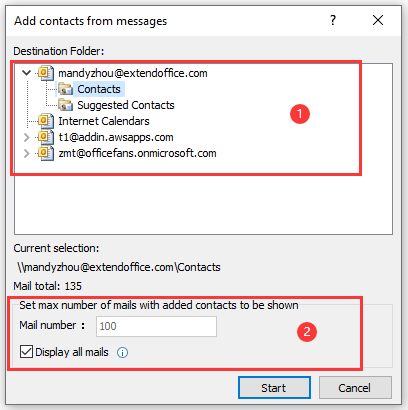
4. After finishing the options, please click the Start button to run this feature, and a Kutools for Outlook dialog box will appear to notify you of the Add completion, please click the OK button to close the dialog.
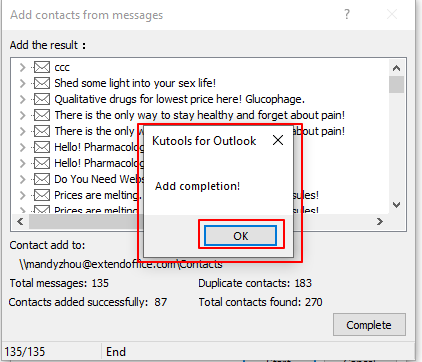
5. Then all the email senders and recipients of the selected emails have been added to the specific contacts folder individually, and the duplicate contacts are deleted as well. Click the Complete button to finish the adding.
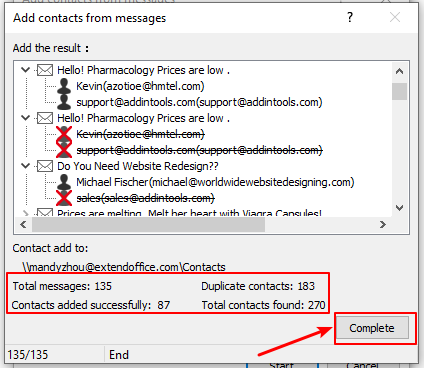
Demo: Add multiple email senders and recipients from email list to contacts
Tip: In this Video, Kutools tab is added by Kutools for Outlook. If you need it, please click here to have a 60-day free trial without limitation!
Best Office Productivity Tools
Kutools for Outlook - Over 100 Powerful Features to Supercharge Your Outlook
🤖 AI Mail Assistant: Instant pro emails with AI magic--one-click to genius replies, perfect tone, multilingual mastery. Transform emailing effortlessly! ...
📧 Email Automation: Out of Office (Available for POP and IMAP) / Schedule Send Emails / Auto CC/BCC by Rules When Sending Email / Auto Forward (Advanced Rules) / Auto Add Greeting / Automatically Split Multi-Recipient Emails into Individual Messages ...
📨 Email Management: Easily Recall Emails / Block Scam Emails by Subjects and Others / Delete Duplicate Emails / Advanced Search / Consolidate Folders ...
📁 Attachments Pro: Batch Save / Batch Detach / Batch Compress / Auto Save / Auto Detach / Auto Compress ...
🌟 Interface Magic: 😊More Pretty and Cool Emojis / Boost Your Outlook Productivity with Tabbed Views / Minimize Outlook Instead of Closing ...
👍 One-click Wonders: Reply All with Incoming Attachments / Anti-Phishing Emails / 🕘Show Sender's Time Zone ...
👩🏼🤝👩🏻 Contacts & Calendar: Batch Add Contacts From Selected Emails / Split a Contact Group to Individual Groups / Remove Birthday Reminders ...
Over 100 Features Await Your Exploration! Click Here to Discover More.

