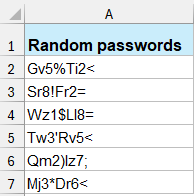How to quickly generate random password in Excel?
To generate a random password in Excel, you can use a combination of Excel functions to ensure the password is both secure and unique. Below, I'll guide you step-by-step on how to do this, including creating passwords that meet typical security requirements such as including uppercase and lowercase letters, numbers, and special characters.
Generate random passwords with formulas
If you need to generate an 8-character random password in Excel, including letters, numbers, and special characters, apply the following formula:
=CHAR(RANDBETWEEN(65,90)) & CHAR(RANDBETWEEN(97,122)) & CHAR(RANDBETWEEN(48,57)) & CHAR(RANDBETWEEN(33,47)) &
CHAR(RANDBETWEEN(65,90)) & CHAR(RANDBETWEEN(97,122)) & CHAR(RANDBETWEEN(48,57)) & CHAR(RANDBETWEEN(58,64))
Then, press Enter key to get an 8-character random password (2 uppercase letters, 2 lowercase letters, 2 numbers and 2 special characters), and then drag the fill handle down to generate multiple passwords as you need. See screenshot:
- CHAR(RANDBETWEEN(65,90)) generates a random uppercase letter;
- CHAR(RANDBETWEEN(97,122)) generates a random lowercase letter;
- CHAR(RANDBETWEEN(48,57)) generates a random number between 0 and 9;
- CHAR(RANDBETWEEN(33,47)), CHAR(RANDBETWEEN(58,64)) generate random special characters, (such as: @,:,!...)
Notes: Improvements and Customization
- Length: Adjust the length by adding or removing concatenated parts.
- Character Set: Modify the RANDBETWEEN() functions to include different or additional special characters.
- Randomness: Each time the sheet recalculates, the password will change. To prevent this, copy the generated password and paste it as values elsewhere in your sheet.
If you just need to generate an 8-digit number password, here, you can use a simple formula:
=RANDBETWEEN(10000000,99999999)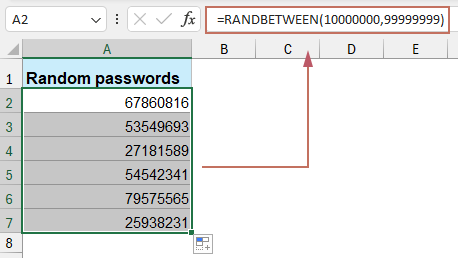
Generate random passwords with Kutools for Excel
Tired of the same old weak passwords? Step up your security game with Kutools for Excel's robust "Insert Random Data" feature! Whether you're safeguarding personal data or protecting corporate information, Kutools makes it effortlessly easy to create strong, unique passwords directly within your Excel workspace.
With just a few clicks, you can generate complex passwords that combine uppercase, lowercase, numbers, and special characters to meet the highest security standards. Choose your desired length and complexity, and let Kutools do the rest, ensuring you get a different, highly secure password every time.
After installing Kutools for Excel, please do as below:
1. Select a range you want to insert random data, click "Kutools" > "Insert" > "Insert Random Data".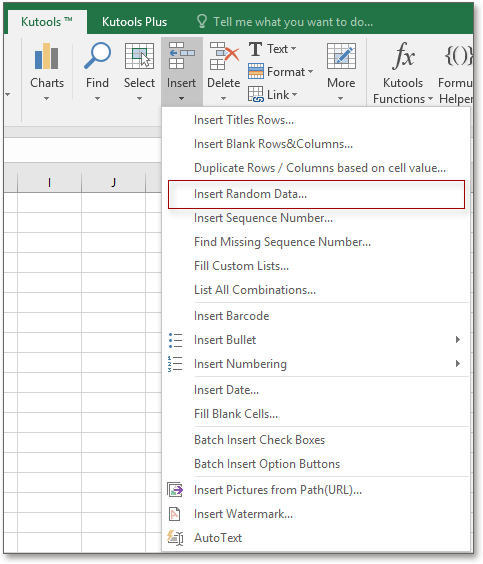
2. In the "Insert Random Data" dialog, under "String" tab, check the character types you want to use in the password, and check "String length" and type the length number you want into the textbox. See screenshot:
3. Click "Ok", and the random passwords have been inserted without changing while refresh.
With "Insert Random Data" utility, you also can insert random whole numbers, random dates and time, random custom list.
In summary, whether you choose to manually craft your passwords using Excel functions or opt for the enhanced capabilities of Kutools for Excel, both methods provide reliable and secure ways to generate random passwords that can protect your sensitive information from unauthorized access. If you're interested in exploring more Excel tips and tricks, our website offers thousands of tutorials. Please click here to access them.
Best Office Productivity Tools
Supercharge Your Excel Skills with Kutools for Excel, and Experience Efficiency Like Never Before. Kutools for Excel Offers Over 300 Advanced Features to Boost Productivity and Save Time. Click Here to Get The Feature You Need The Most...
Office Tab Brings Tabbed interface to Office, and Make Your Work Much Easier
- Enable tabbed editing and reading in Word, Excel, PowerPoint, Publisher, Access, Visio and Project.
- Open and create multiple documents in new tabs of the same window, rather than in new windows.
- Increases your productivity by 50%, and reduces hundreds of mouse clicks for you every day!
All Kutools add-ins. One installer
Kutools for Office suite bundles add-ins for Excel, Word, Outlook & PowerPoint plus Office Tab Pro, which is ideal for teams working across Office apps.
- All-in-one suite — Excel, Word, Outlook & PowerPoint add-ins + Office Tab Pro
- One installer, one license — set up in minutes (MSI-ready)
- Works better together — streamlined productivity across Office apps
- 30-day full-featured trial — no registration, no credit card
- Best value — save vs buying individual add-in