How to lookup a value in a 3D table in Excel?
The Lookup function is usually used to look up for a value based on one or multiple criteria, but if there is a 3D table in an Excel sheet, how can you find the intersecting result based on the criteria using the Lookup function as below screenshot shown?
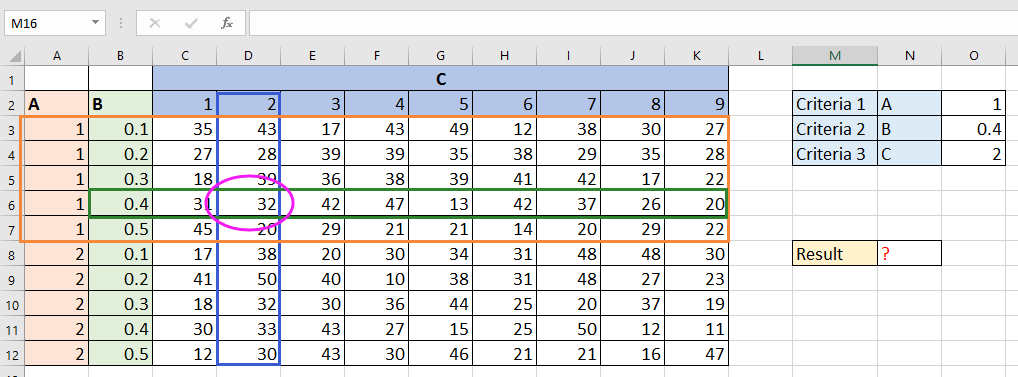
Lookup a value in 3D table in Excel
Lookup a value in 3D table in Excel
To find a value based on criteria in a 3D table, you just need two formulas.
1. Firstly, you need one helper column with one formula to connect criteria 1 and 2. Insert one column after column B, type this formula =A3&B3 in cell C3, and then drag the fill handle over the cells that need this formula.

In the formula, A2 and B3 are the criteria 1 and 2 in the 3D table.
2. Then in a blank cell, type this formula =P2&P3, in the formula, P2 and P3 are the criteria 1 and 2 you want to look up a value based on.
 |
 |
 |
3. Then in the cell you want to place the result, type this formula =INDEX(D2:L12,MATCH(O6,C2:C12,0),MATCH(P4,D2:L2,0)), press the Enter key.
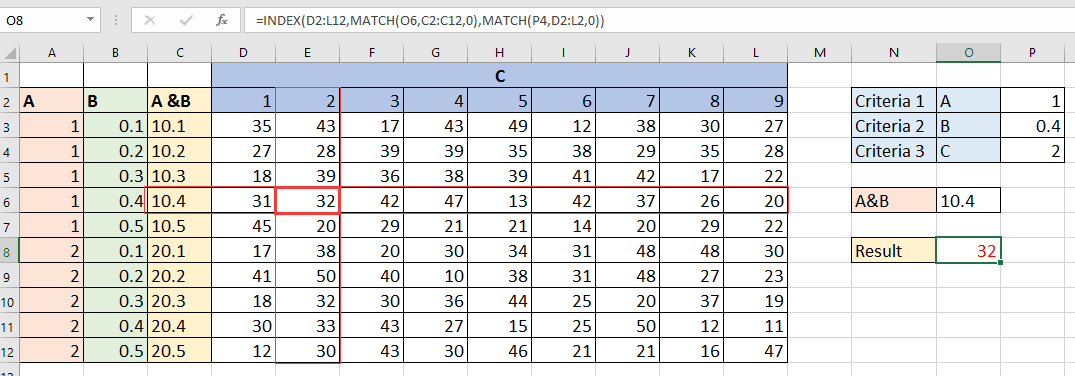
In the formula, D2:L12 are the cells which you want to get result from, and O6 is the combination of criteria 1 and 2 as displayed in step 2, C2:C12 is the range contains the first formula, P4 is the criteria 3, D2:L2 is the cells contain criteria 3.
Best Office Productivity Tools
Supercharge Your Excel Skills with Kutools for Excel, and Experience Efficiency Like Never Before. Kutools for Excel Offers Over 300 Advanced Features to Boost Productivity and Save Time. Click Here to Get The Feature You Need The Most...
Office Tab Brings Tabbed interface to Office, and Make Your Work Much Easier
- Enable tabbed editing and reading in Word, Excel, PowerPoint, Publisher, Access, Visio and Project.
- Open and create multiple documents in new tabs of the same window, rather than in new windows.
- Increases your productivity by 50%, and reduces hundreds of mouse clicks for you every day!
All Kutools add-ins. One installer
Kutools for Office suite bundles add-ins for Excel, Word, Outlook & PowerPoint plus Office Tab Pro, which is ideal for teams working across Office apps.
- All-in-one suite — Excel, Word, Outlook & PowerPoint add-ins + Office Tab Pro
- One installer, one license — set up in minutes (MSI-ready)
- Works better together — streamlined productivity across Office apps
- 30-day full-featured trial — no registration, no credit card
- Best value — save vs buying individual add-in