How to separate email addresses to username and domain in Excel?
If there is a list of email addresses in Excel, you may need to separate the email addresses into two columns, one contains usernames, and the other contains the domains as below screenshot shown. This article will introduce some tricks on solving this job easily and quickly.
Separate email addresses by formulas
Separate email addresses by Text to Columns
Separate email addresses by Split Cells![]()
Separate email addresses by formulas
To separate email addresses into usernames and domain addresses, you can apply formulas to handle.
To extract the username from email address
Select a blank cell to place this formula =LEFT(A2,FIND("@",A2)-1), press Enter key, and drag fill handle down to the cells which need this formula.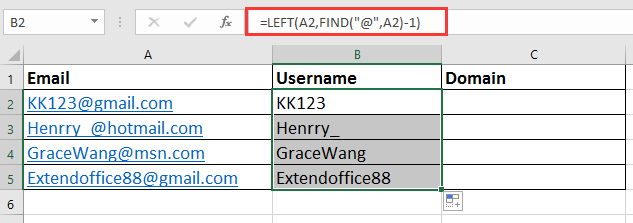
To extract domain from email address
Select a blank cell to place this formula =RIGHT(A2,LEN(A2)-FIND("@",A2)), press Enter key, and drag fill handle down to the cells which need this formula.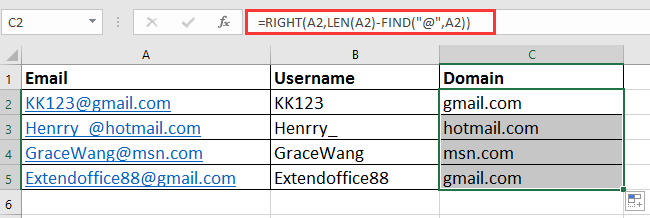
Separate email addresses by Text to Columns
In Excel, the Text to Columns function also can do you a favor on separating email addresses.
1. Select the email addresses you want to separate, and click Data > Text to Columns.
2. Then in the Text to Columns Wizard window, check Delimited option and click Next to go the step 2 of the Wizard.
3. Check Other checkbox, and type @ into next textbox, you can preview the separated result in below window.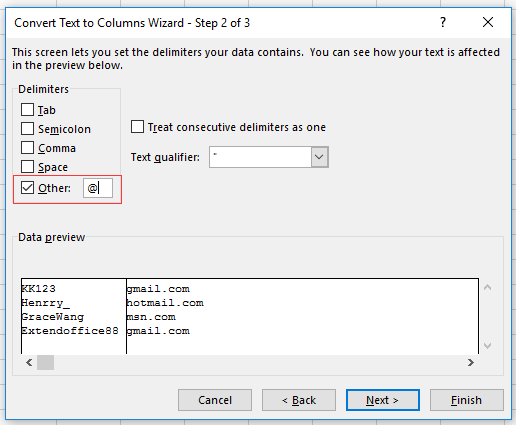
4. Click Next, select one cell to place the results in the last step of the Wizard.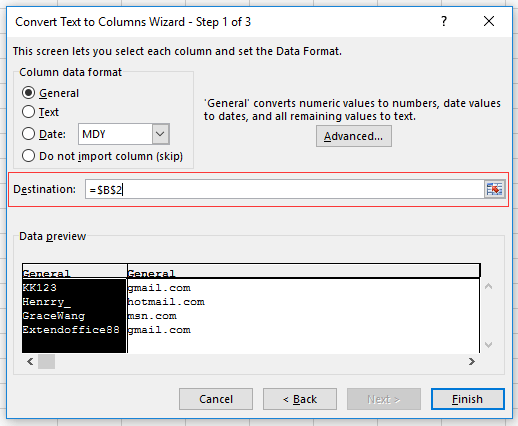
5. Click Finish, the email addresses have been split into two columns.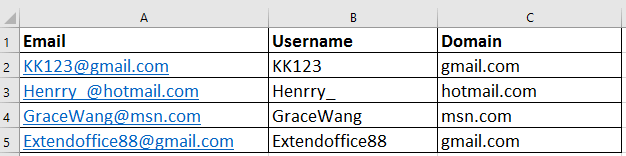
Separate email addresses by Split Cells
If you neither like to remember formulas nor use the Text to Columns Wizard, you can apply Kutools for Excel’s Split Cells utility to split to rows/columns based on delimiter, specific width or text and number.
After installing Kutools for Excel, please do as below:(Free Download Kutools for Excel Now!)
1. Select the cells you use to separate, and click Kutools > Merge & Split > Split Cells.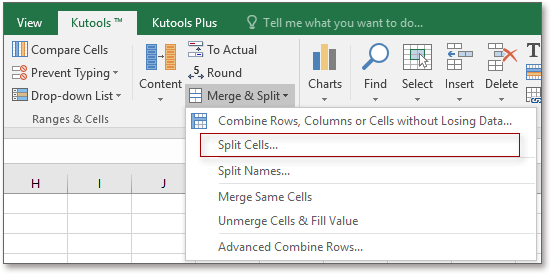
2. In the Split Cells dialog, check the type you want to separate to, and then check Other checkbox and type @ into the next textbox. See screenshot: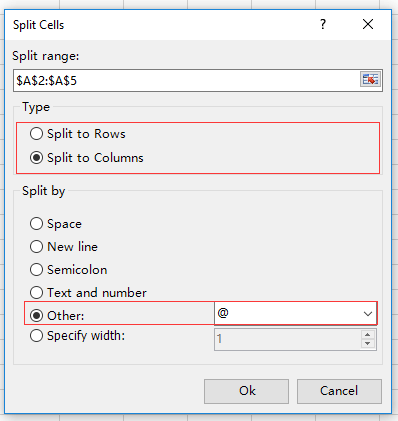
3. Click Ok and select one cell to place the result.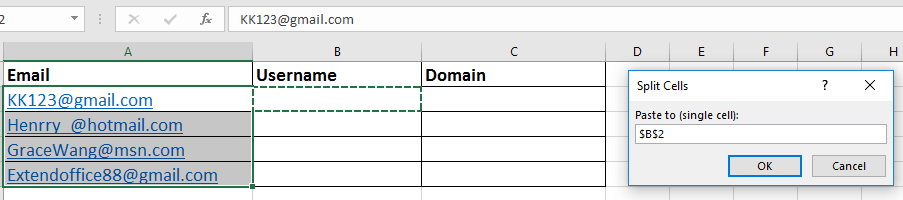
4. Click OK. The emails have been split into usernames and domains.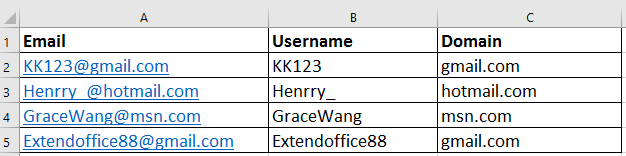
Demo: Split single cell into rows or column by a specific character with Kutools for Excel
Best Office Productivity Tools
Supercharge Your Excel Skills with Kutools for Excel, and Experience Efficiency Like Never Before. Kutools for Excel Offers Over 300 Advanced Features to Boost Productivity and Save Time. Click Here to Get The Feature You Need The Most...
Office Tab Brings Tabbed interface to Office, and Make Your Work Much Easier
- Enable tabbed editing and reading in Word, Excel, PowerPoint, Publisher, Access, Visio and Project.
- Open and create multiple documents in new tabs of the same window, rather than in new windows.
- Increases your productivity by 50%, and reduces hundreds of mouse clicks for you every day!
All Kutools add-ins. One installer
Kutools for Office suite bundles add-ins for Excel, Word, Outlook & PowerPoint plus Office Tab Pro, which is ideal for teams working across Office apps.
- All-in-one suite — Excel, Word, Outlook & PowerPoint add-ins + Office Tab Pro
- One installer, one license — set up in minutes (MSI-ready)
- Works better together — streamlined productivity across Office apps
- 30-day full-featured trial — no registration, no credit card
- Best value — save vs buying individual add-in