How to reverse order of items in an Excel chart legend?
For example you have a sales table and created a stacked bar chart based on it as below screenshot shown. As you see, the chart shows the January sales first, then the February sales, and at last the March sales. But now you need to reverse the order of months, how could you solve it? This article will introduce the solution about reversing the order of legend items in a stacked bar chart in Excel.
Reverse order of items in an Excel chart legend

Reverse order of items in an Excel chart legend
To reverse the order of legend items in a stacked bar chart in Excel, please do as follows:
1. Right click the chart, and click Select Data in the right-clicking menu. See screenshot:
2. In the Select Data Source dialog box, please go to the Legend Entries (Series) section, select the first legend (Jan in my case), and click the Move Down button ![]() to move it to the bottom.
to move it to the bottom. 
3. Repeat the above step to move the originally second legend to the second last, and the original third one will be moved to the first automatically, and then click the OK button. See screenshot: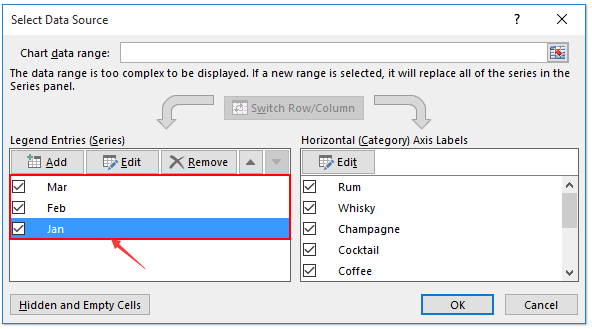
Now you will see the orders of legend items are reversed. See screenshot: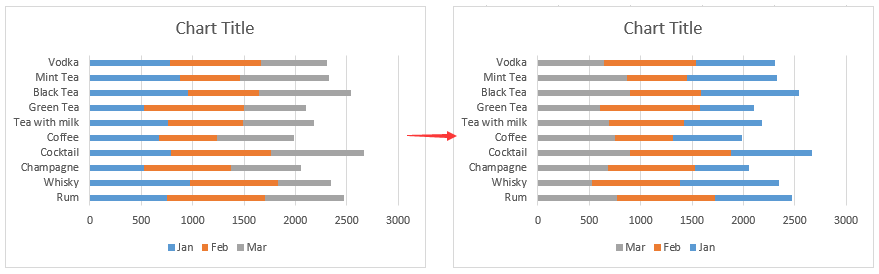
Related articles:
Best Office Productivity Tools
Supercharge Your Excel Skills with Kutools for Excel, and Experience Efficiency Like Never Before. Kutools for Excel Offers Over 300 Advanced Features to Boost Productivity and Save Time. Click Here to Get The Feature You Need The Most...
Office Tab Brings Tabbed interface to Office, and Make Your Work Much Easier
- Enable tabbed editing and reading in Word, Excel, PowerPoint, Publisher, Access, Visio and Project.
- Open and create multiple documents in new tabs of the same window, rather than in new windows.
- Increases your productivity by 50%, and reduces hundreds of mouse clicks for you every day!
All Kutools add-ins. One installer
Kutools for Office suite bundles add-ins for Excel, Word, Outlook & PowerPoint plus Office Tab Pro, which is ideal for teams working across Office apps.
- All-in-one suite — Excel, Word, Outlook & PowerPoint add-ins + Office Tab Pro
- One installer, one license — set up in minutes (MSI-ready)
- Works better together — streamlined productivity across Office apps
- 30-day full-featured trial — no registration, no credit card
- Best value — save vs buying individual add-in