How to calculate sales tax in Excel?
As we know, we always pay the sales tax when shopping except purchasing duty-free goods. But do you know how many sales tax you have paid? There are two conditions to calculate the sales tax in Excel.
- Calculate sales tax if you get price exclusive of tax
- Calculate sales tax if you get tax-inclusive price
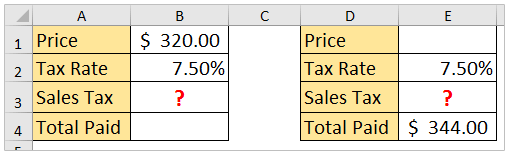
Calculate sales tax if you get price exclusive of tax
Sometimes, you may get the price exclusive of tax. In this condition, you can easily calculate the sales tax by multiplying the price and tax rate.
Select the cell you will place the calculated result, enter the formula =B1*B2 (B1 is the price exclusive of tax, and B2 is the tax rate), and press the Enter key.
And now you can get the sales tax easily. See screenshot:
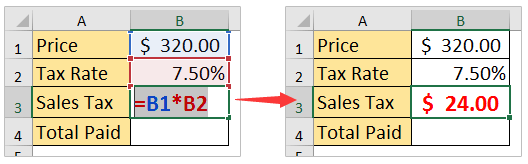
Calculate sales tax if you get tax-inclusive price
In some regions, the tax is included in the price. In the condition, you can figure out the sales tax as follows:
Select the cell you will place the sales tax at, enter the formula =E4-E4/(1+E2) (E4 is the tax-inclusive price, and E2 is the tax rate) into it, and press the Enter key.
And now you can get the sales tax easily. See screenshot:

Related articles:
Best Office Productivity Tools
Supercharge Your Excel Skills with Kutools for Excel, and Experience Efficiency Like Never Before. Kutools for Excel Offers Over 300 Advanced Features to Boost Productivity and Save Time. Click Here to Get The Feature You Need The Most...

Office Tab Brings Tabbed interface to Office, and Make Your Work Much Easier
- Enable tabbed editing and reading in Word, Excel, PowerPoint, Publisher, Access, Visio and Project.
- Open and create multiple documents in new tabs of the same window, rather than in new windows.
- Increases your productivity by 50%, and reduces hundreds of mouse clicks for you every day!
