Merge and Combine Columns without Losing Data in Excel
When merging columns in Excel, you may find that using the "Merge and Center" command only keeps the upper-left cell's content and discards the rest. If you want to combine all data from multiple columns without losing any information, this guide provides three practical methods—ranging from simple to highly efficient professional solutions.

- Merge Columns into One Cell Using Clipboard
- Quickly Merge Columns Without Losing Data Using Kutools
- Merge Columns into One Column Using Formulas
Merge Columns into One Cell Using Clipboard
If you simply want to merge multiple columns' data into one single cell, the Clipboard provides a quick and easy method.
- Under the Home tab, click the "Clipboard launcher" (small arrow) in the bottom-right of the "Clipboard" group to enable the Clipboard.

- Select the columns you want to merge, and press "Ctrl" + "C" keys or click "Home" > "Copy "to copy them.
- Double click into a target cell. In the Clipboard, click the copied item.

All values will now be inserted into the cell as a continuous text block.

Quickly merge columns of data without losing data with Kutools for Excel
For a professional, flexible, and accurate merging process, "Kutools for Excel" offers the "Combine Rows, Columns, or Cells Without Losing Data" feature. It allows you to merge with custom separators, choose output location, and preserve original formatting.
Kutools for Excel - Packed with over 300 essential tools for Excel. Enjoy permanently free AI features! Download now!
After installing Kutools for Excel, select the columns you want to merge. Go to the "Kutools" tab, select "Merge & Split" > "Combine Rows, Columns or Cells without Losing Data". Then do as follows:

- Choose "Combine Columns" in the first section.
- Specify a separator (e.g., Space)
- Choose where to place the result.
- Decide how to handle merged cells (keep, clear, or merge).
- Click "OK".

Your data will be merged with full formatting preservation - dates, percentages, and numbers remain intact.
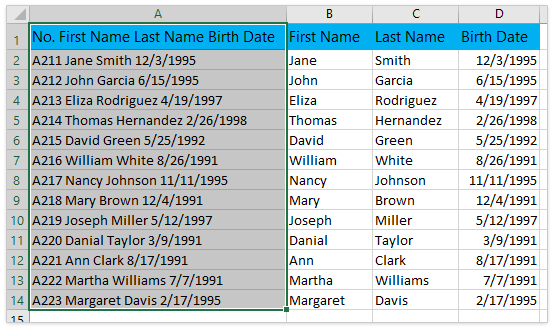
Kutools for Excel - Supercharge Excel with over 300 essential tools. Enjoy permanently free AI features! Get It Now
Merge Columns into One Column Using Formulas
If you prefer formula-based merging, Excel provides basic functions like Ampersand (&) and CONCATENATE, though you should be aware they do not preserve formatting.
Merge columns of data using the Ampersand (&)
Select a blank cell, enter either of the below formulas and press "Enter". Drag down the fill handle to apply the formula to other rows.
Merge columns without separator:
=A2&B2&C2Merge columns with space (replace the separator with any other separator you need):
=A2&" "&B2&" "&C2Result
Columns are merged into a single column without separator:
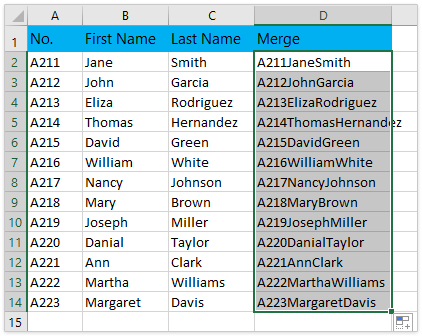
Columns are merged into a single column with spaces:
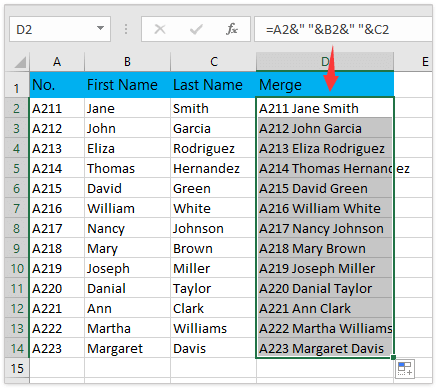
Notes:
- In both formulas, A2, B2, and C2 are cells in the first row you will merge into one, and you can change them as you need.
- Both formulas clear the number formatting in the merging results. For example, the date “2/15/2019” will be merged as "43511”, the percentage "5.79%" will be merged as “0.0579” etc.
Merge columns of data into one column using CONCATENATE
Here, I will introduce the CONCATENATE function as a more efficient formula to merge columns.
- In a blank cell, type the following formula:
=CONCATENATE(A2:C2&",")
- Highlight A2:C2&"," and press F9 to evaluate. This step will change the cell references to values.

- Remove {} brackets manually.

- Press "Enter" to finalize the result.

Notes:
- You may notice a comma appearing at the end of the merged result. To remove it, simply delete the final comma along with the curly brackets in Step 3.
- This method is particularly convenient when you need to merge three or more cells. If you only need to merge two cells, you can use the following formula and press "Enter" to obtain the result directly.
=CONCATENATE(A2," ",B2) - Excel 2019 and newer users can simplify with:
=TEXTJOIN(" ",TRUE,A2:C2) - The formula clears the number formatting in the merging results. For example, the date "2/15/2019" will be merged as "43511”, the percentage “5.79%” will be merged as "0.0579” etc.
Demo: Combine Multiple Columns without Losing Data in Excel using Kutools
Best Office Productivity Tools
Supercharge Your Excel Skills with Kutools for Excel, and Experience Efficiency Like Never Before. Kutools for Excel Offers Over 300 Advanced Features to Boost Productivity and Save Time. Click Here to Get The Feature You Need The Most...
Office Tab Brings Tabbed interface to Office, and Make Your Work Much Easier
- Enable tabbed editing and reading in Word, Excel, PowerPoint, Publisher, Access, Visio and Project.
- Open and create multiple documents in new tabs of the same window, rather than in new windows.
- Increases your productivity by 50%, and reduces hundreds of mouse clicks for you every day!






