How to assign a value or category based on a number range in Excel?
In many real-world scenarios—such as sales reporting, student grading, or performance evaluations—it’s common to group numeric values into categories. For example, monthly sales between 0 and 100 might be rated as “Poor,” 101 to 500 as “Fair,” 501 to 1000 as “Good,” and anything above 1000 as “Excellent.” Excel provides several powerful ways to assign these categories based on number ranges.
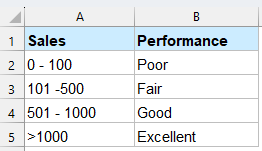
Assign a value or category based on a number range with formulas
The following formulas can help to assign a value or category based on a number range in Excel. Please do as follows.
Formula 1: Using IF function
The most straightforward way is using nested IF statements.
Select a blank cell, enter the following formula and press the Enter key. Select the result cell, drag its AutoFill Handle down to the cells where you want to apply the formula.
=IF(B2<=100, "Poor", IF(B2<=500, "Fair", IF(B2<=1000, "Good", "Excellent")))
Formula 2: Using VLOOKUP function
VLOOKUP function can help to handle this problem as well.
1. Firstly, you need to create an auxiliary table as shown in the table below. The table should contain two columns, one for the sales points and the other for the corresponding category you will assign to the number range.

2. Select a blank cell, enter the formula below and press the Enter key to get the result. Select the result cell, drag its AutoFill Handle down to the cells where you want to apply the formula.
=VLOOKUP(B2,$E$2:$F$5,2)
Formula 3: Using IFS function (Excel 2019+ or Microsoft 365)
For cleaner logic without deep nesting, use IFS:
Select a blank cell, enter the following formula and press the Enter key. Select the result cell, drag its AutoFill Handle down to the cells where you want to apply the formula.
=IFS(B2<=100,"Poor",B2<=500,"Fair",B2<=1000,"Good",B2>1000,"Excellent")
- Clean, readable syntax
- No limit on conditions (unlike nested IFs)
- Evaluates conditions in order until first TRUE is found
Assign a value or category based on a number range with Generate Formula feature
Traditionally, assigning categories based on number ranges required writing complex nested IF or IFS formulas. With Kutools for Excel’s AI-powered Generate Formula feature, you can now automate this task effortlessly—no formula knowledge needed. It transforms a time-consuming, error-prone process into a quick, natural-language interaction, saving time and helping you focus on results, not syntax.
After installing Kutools for Excel, please do with the following steps:
1. Click on the cell where you want the result to appear.
2. Then, click Kutools AI > Generate Formula, see screenshot:

3. In the Generate Formula window:
- Describe the requirement what you want into the top box;
- Select the cell where you want to apply the formula based on;
- Click Send request button, Kutools AI will instantly generate the correct Excel formula for you;
- Then, click Insert Into to insert the formula to the desired cell you specified.

4. Then, close the window, and drag the formula down to fill it to other cells.

Why Use Kutools AI Instead of Manual Formulas?
| Feature | Formulas Method | Kutools AI |
|---|---|---|
| Requires Formula Knowledge | ✅ Yes | ❌ No |
| Handles Nested Logic Easily | ❌ Error-prone | ✅ AI auto-logic |
| Time Required | 🕒 Longer | ⚡ Seconds |
| User-Friendly | 🧠 Complex for some | 🖱️ Click-and-go simplicity |
| Supports Natural Language | ❌ No | ✅ Yes |
📝 Conclusion
Whether you're categorizing sales performance, student grades, or performance metrics, Excel offers multiple ways to assign values based on number ranges. The IF function works well for simple logic, while IFS provides cleaner syntax in newer versions. VLOOKUP is ideal for range-based lookups using reference tables. For a faster, smarter approach, Kutools AI lets you generate these formulas automatically with plain English—perfect for users of all levels who want to save time and reduce errors. Choose the method that best fits your workflow and complexity. If you're interested in exploring more Excel tips and tricks, our website offers thousands of tutorials to help you master Excel.
Related articles:
- How to move entire row to another sheet based on cell value in Excel?
- How to calculate average in a column based on criteria in another column in Excel?
- How to automatically send email based on cell value in Excel?
- How to sum values based on selection of drop-down list in Excel?
Best Office Productivity Tools
Supercharge Your Excel Skills with Kutools for Excel, and Experience Efficiency Like Never Before. Kutools for Excel Offers Over 300 Advanced Features to Boost Productivity and Save Time. Click Here to Get The Feature You Need The Most...
Office Tab Brings Tabbed interface to Office, and Make Your Work Much Easier
- Enable tabbed editing and reading in Word, Excel, PowerPoint, Publisher, Access, Visio and Project.
- Open and create multiple documents in new tabs of the same window, rather than in new windows.
- Increases your productivity by 50%, and reduces hundreds of mouse clicks for you every day!
All Kutools add-ins. One installer
Kutools for Office suite bundles add-ins for Excel, Word, Outlook & PowerPoint plus Office Tab Pro, which is ideal for teams working across Office apps.
- All-in-one suite — Excel, Word, Outlook & PowerPoint add-ins + Office Tab Pro
- One installer, one license — set up in minutes (MSI-ready)
- Works better together — streamlined productivity across Office apps
- 30-day full-featured trial — no registration, no credit card
- Best value — save vs buying individual add-in
