How to get date of birth from ID number in Excel?
If you have a list of ID numbers which include the date of birth in each ID, how can you get the birthday from these ID numbers as below screenshot shown in Excel? Actually, you can use a formula to quickly extract the date of birth.
Get birthday from ID number with formulas
Get age based on birthday with Kutools for Excel![]()
Get birthday from ID number with formulas
Supposing the ID number is shown as 7908050074059, and the first two numbers indicate birth year, the third and fourth numbers are the birth day, and then the following two numbers are the birth month, you can use this formula: =MID(A2,5,2)&"/"&MID(A2,3,2)&"/"&MID(A2,1,2), press Enter key, and drag fill handle down to fill cells with formula.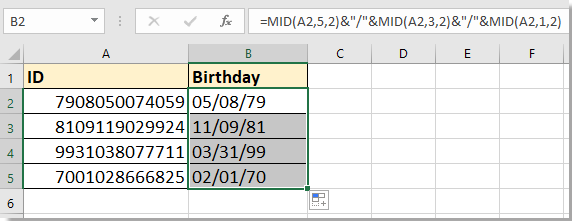
Tip:
In the formula, you can change the reference to your need. For example, if the ID number shown as 797198909230072, the birthday is 19890923, you can change the formula to =MID(A7,8,2)&"/"&MID(A7,10,2)&"/"&MID(A7,4,4) to get the correct result.
Get age based on birthday with Kutools for Excel
If there is a list of birthdays, how can you get the ages from the birth dates? With Kutools for Excel, there is a utility can quickly calculate the ages based on dates.
After free installing Kutools for Excel, please do as below:
1. Select a cell that you will place the age at, and click Kutools >Formula Helper > Date & Time helper.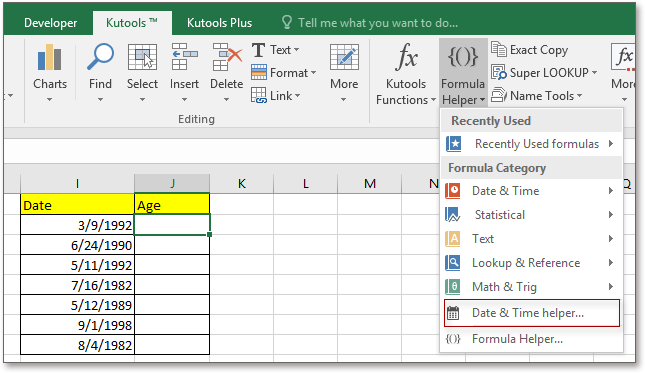
2. In the Date & Time Helper dialog, check Age option in Type section, then click to select the date you want to calculate age based on, and check Today option or Specified date option as you need, in the Output result type drop-down list, choose one age type you want to display.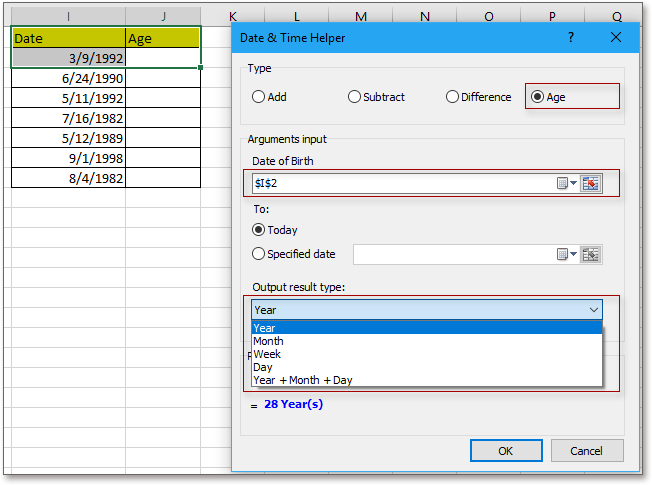
3.Click Ok, and then the age has been displayed, drag fill handle down to fill cells with the formula.
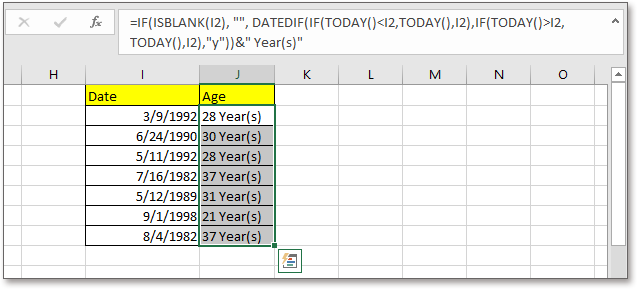
Best Office Productivity Tools
Supercharge Your Excel Skills with Kutools for Excel, and Experience Efficiency Like Never Before. Kutools for Excel Offers Over 300 Advanced Features to Boost Productivity and Save Time. Click Here to Get The Feature You Need The Most...
Office Tab Brings Tabbed interface to Office, and Make Your Work Much Easier
- Enable tabbed editing and reading in Word, Excel, PowerPoint, Publisher, Access, Visio and Project.
- Open and create multiple documents in new tabs of the same window, rather than in new windows.
- Increases your productivity by 50%, and reduces hundreds of mouse clicks for you every day!
All Kutools add-ins. One installer
Kutools for Office suite bundles add-ins for Excel, Word, Outlook & PowerPoint plus Office Tab Pro, which is ideal for teams working across Office apps.
- All-in-one suite — Excel, Word, Outlook & PowerPoint add-ins + Office Tab Pro
- One installer, one license — set up in minutes (MSI-ready)
- Works better together — streamlined productivity across Office apps
- 30-day full-featured trial — no registration, no credit card
- Best value — save vs buying individual add-in