How to find the most common text value in a list in Google Sheets and Excel?
If you have a long list of cells with duplicate values and want to find the most common text value in Google Sheets or Excel, how can you do this without checking each item manually?
Find the most common value in a list in Google Sheets with formula
Find the most common value in a list in Microsoft Excel with Kutools for Excel
Find the most common value in a list in Google Sheets with formula
The following formula can help you to find the most common value in a list, please do as this:
Enter the following formula into a blank cell where you want to output the result, and then press Enter key, the most common value in the list will be displayed at once, see screenshot:

To get the number of times which the most common value appears, you can apply this formula:

Notes:
1. If you want to return the time occurence of each text, please apply the below formula into a blank cell, and then press Enter key to get the result:

2. In the above formulas, A2:A17 is the list of cells that you want to find the most common value from.
Find the most common value in a list in Microsoft Excel with Kutools for Excel
To find the most frequent value in a list in Excel worksheet, the Kutools for Excel’s Find most common value utility can help you without remembering any formulas.
1. Click a blank cell where you want to output the result, and then click Kutools > Formula Helper > Formula Helper, see screenshot:
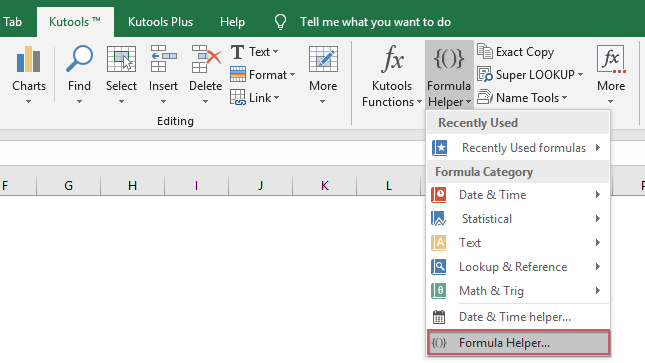
2. In the Formulas Helper dialog box, do the following operations:
- Select Lookup option from the FormulaType drop down list;
- Then choose Find most common value from the Choose a fromula list box;
- In the right Arguments input section, select a list of cells that you want to extract the most common value beside the Range.

3. And then click Ok button, the most common value has been displayed into the selected cell, see screenshot:
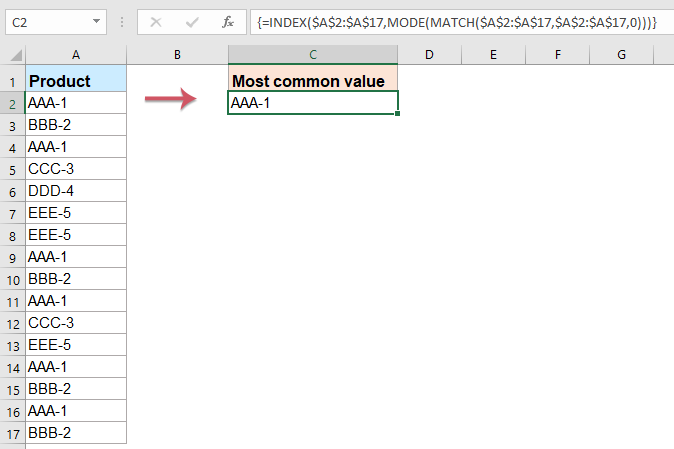
Kutools for Excel - Supercharge Excel with over 300 essential tools, making your work faster and easier, and take advantage of AI features for smarter data processing and productivity. Get It Now
More relative articles:
- Count Number Of Occurrence In A Column In Google Sheets
- Supposing, you have a list of names in Column A of Google Sheets, and now, you want to count how many times each unique name is appeared as following screenshot shown. This tutorial, I will talk about some formulas for solving this job in Google Sheets.
- Get List Of Sheets Names In Google Sheets
- This article, I will introduce some methods to get the name of current sheet name or a list of sheet names in Google Sheets.
- Reverse The First Name And Last Name Within Cells In Google Sheets
- Supposing, you need to reverse a list of first names and last names within cells in Google Sheets as following screenshot shown. How could you deal with this task as quickly as possible?
- Sort Or Shuffle Data In A List Randomly In Google Sheets
- Supposing, you have a list of data in Google Sheets, now, you need to sort the data randomly to disorder the cells. How could you solve this task in Google Sheets?
Best Office Productivity Tools
Supercharge Your Excel Skills with Kutools for Excel, and Experience Efficiency Like Never Before. Kutools for Excel Offers Over 300 Advanced Features to Boost Productivity and Save Time. Click Here to Get The Feature You Need The Most...
Office Tab Brings Tabbed interface to Office, and Make Your Work Much Easier
- Enable tabbed editing and reading in Word, Excel, PowerPoint, Publisher, Access, Visio and Project.
- Open and create multiple documents in new tabs of the same window, rather than in new windows.
- Increases your productivity by 50%, and reduces hundreds of mouse clicks for you every day!
All Kutools add-ins. One installer
Kutools for Office suite bundles add-ins for Excel, Word, Outlook & PowerPoint plus Office Tab Pro, which is ideal for teams working across Office apps.
- All-in-one suite — Excel, Word, Outlook & PowerPoint add-ins + Office Tab Pro
- One installer, one license — set up in minutes (MSI-ready)
- Works better together — streamlined productivity across Office apps
- 30-day full-featured trial — no registration, no credit card
- Best value — save vs buying individual add-in