How to calculate cumulative sum / running total of a column in Excel?
A calculate cumulative or running total is used to watch the summation of numbers that is updated every time when a new number is entered to the sequence. This article, I will talk about how to solve it in Excel worksheet.
Calculate cumulative sum or running total of a column with formulas
Calculate cumulative sum or running total of a column with formulas
To get the cumulative sum for a column data, you can apply the following formulas, please do as this:
1. Enter this formula: =SUM($B$2:B2) into a blank cell beside your data, see screenshot:
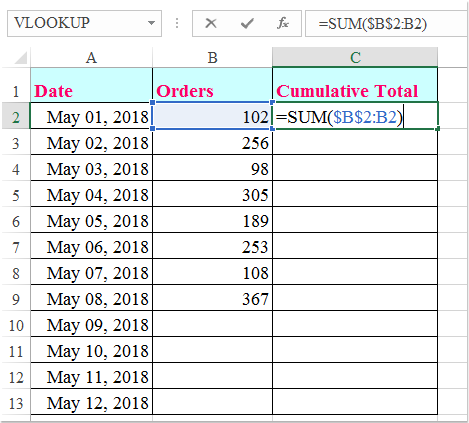
2. Then press Enter key to get the first result, and then select the formula cell and drag the fill handle down to the cells that you want to apply this formula, see screenshot:
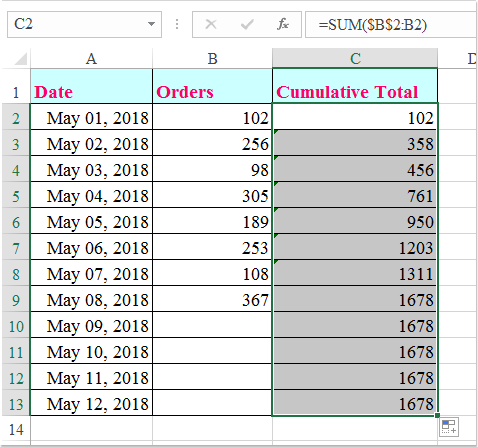
Note: With the above formula, the cumulative totals in the rows below the last value in column B shows the same cumulative total. If you don’t want to show anything, please apply this formula: =IF(B2="","",SUM($B$2:B2)), and you will get the below screenshot result:
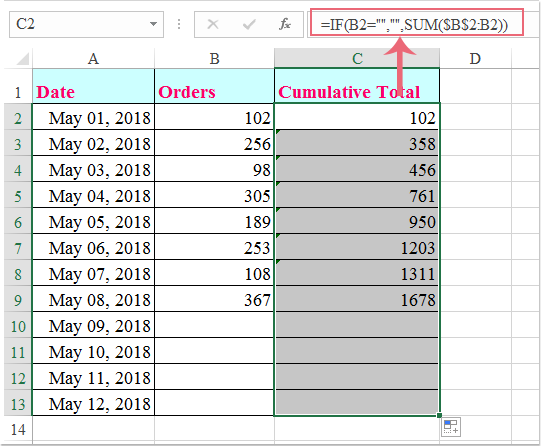

Unlock Excel Magic with Kutools AI
- Smart Execution: Perform cell operations, analyze data, and create charts—all driven by simple commands.
- Custom Formulas: Generate tailored formulas to streamline your workflows.
- VBA Coding: Write and implement VBA code effortlessly.
- Formula Interpretation: Understand complex formulas with ease.
- Text Translation: Break language barriers within your spreadsheets.
Best Office Productivity Tools
Supercharge Your Excel Skills with Kutools for Excel, and Experience Efficiency Like Never Before. Kutools for Excel Offers Over 300 Advanced Features to Boost Productivity and Save Time. Click Here to Get The Feature You Need The Most...
Office Tab Brings Tabbed interface to Office, and Make Your Work Much Easier
- Enable tabbed editing and reading in Word, Excel, PowerPoint, Publisher, Access, Visio and Project.
- Open and create multiple documents in new tabs of the same window, rather than in new windows.
- Increases your productivity by 50%, and reduces hundreds of mouse clicks for you every day!
All Kutools add-ins. One installer
Kutools for Office suite bundles add-ins for Excel, Word, Outlook & PowerPoint plus Office Tab Pro, which is ideal for teams working across Office apps.
- All-in-one suite — Excel, Word, Outlook & PowerPoint add-ins + Office Tab Pro
- One installer, one license — set up in minutes (MSI-ready)
- Works better together — streamlined productivity across Office apps
- 30-day full-featured trial — no registration, no credit card
- Best value — save vs buying individual add-in