How to convert letter grade to number in Excel?
If you have a sheet which contains student names and the letter grades, now you want to convert the letter grades to the relative number grades as below screenshot shown. You can convert them one by one, but it is time-consuming while there are so many to convert. Here I introduce two methods to quickly deal with this job in Excel.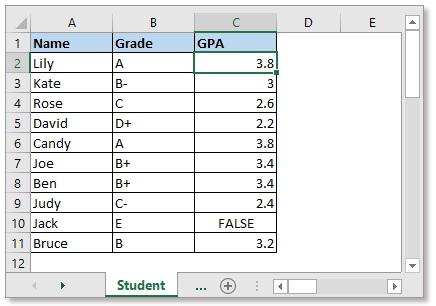
Convert letter grade to number with VLOOKUP funtion
Convert letter grade to number through a handy tool
Before using VLOOKUP function to convert letter grade to number, you need to create a sheet which contains letter grades and their relative number grades as below screenshot shown: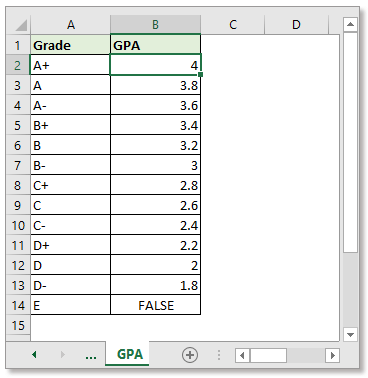
Select the cell you want to place the number grade, type this formula
Press Enter key. Then drag the fill handle down to apply this formula to cells.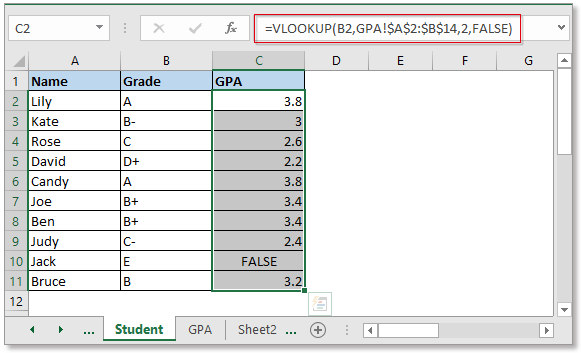
In the formula, B2 is the letter grade you want to convert to number, GPA is the sheet name contains number grade, $A$2:$B$14 is the letter grade and number grade column range, 2 indicate to return value in the second column.
With the formula, you need to change the refences to match your data, which may cause some mistake if you are not familiar with formulas. In this case, you can try below method, what you need to do is select data range and output range, the rest is up to the handy tool.
There is a group tools of Super LOOKUP in Kutools for Excel, you can use its LOOKUP Across Multiple Sheets tool to quickly handle this job.
After free installing Kutools for Excel, please do as below:
1. Click Kutools > Super LOOKUP > LOOKUP Across Multiple Sheets.
2. In the LOOKUP Across Multiple Sheets dialog, do as below:
1. Select the lookup values range and output range.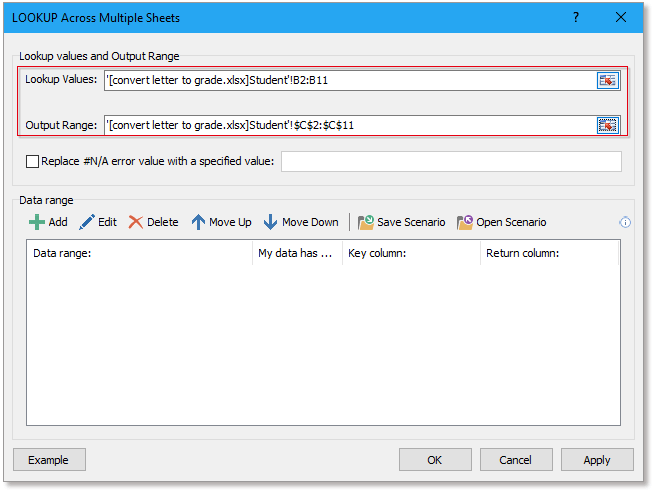
2. Click Add button to add the data range, in the Add Data Range dialog, specify the key column and return column. Then click OK, the data range has been list in the LOOKUP Across Multiple Sheets dialog.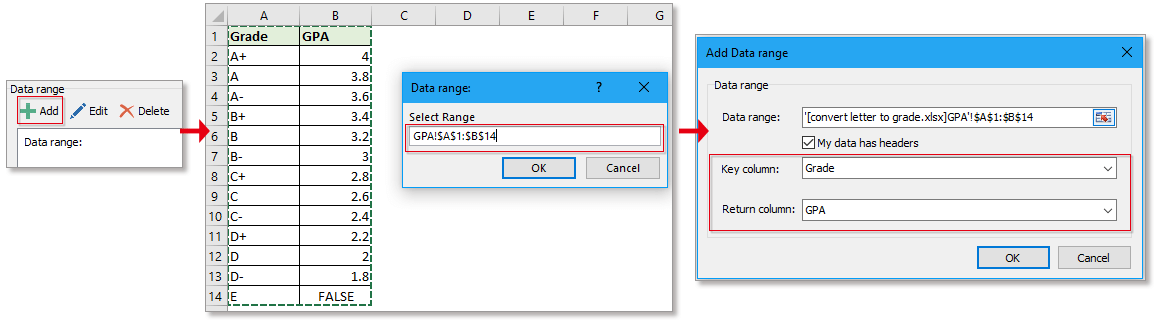

3. Click OK, now the results have been displayed. At the same time, a dialog pops out to ask you if save this lookup operation as scenario for reuse next time, click Yes or No as you need.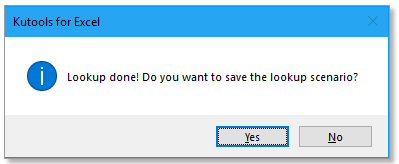
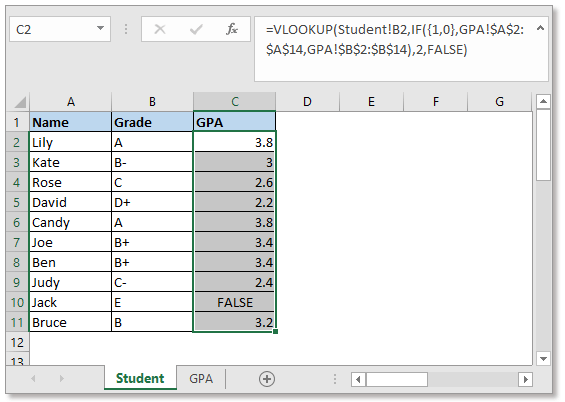
How to autofill VLOOKUP in Excel?
VLOOKUP function is useful in Excel, but when you drag the autofill handle to fill range with a VLOOKUP formula, there may appear some errors. Now this tutorial will tell you the correct way to auto fill VLOOKUP function in Excel.
Apply negative vlookup to return the value in left of the key field in Excel?l
Normally, the Vlookup function can help you to return the value in right columns. If your extracted data in left column, you may consider entering a negative column number within the formula: =Vlookup(F2,D2:D13,-3,0), but...
Apply conditional formatting based on VLOOKUP in Excel
his article will guide you to apply conditional formatting to a range based on VLOOKUP results in Excel.
Group ages in ranges with VLOOKUP in Excel
In my sheet, I have some names and ages, and some age groups, now I want to group the ages based on the given age groups as below screenshot shown. How can I quickly solve it?
Best Office Productivity Tools
Supercharge Your Excel Skills with Kutools for Excel, and Experience Efficiency Like Never Before. Kutools for Excel Offers Over 300 Advanced Features to Boost Productivity and Save Time. Click Here to Get The Feature You Need The Most...
Office Tab Brings Tabbed interface to Office, and Make Your Work Much Easier
- Enable tabbed editing and reading in Word, Excel, PowerPoint, Publisher, Access, Visio and Project.
- Open and create multiple documents in new tabs of the same window, rather than in new windows.
- Increases your productivity by 50%, and reduces hundreds of mouse clicks for you every day!
All Kutools add-ins. One installer
Kutools for Office suite bundles add-ins for Excel, Word, Outlook & PowerPoint plus Office Tab Pro, which is ideal for teams working across Office apps.
- All-in-one suite — Excel, Word, Outlook & PowerPoint add-ins + Office Tab Pro
- One installer, one license — set up in minutes (MSI-ready)
- Works better together — streamlined productivity across Office apps
- 30-day full-featured trial — no registration, no credit card
- Best value — save vs buying individual add-in