How to run a macro at same time across multiple workbook files?
This article, I will talk about how to run a macro across multiple workbook files at the same time without opening them. The following method can help you to solve this task in Excel.
Run a macro at same across multiple workbooks with VBA code
Run a macro at same across multiple workbooks with VBA code
To run a macro across multiple workbooks without opening them, please apply the following VBA code:
1. Hold down the ALT + F11 keys to open the Microsoft Visual Basic for Applications window.
2. Click Insert > Module, and paste the following macro in the Module Window.
VBA code: Run the same macro on multiple workbooks at same time:
Sub LoopThroughFiles()
Dim xFd As FileDialog
Dim xFdItem As Variant
Dim xFileName As String
Set xFd = Application.FileDialog(msoFileDialogFolderPicker)
If xFd.Show = -1 Then
xFdItem = xFd.SelectedItems(1) & Application.PathSeparator
xFileName = Dir(xFdItem & "*.xls*")
Do While xFileName <> ""
With Workbooks.Open(xFdItem & xFileName)
'your code here
End With
xFileName = Dir
Loop
End If
End Sub
Note: In the above code, please copy and paste your own code without the Sub heading and End Sub footer between the With Workbooks.Open(xFdItem & xFileName) and End With scripts. See screenshot:
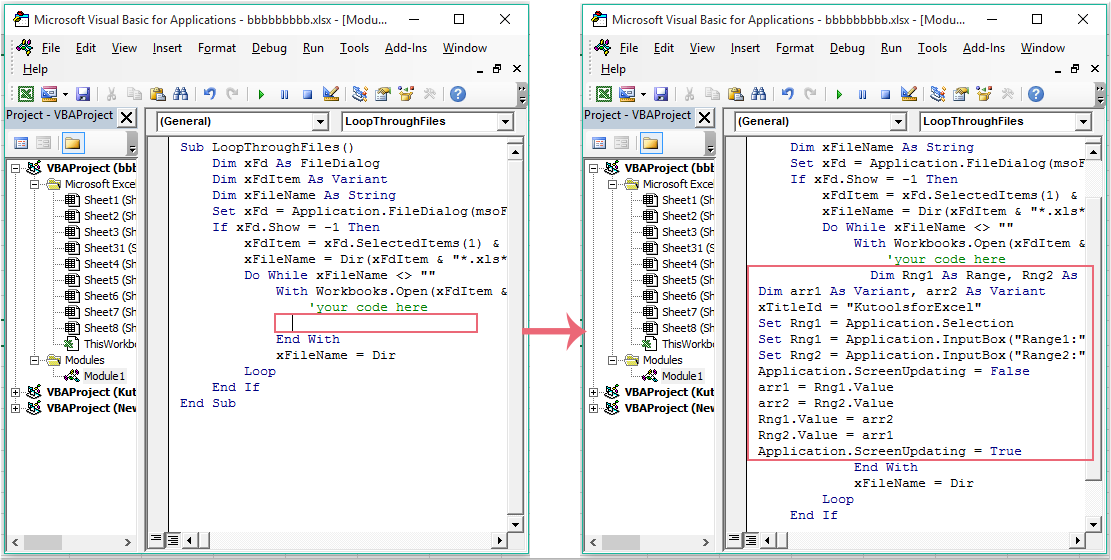
3. Then press F5 key to execute this code, and a Browse window is displayed, please select a folder which contains the workbooks that you want to all apply this macro, see screenshot:
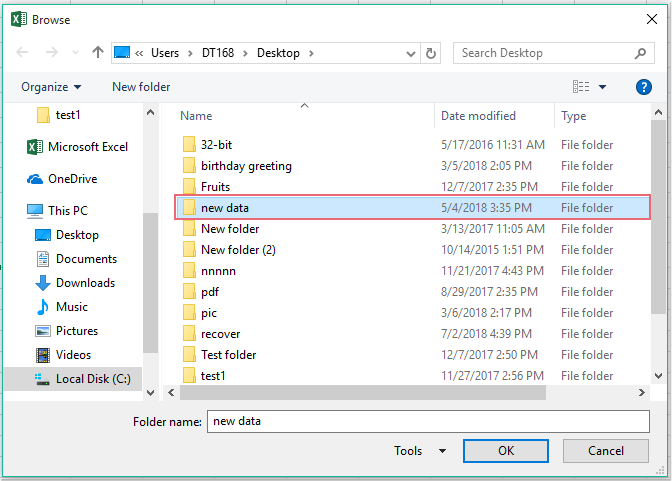
4. And then click OK button, the desired macro will be executed at once from one workbook to others.
Best Office Productivity Tools
Supercharge Your Excel Skills with Kutools for Excel, and Experience Efficiency Like Never Before. Kutools for Excel Offers Over 300 Advanced Features to Boost Productivity and Save Time. Click Here to Get The Feature You Need The Most...

Office Tab Brings Tabbed interface to Office, and Make Your Work Much Easier
- Enable tabbed editing and reading in Word, Excel, PowerPoint, Publisher, Access, Visio and Project.
- Open and create multiple documents in new tabs of the same window, rather than in new windows.
- Increases your productivity by 50%, and reduces hundreds of mouse clicks for you every day!
