How to paste Excel table to word and make table content fit to page?
When working with Excel and Word, it's common to need to present large tables or datasets in a Word document for sharing or reporting. However, copying and pasting a big range of data directly from an Excel worksheet into Word often results in the table content exceeding the page margins. This causes parts of your data to be hidden, cut off, or not displayed properly within the document, especially if the table is wider than the printable area of a standard Word page.
For users who want their Excel data to remain clear, readable, and neatly organized in Word, it is important to ensure that the entire table fits well on the page. Adjusting the pasted table can save you time on manual formatting and prevent issues when printing or distributing the document.
Below is a practical guide to quickly paste an Excel table into Word and automatically adjust its size so that all the data fits perfectly within the page boundaries. This method is suitable for most scenarios, including preparing reports, documentation, or handouts where presentation quality is important. At the same time, you can find alternative solutions and additional tips after the main method to address special requirements or troubleshoot common problems.
Paste Excel table to word and make the table content fit to page
Manual adjustment after pasting
Paste Excel table as an image and fit to page
Paste Excel table to word and make the table content fit to page
To ensure the table you paste from Excel fits neatly within the page of your Word document and doesn’t overflow the margins, you can use Word’s AutoFit feature. This is especially useful when dealing with wide tables, large datasets, or when you need the table to remain printable without losing any data off the sides of the page.
Follow these steps for a straightforward solution:
1. In Excel, first select the range of data you want to transfer. Right-click and choose Copy (or press Ctrl + C).
2. Switch to your Word document and place the cursor where you want the table to appear. Use Paste (or Ctrl + V) to insert the data into Word. Word will convert the copied data into a table automatically.
3. Click anywhere inside the pasted table to select it, then navigate to the Table Tools Layout tab on the ribbon. In the Cell Size group, click AutoFit, and then choose either AutoFit Contents (which automatically resizes column widths to fit the content) or AutoFit Window (which stretches the table to fit the width of the document page, adjusting all the columns proportionally). Here is a screenshot for reference:
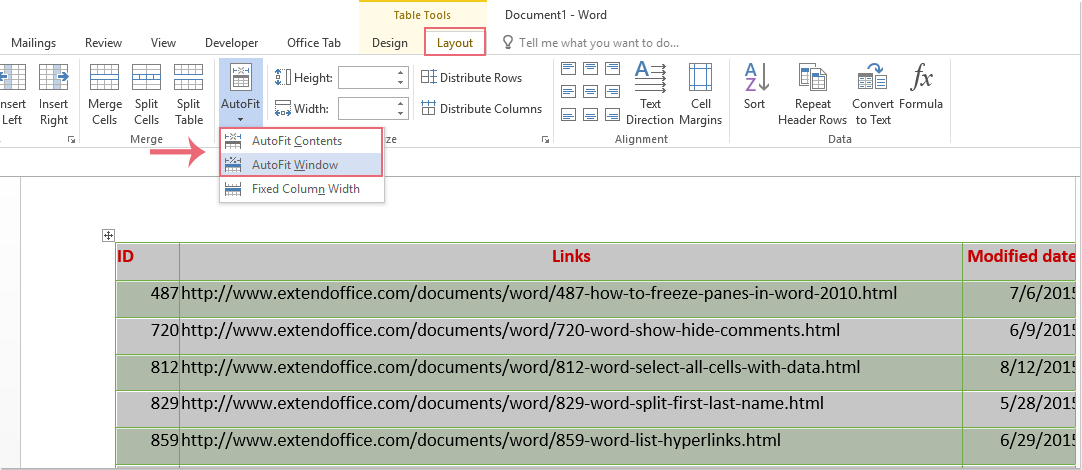
4. The table will now be adjusted to fit entirely within the page margins of your Word document. All columns should be visible without horizontal scrolling or content being cut off. See the following example screenshot:
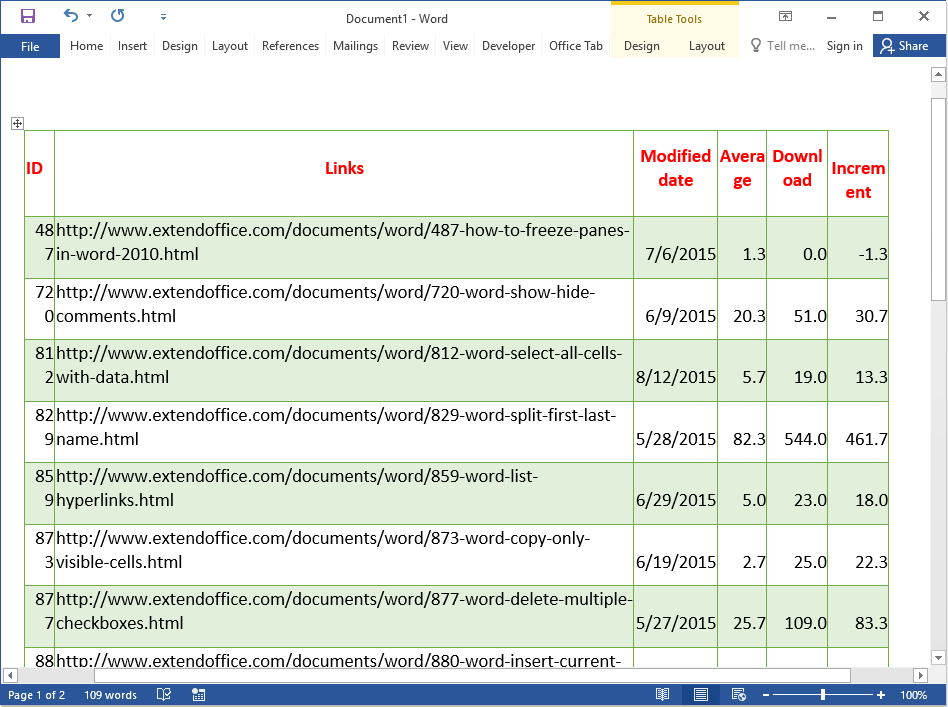
While this method usually provides a quick fix, keep in mind:
- AutoFit Contents will make columns as narrow as possible, which is sometimes useful for compact tables.
- AutoFit Window is more suitable for wide tables, as it expands or shrinks the table to fit the width of the page’s printable area.
- If you need better readability, you may need to adjust font size or cell padding after fitting the table.
- Be mindful that after fitting, some data may appear crowded if there is a lot of information per cell. In such cases, consider adjusting text wrapping or scaling down your data in Excel before copying.
If you encounter issues where even after using AutoFit, the table doesn’t look right, check if your page orientation satisfies wide tables (e.g., try switching from portrait to landscape mode via Layout > Orientation in Word for extra horizontal space).
Manual Adjustment after Pasting
For some complex tables or when AutoFit does not produce the desired visual quality, manually adjusting the table layout may be more effective. This method is especially useful when certain columns require more space or when you want precise control over the table’s appearance.
1. After pasting the Excel table into Word, place your mouse over the borderlines between columns or rows until the cursor changes to a resize icon.
2. Click and drag to manually adjust the width of each column or row. You can also right-click the table, choose Table Properties, and adjust column widths numerically for precise control.
3. Use the Table Layout tab options, such as Distribute Rows or Distribute Columns, to even out spacing if needed.
4. Check the Properties in the right-click menu to ensure the table is set to fit within the page and adjust alignment or cell margins for optimum readability.
This approach gives you full flexibility but may be more time-consuming for very large tables.
Paste Excel Table as an Image and Fit to Page
In situations where retaining the exact Excel formatting or layout is more important than editable content—such as for printing, archiving, or sharing non-editable reports—you can paste the Excel table as an image into Word. This will allow you to easily resize and position the table to fit the page without worrying about text wrapping or other formatting issues inside the Word table.
1. In Excel, select the range you wish to copy.
2. Go to the Home tab, click the down arrow under Copy, and select Copy as Picture. In the dialog that appears, you can specify whether you want the picture to look as shown on screen or as it will print.
3. Switch to Word, place your cursor where you want the image, and use Paste (Ctrl+V).
4. Click the inserted image to activate the Picture Tools, then drag the handles to resize the image so it fits within the page. Holding the Shift key while dragging maintains the aspect ratio.
5. For further fine-tuning, right-click the image and select Size and Position to set exact dimensions.
This method is very effective for locked layouts and aesthetics, but note that you cannot edit the table’s contents once pasted as an image. It is best suited for cases where no further editing is required.
If you still experience issues—such as table not adjusting as expected, contents overlapping, or loss of formatting—double-check that both your Excel and Word versions support advanced formatting features and that your document is not protected. Also, verify that your data does not contain merged cells that may hinder table conversion.
Always save your Word document before making major formatting changes, so you can revert if unexpected results occur. Adjust the table view, page orientation, and zoom level if you need a better overview when fitting large tables.
Best Office Productivity Tools
Supercharge Your Excel Skills with Kutools for Excel, and Experience Efficiency Like Never Before. Kutools for Excel Offers Over 300 Advanced Features to Boost Productivity and Save Time. Click Here to Get The Feature You Need The Most...
Office Tab Brings Tabbed interface to Office, and Make Your Work Much Easier
- Enable tabbed editing and reading in Word, Excel, PowerPoint, Publisher, Access, Visio and Project.
- Open and create multiple documents in new tabs of the same window, rather than in new windows.
- Increases your productivity by 50%, and reduces hundreds of mouse clicks for you every day!
All Kutools add-ins. One installer
Kutools for Office suite bundles add-ins for Excel, Word, Outlook & PowerPoint plus Office Tab Pro, which is ideal for teams working across Office apps.
- All-in-one suite — Excel, Word, Outlook & PowerPoint add-ins + Office Tab Pro
- One installer, one license — set up in minutes (MSI-ready)
- Works better together — streamlined productivity across Office apps
- 30-day full-featured trial — no registration, no credit card
- Best value — save vs buying individual add-in