How to group data by half a year in Excel PivotTable?
Excel PivotTables are a powerful tool for data analysis, offering various grouping options such as year, month, and day. But what if you need to group data by half a year? This guide will show you how to achieve that in Excel PivotTable manually or by using Kutools for Excel for quick and easy results.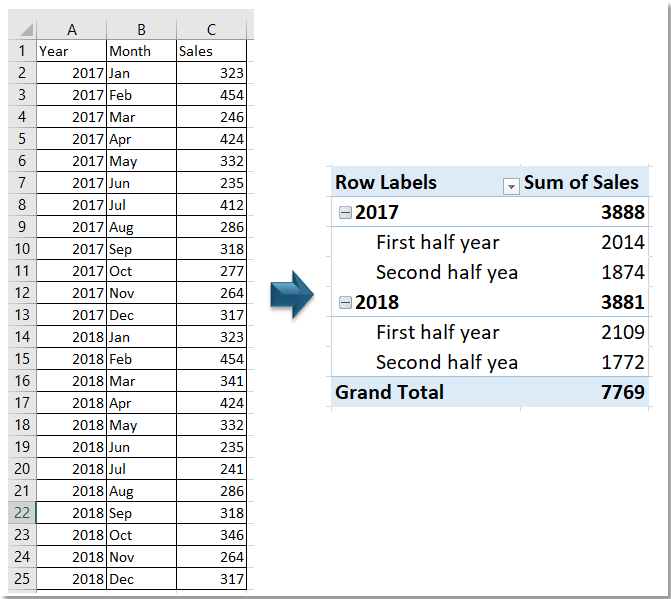
Group data by half a year in Excel PivotTable
Group data by half a year with Kutools for Excel
Group data by half a year in Excel PivotTable
Please follow the steps below to group data by half a year step by step:
1. Select the data and click Insert > PivotTable. Then in the Create PivotTable dialog, select the option to place pivot table in a new sheet or existing sheet.
 |  |  |
2. Click OK. Now the PivotTable Fields pane is displayed, add Year and Month into Rows section, the Sales into Values section.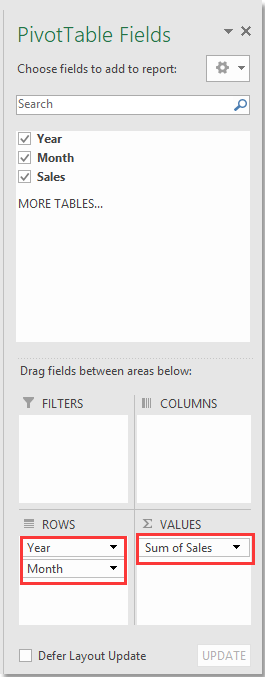
3. Un the PivotTable, manually select the first half of the year (Jan-Jun), right-click and select Group in the context menu. Then, select the second half of the year (Jul-Dec), right-click and select Group.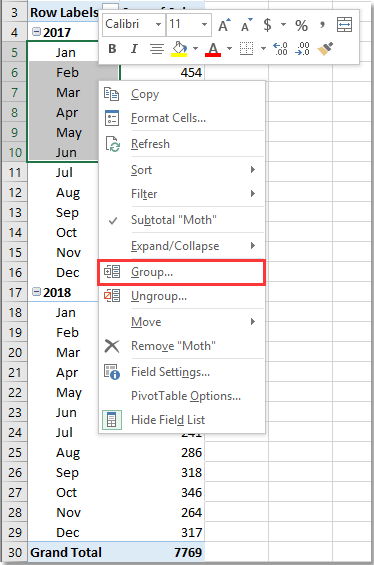
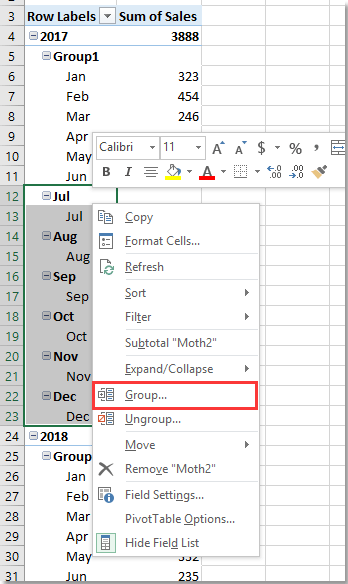
Now the pivot table data has been grouped into two groups.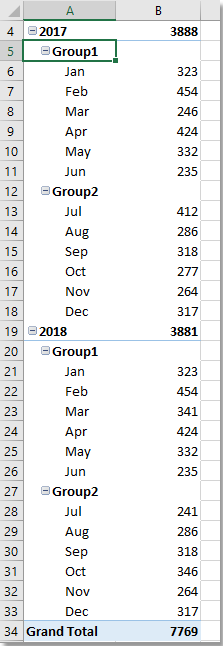
4. Go to the PivotTable Fields pane, uncheck Month in the Fields list.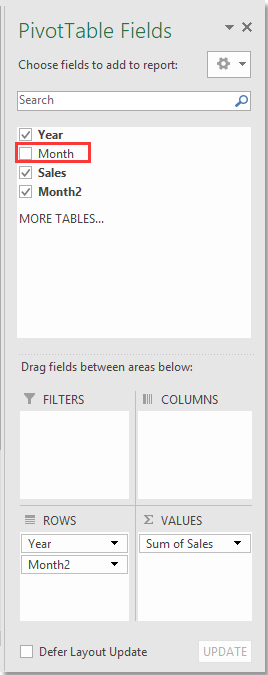
5. Go to PivotTable, select the Group1, then rename it in the formula bar.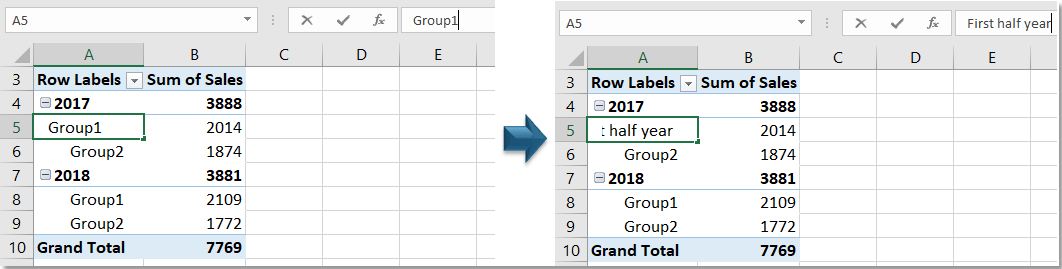
Repeat this step to rename Group2. (Here I renamed Group1 and Group2 as "First half year" and "Second half year," respectively.)
Now the data has been grouped by half a year.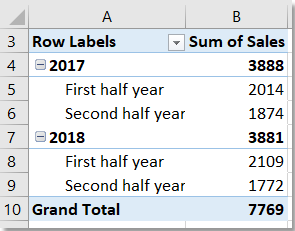
Group data by half a year with Kutools for Excel
If the data is listed as shown below, you can use the PivotTable Special Time Grouping feature of Kutools for Excel to quickly group data by half a year.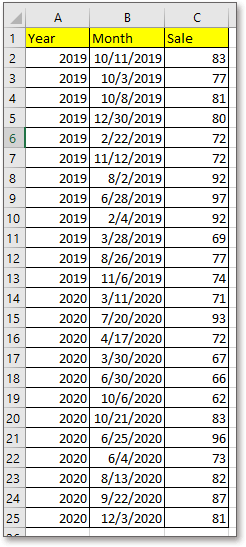
1. Select the data range, click Kutools Plus > Pivot Table > PivotTable Special Time Grouping.
2. In the PivotTable Special Time Grouping dialog, check Half year in the Group By section, and in the Please select a Date column, choose the column that contains the dates that you want to group by half year, then choose a location to place the new PivotTable.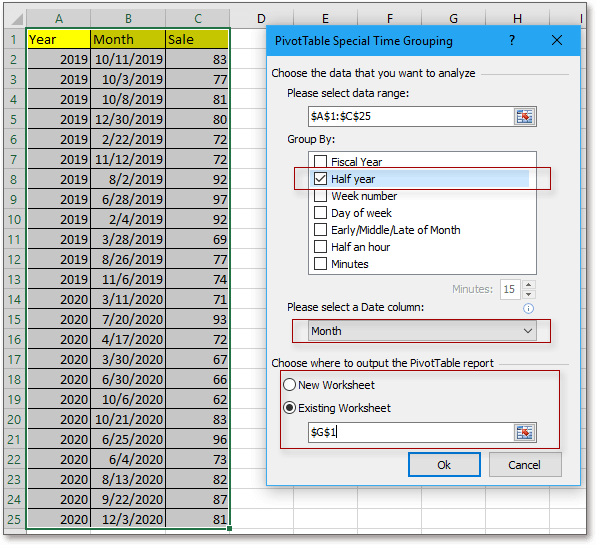
3. In the popping PivotTable Fields pane, specify the settings as below.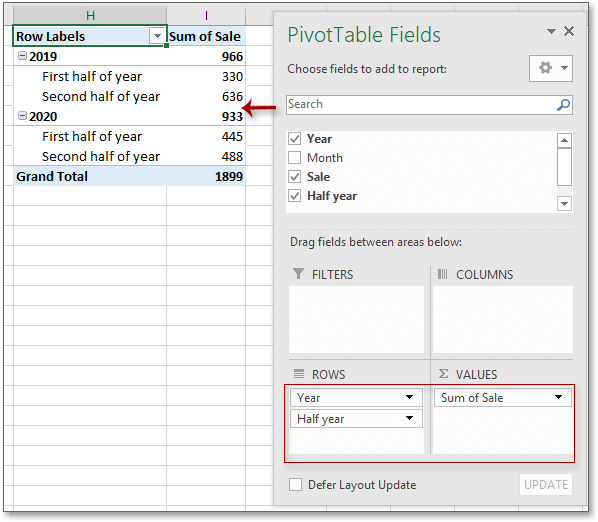
Kutools for Excel - Supercharge Excel with over 300 essential tools, making your work faster and easier, and take advantage of AI features for smarter data processing and productivity. Get It Now
Best Office Productivity Tools
Supercharge Your Excel Skills with Kutools for Excel, and Experience Efficiency Like Never Before. Kutools for Excel Offers Over 300 Advanced Features to Boost Productivity and Save Time. Click Here to Get The Feature You Need The Most...
Office Tab Brings Tabbed interface to Office, and Make Your Work Much Easier
- Enable tabbed editing and reading in Word, Excel, PowerPoint, Publisher, Access, Visio and Project.
- Open and create multiple documents in new tabs of the same window, rather than in new windows.
- Increases your productivity by 50%, and reduces hundreds of mouse clicks for you every day!
All Kutools add-ins. One installer
Kutools for Office suite bundles add-ins for Excel, Word, Outlook & PowerPoint plus Office Tab Pro, which is ideal for teams working across Office apps.
- All-in-one suite — Excel, Word, Outlook & PowerPoint add-ins + Office Tab Pro
- One installer, one license — set up in minutes (MSI-ready)
- Works better together — streamlined productivity across Office apps
- 30-day full-featured trial — no registration, no credit card
- Best value — save vs buying individual add-in