How to convert time difference between two times to number (hours/minutes/seconds) in Excel?
Normally, when calculating time difference with subtraction in Excel, you will get the result as hh:mm or hh:mm:ss format. For directly converting time difference to number such as hours/minutes/seconds only after calculating, methods in this article will do you a favor.
Convert time difference to number (hours/minutes/seconds) with formulas
Easily convert time difference to hours/minutes/seconds with an amazing tool
Convert time difference to number (hours/minutes/seconds) with formulas
Please do as follows to convert time difference to number.
Convert time difference to hours
Select a blank cell (in this case, I select C2), enter the below formula into it and press the Enter key. Then drag the AutoFill Handle down to get all time differences in hours format. See screenshot:
=(B2-A2)*24

Convert time difference to minutes
For converting time difference to minutes, please use the below formula.
=(B2-A2)*1440

Convert time difference to seconds
The below formula can help you directly convert time difference to seconds format as below screenshot shown.
=(B2-A2)*86400

Note: In the above formulas. A2 contains the start time, and B2 contains the end time. You can change them as you need.
Easily convert time difference to hours/minutes/seconds with an amazing tool
Here highly recommend the Date & Time helper of Kutools for Excel to quickly calculate time differences and display as hours, minutes or seconds with several click only.
1. Select a blank cell to output the time difference, click Kutools > Formula Helper >Date & Time helper.
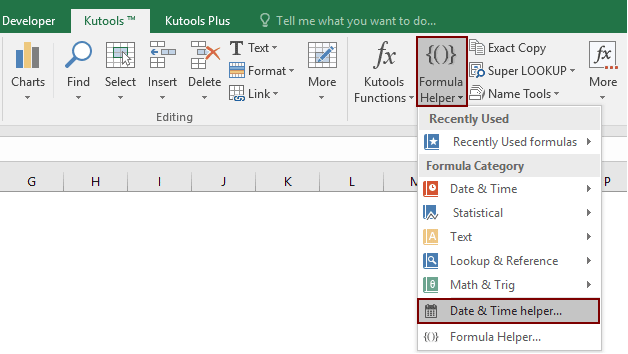
2. In the Date & Time Helper dialog box, please configure as follows.

Then you will get the time difference displaying in hour, minute or second between specified times.
Tips: A formula will inserted into the selected cell automatically, you can drag the AutoFill Handle down to get the other time differences.

If you want to have a free trial (30-day) of this utility, please click to download it, and then go to apply the operation according above steps.
Best Office Productivity Tools
Supercharge Your Excel Skills with Kutools for Excel, and Experience Efficiency Like Never Before. Kutools for Excel Offers Over 300 Advanced Features to Boost Productivity and Save Time. Click Here to Get The Feature You Need The Most...
Office Tab Brings Tabbed interface to Office, and Make Your Work Much Easier
- Enable tabbed editing and reading in Word, Excel, PowerPoint, Publisher, Access, Visio and Project.
- Open and create multiple documents in new tabs of the same window, rather than in new windows.
- Increases your productivity by 50%, and reduces hundreds of mouse clicks for you every day!
All Kutools add-ins. One installer
Kutools for Office suite bundles add-ins for Excel, Word, Outlook & PowerPoint plus Office Tab Pro, which is ideal for teams working across Office apps.
- All-in-one suite — Excel, Word, Outlook & PowerPoint add-ins + Office Tab Pro
- One installer, one license — set up in minutes (MSI-ready)
- Works better together — streamlined productivity across Office apps
- 30-day full-featured trial — no registration, no credit card
- Best value — save vs buying individual add-in