How to do instant filtered search as you type in a cell in Excel?
This article provides a method for you to search and filter instantly as you type in a cell in Excel.
Instant filtered search as you type with VBA code
Instant filtered search as you type with VBA code
As below screenshot shown, you have a Name list which you want to search and filter instantly as you type in a specific cell. Please do as follows to get it through.

1. Firstly, you need to create a table with the list data, and name the table as “Name”. Please select the whole list, click Insert > Table.
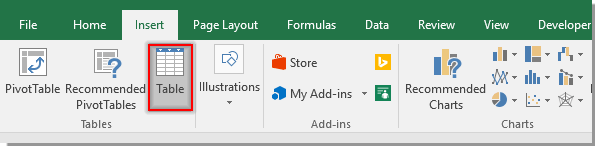
2. In the opening Create Table dialog box, click OK. See screenshot:

3. Click on any cell of the table to activate the Design tab, and then rename the table as Name in the Table Name textbox. See screenshot:

4. Click Developer > Insert > Text Box (ActiveX Control) to insert a text box above the table list as below screenshot shown:
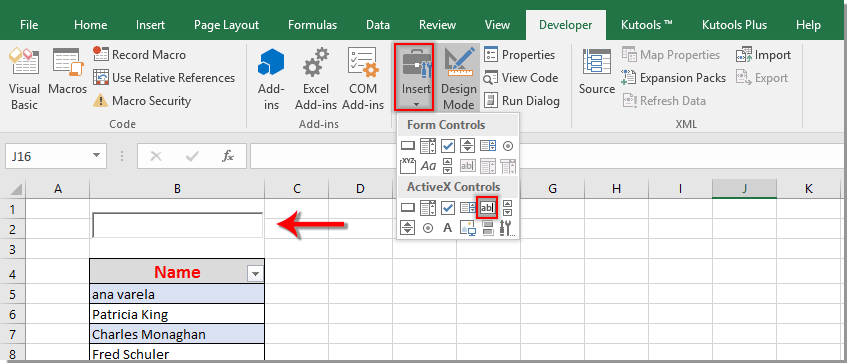
5. Right click the Text Box and click Properties, in the Properties window, type a cell reference into the LinkedCell box.

6. Right click the Text Box and select View Code from the context menu. Then replace the original code with the below VBA code in the Microsoft Visual Basic for Applications window. See screenshot:
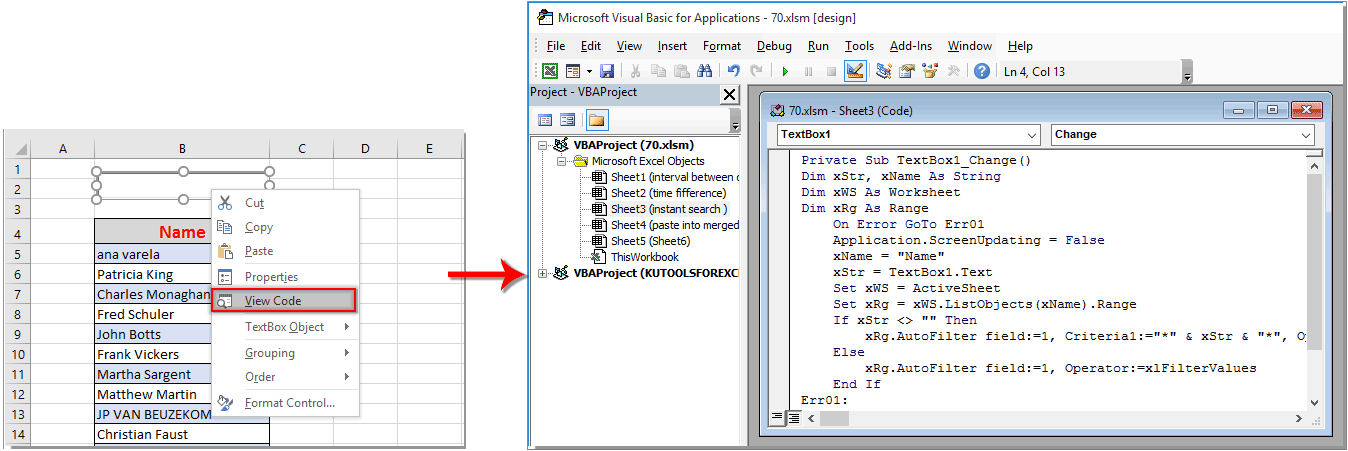
VBA code: Instant filtered search as you type in Excel
Private Sub TextBox1_Change()
'Update by Extendoffice 2018/08/22
Dim xStr, xName As String
Dim xWS As Worksheet
Dim xRg As Range
On Error GoTo Err01
Application.ScreenUpdating = False
xName = "Name"
xStr = TextBox1.Text
Set xWS = ActiveSheet
Set xRg = xWS.ListObjects(xName).Range
If xStr <> "" Then
xRg.AutoFilter field:=1, Criteria1:="*" & xStr & "*", Operator:=xlFilterValues
Else
xRg.AutoFilter field:=1, Operator:=xlFilterValues
End If
Err01:
Application.ScreenUpdating = True
End SubNote: In the code, TextBox1 is the name of the inserted text box, Name is the name of the table list. You can change them based on your needs.
7. Press the Alt + Q keys to close the Microsoft Visual Basic for Applications window.
8. Turn off the Design Mode by clicking Developer > Design Mode.
From now on, the table list will be searched and filtered instantly based on the entered value in the text box. See screenshot:


Unlock Excel Magic with Kutools AI
- Smart Execution: Perform cell operations, analyze data, and create charts—all driven by simple commands.
- Custom Formulas: Generate tailored formulas to streamline your workflows.
- VBA Coding: Write and implement VBA code effortlessly.
- Formula Interpretation: Understand complex formulas with ease.
- Text Translation: Break language barriers within your spreadsheets.
Best Office Productivity Tools
Supercharge Your Excel Skills with Kutools for Excel, and Experience Efficiency Like Never Before. Kutools for Excel Offers Over 300 Advanced Features to Boost Productivity and Save Time. Click Here to Get The Feature You Need The Most...
Office Tab Brings Tabbed interface to Office, and Make Your Work Much Easier
- Enable tabbed editing and reading in Word, Excel, PowerPoint, Publisher, Access, Visio and Project.
- Open and create multiple documents in new tabs of the same window, rather than in new windows.
- Increases your productivity by 50%, and reduces hundreds of mouse clicks for you every day!
All Kutools add-ins. One installer
Kutools for Office suite bundles add-ins for Excel, Word, Outlook & PowerPoint plus Office Tab Pro, which is ideal for teams working across Office apps.
- All-in-one suite — Excel, Word, Outlook & PowerPoint add-ins + Office Tab Pro
- One installer, one license — set up in minutes (MSI-ready)
- Works better together — streamlined productivity across Office apps
- 30-day full-featured trial — no registration, no credit card
- Best value — save vs buying individual add-in