How to remove all dashes from SSN (Social Security Numbers) in Excel?
Social Security Numbers (SSNs) typically consist of 9 digits formatted as AAA-GG-SSSS with hyphens. If you find yourself with a list of SSNs in Excel needing to strip the dashes and keep leading zeros, this article offers several straightforward methods to achieve that.
- Remove all dashes from SSN with formulas
- Remove all dashes from SSN with Replace feature
- Remove all dashes from SSN with an amazing tool
- Remove all dashes from SSN by removing the 4th and 7th characters
Remove all dashes from SSN with formulas
You can apply the SUBSTITUTE function to remove a certain character from a cell easily and keep leading zeros in Excel. Please do as follows:
- Select a blank cell where you want to display the SSN without dashes and enter the below formula:
=SUBSTITUTE(B3,"-","")Tip: In the above formula, B3 is the cell containing a SSN, "-" means you will replace all dashes, and "" indicates you will replace the dashes with nothing, effectively removing them. - Drag the fill handle to extend the formula across the desired range.

Note: You can also apply the below formula to remove all dashes from a SSN while keeping leading zeros.
=LEFT(B3,3)&MID(B3,5,2)&RIGHT(B3,4)Remove all dashes from SSN with Replace feature
If you need to remove all dashes from the SSN cells directly, you can apply the Replace feature in Excel. Please do as follows:
1. Select the SSN cells you will remove dashes from, and press Ctrl + H keys together to open the Find and Replace dialog.
Note: You can also open the Find and Replace dialog with clicking Home > Find & Select > Replace.
2. In the Find and Replace dialog, type dashes – into the Find what box, leave the Replace with box empty, and then click the Replace All button. See screenshot:

3. Now a dialog box comes out and tells how many dashes have been removed. Close this dialog and the Find and Replace dialog.
Now you will see all dashes are removed from the SSN cells in bulk. See screenshot:
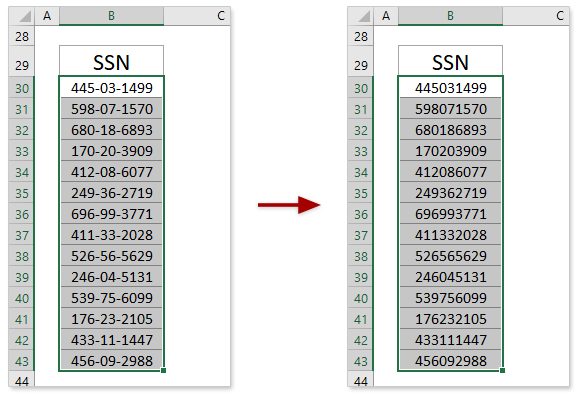

Remove all dashes from SSN with Kutools for Excel's Remove Characters
If you have Kutools for Excel installed, you can apply its Remove Characters feature to remove any kinds of characters from selected cells immediately.
Kutools for Excel- Includes more than 300 handy tools for Excel. 60-day full-feature free trial, no credit card required! Get It Now
1. Select the SSN cells you will remove dashes from, and click Kutools > Text > Remove Characters. See screenshot:

2. In the Remove Characters dialog, only tick the Custom checkbox, type dashes – into below box, and click the Ok button. See screenshot:

Now all dashes are removed from the selected SSN cells at once.

Remove all dashes from SSN by removing the 4th and 7th characters
As you know, an SSN is made by 9 digits with two dashes. And two dashes are fixed in fourth place and seventh place. Hence, you can apply the Remove by Position feature of Kutools for Excel to remove the fourth and seventh characters to remove all dashes.
Kutools for Excel- Includes more than 300 handy tools for Excel. 60-day full-feature free trial, no credit card required! Get It Now
1. Select the SSN cells you will remove dashes from, and click Kutools > Text > Remove by Position. See screenshot:

2. In the Remove by Position dialog,
(1) Type 1 in the Numbers box, check Specify option, type 4 into the right box, and click the Apply button.
(2) Change 4 to 6 in the Specify box, and click the Ok button. See screenshot:
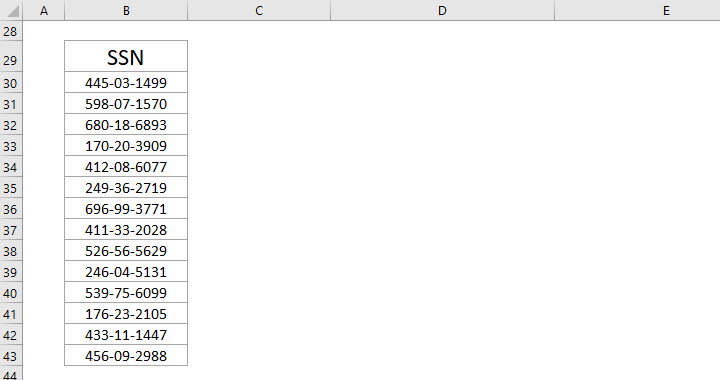
Now all dashes are removed from the selected SSN cells at once.

Related articles:
Best Office Productivity Tools
Supercharge Your Excel Skills with Kutools for Excel, and Experience Efficiency Like Never Before. Kutools for Excel Offers Over 300 Advanced Features to Boost Productivity and Save Time. Click Here to Get The Feature You Need The Most...

Office Tab Brings Tabbed interface to Office, and Make Your Work Much Easier
- Enable tabbed editing and reading in Word, Excel, PowerPoint, Publisher, Access, Visio and Project.
- Open and create multiple documents in new tabs of the same window, rather than in new windows.
- Increases your productivity by 50%, and reduces hundreds of mouse clicks for you every day!

