How to create dynamic hyperlink based on specific cell value in Excel?
Supposing you have a table in a worksheet is named “Summary”, and you want to create dynamic hyperlink in another worksheet that is linked to the cell value in the table, how can you do? The method in this article will help to solve the problem in detail.
Create dynamic hyperlink based on specific cell value with formula
Create dynamic hyperlink based on specific cell value with formula
Take the below screenshot as an example, there is a drop-down list in current worksheet containing all names in column B of the worksheet “Summary”. We need to create a dynamic hyperlink in B3, when selecting a name from the drop-down list, click the hyperlink in B3 will jump to that name cell in worksheet “Summary” immediately.
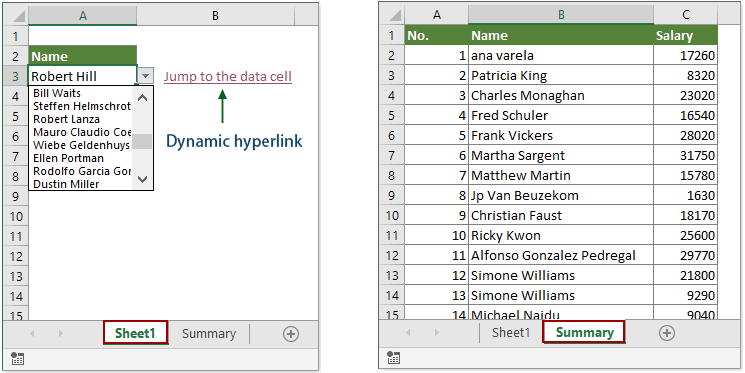
1. Select a blank cell (here B3) to place the hyperlink, copy and paste the below formula into it and press the Enter key.
=HYPERLINK("#"&CELL("address",INDEX(Summary!B2:B32,MATCH(A3,Summary!B2:B33,0))),"Jump to the data cell")

- Summary!B2:B32 means that the dynamic hyperlink will be linked to any cell in range B2:B32 of the worksheet named “Summary”.
- A3 is the cell containing the value you will create dynamic hyperlink based on.
- “Jump to the data cell” are the displayed texts of the hyperlink cell. Please change them as you need.
From now on, when selecting a name in the drop-down list, and click the hyperlink cell, you can quickly jump to that name cell in the specific worksheet immediately. See the below demo:
Related articles
Insert multiple hyperlinks in a cell/many cells in Excel
As we all known, in Excel there is only one hyperlink can be inserted into a cell by default. This article provides methods to help you to batch insert multiple hyperlinks to many cells in Excel.
Create hyperlink in a cell to another sheet in the same workbook in Excel
Do you know how to create a hyperlink in a cell in one sheet that link to a specific cell in another worksheet in the same workbook? Here are two tricky ways for you.
Remove hyperlinks keep cell formatting
Normally, when deleting hyperlink from a cell with the Remove Hyperlink feature, the cell formatting will be removed with the hyperlink at the same time. If you only want to remove the hyperlink but keep the cell formatting, method in this article will do you a favor.
Click hyperlink in Excel to go to specific page in Word document
It is easy to create a hyperlink to a certain word document in Excel. However, do you know how to create a hyperlink in Excel to go to a specific word document page? The method in this article can do you a favor.
Combine text and hyperlink into a hyperlinked text in Excel
Supposing there are a list of text and a list of hyperlink locating in separate columns, and now, you want to combine the text cell and the hyperlink cell into text that is hyperlinked, how can you do? This tutorial provides method in detail to help you easily achieve it.
Hyperlink to a cell containing today’s date in Excel
This article provides a method in detail to help you quickly create a hyperlink in Excel to link to today’s date cell in a range of cells.
Best Office Productivity Tools
Supercharge Your Excel Skills with Kutools for Excel, and Experience Efficiency Like Never Before. Kutools for Excel Offers Over 300 Advanced Features to Boost Productivity and Save Time. Click Here to Get The Feature You Need The Most...
Office Tab Brings Tabbed interface to Office, and Make Your Work Much Easier
- Enable tabbed editing and reading in Word, Excel, PowerPoint, Publisher, Access, Visio and Project.
- Open and create multiple documents in new tabs of the same window, rather than in new windows.
- Increases your productivity by 50%, and reduces hundreds of mouse clicks for you every day!
All Kutools add-ins. One installer
Kutools for Office suite bundles add-ins for Excel, Word, Outlook & PowerPoint plus Office Tab Pro, which is ideal for teams working across Office apps.
- All-in-one suite — Excel, Word, Outlook & PowerPoint add-ins + Office Tab Pro
- One installer, one license — set up in minutes (MSI-ready)
- Works better together — streamlined productivity across Office apps
- 30-day full-featured trial — no registration, no credit card
- Best value — save vs buying individual add-in