How to convert decimal to percentage in Excel?
As you know, there are various kinds of number formats in Excel, such as general number, currency, accounting, percentages, etc. But how to convert a general decimal number to a percentage number in Excel? This article introduces three solutions for you.
- Convert decimal numbers to percentages with Number Format
- Convert decimal numbers to percentages with Format Cells
- Convert decimal numbers to percentages with a cool tool
- More articles about number formatting (date, time, percentage, custom format, etc)...
Convert decimal numbers to percentages with Number Format
You can easily convert decimal numbers to percentages in bulk with changing the Number Format in Excel Ribbon directly.
Select the decimal numbers, and click Home > Number Format > Percentage. 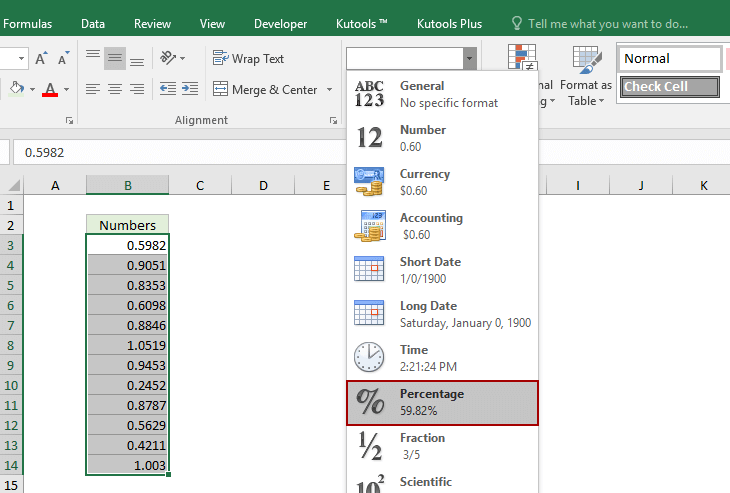
Now all selected decimal numbers are converted to percentages in bulk. See screenshot:
Convert decimal numbers to percentages with Format Cells
You can also change decimal numbers to percentages with the Format Cells feature easily in Excel.
1. Select the decimal numbers, right click, and select Format Cells in the context menu. See screenshot:
2. In the Format Cells dialog, go to the Number tab, select Percentage in the Category list box, and specify the decimal places as you need.
3. Click the OK button.
Now all selected decimal numbers are converted to percentages with certain number of decimal places. See screenshot:
Convert decimal numbers to percentages with a cool tool
If you have Kutools for Excel installed, you can convert multiple decimal numbers to percentages without multiplying 100 in Excel. Please do as follows:
Kutools for Excel- Includes more than 300 handy tools for Excel. Full feature free trial 60-day, no credit card required!Get It Now
1. Select the decimal numbers, and click Kutools > Text > Add Text.
2. In the Add Text dialog, type % in the Text box, check the After last character option, and click the Ok button.
Now you will see all selected decimal numbers are converted to percentage directly without multiple 100. See screenshot:
Related articles:
Best Office Productivity Tools
Supercharge Your Excel Skills with Kutools for Excel, and Experience Efficiency Like Never Before. Kutools for Excel Offers Over 300 Advanced Features to Boost Productivity and Save Time. Click Here to Get The Feature You Need The Most...
Office Tab Brings Tabbed interface to Office, and Make Your Work Much Easier
- Enable tabbed editing and reading in Word, Excel, PowerPoint, Publisher, Access, Visio and Project.
- Open and create multiple documents in new tabs of the same window, rather than in new windows.
- Increases your productivity by 50%, and reduces hundreds of mouse clicks for you every day!
All Kutools add-ins. One installer
Kutools for Office suite bundles add-ins for Excel, Word, Outlook & PowerPoint plus Office Tab Pro, which is ideal for teams working across Office apps.
- All-in-one suite — Excel, Word, Outlook & PowerPoint add-ins + Office Tab Pro
- One installer, one license — set up in minutes (MSI-ready)
- Works better together — streamlined productivity across Office apps
- 30-day full-featured trial — no registration, no credit card
- Best value — save vs buying individual add-in