How to list all file names from a folder and sub-folders into a worksheet?
If you need to generate a list of file names from a directory into an Excel worksheet, the following methods will help you do this quickly and efficiently. Choose the approach that best suits your needs.
- List all file names from a folder into worksheet by using a web browser
- List all file names from a folder into worksheet by using formula
- List all file names from a folder into worksheet by using VBA code
- List all file names from a folder and sub-folders into a worksheet by uisng Kutools
List all file names from a folder into worksheet by using a web browser
If you want to list files in a folder by using the web browser, you should make sure you have one of the web browsers (Firefox, Opera and Google Chrome) installed in your computer. Supposing you need to list files of following folder in worksheet, see screenshot:
1. Go to copy the path of the folder ("Folder Test") in Explorer. For example, the path of this folder is: "C:\Users\AddinTestWin10\Desktop\Folder Test".
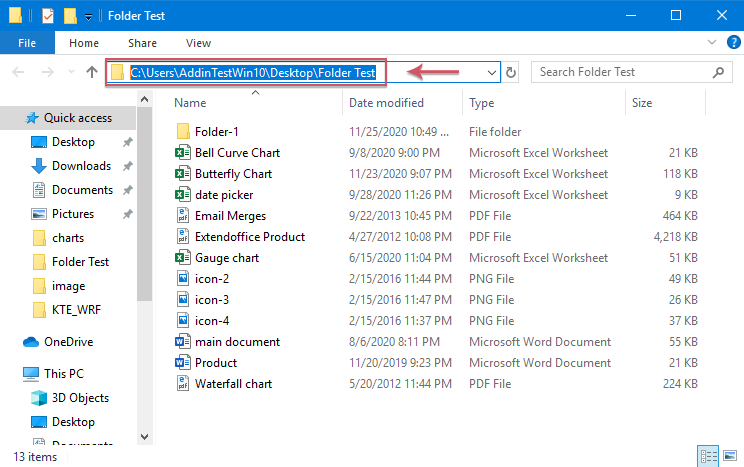
2. Open one of the web browsers (FireFox, Opera and Google Chrome) and paste the folder path in the address bar and press Enter key. See screenshot:
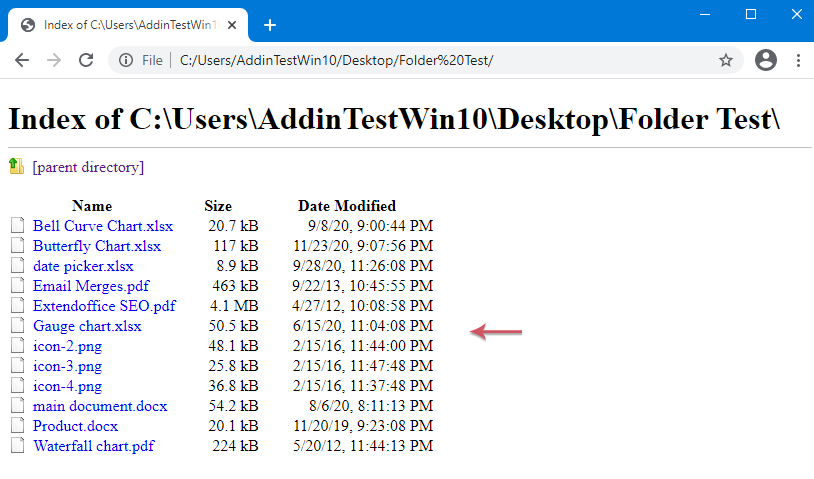
3. Click "Ctrl+A" to select all contents in the web browser and press "Ctrl+C" to copy them.
4. Open Excel and directly paste (using "Ctrl+V" shortcuts to paste) them in a worksheet. See screenshot:

- 1. With this method, only the files in the main folder can be displayed, the files in the subdirectory can not be listed.
- 2. The hyperlinks of the file names are not available.
List all file names from a folder into worksheet by using formula
In Excel, you can also use a formula to get the list of all filenames or specific types of filenames from a folder, please do with following steps:
1. Copy and paste the file path into a cell, and then type \* after the file path as below screenshot shown:

2. Then, click "Formula" > "Name Manager", see screenshot:

3. In the "Name Manager" dialog box, click "New" button, see screenshot:

4. In the popped out "New Name" dialog box, specify a name into the "Name" text box, and then enter the below formula into the "Refers to" text box, see screenshot:
Note: In this formula, "Sheet1!$A$1" is the cell of the worksheet contains the file path you instered in step 1.

5. And then, click "OK" > "Close" to close the dialogs, and then enter the following formula into a blank cell where you want to list the file names, and drag the fill hanlde down untill blank cells are displayed, now, all file names in the specified folder have been listed as below screenshot shown:
Note: In this formula, "Filenames" is the range name you are created in step 4, and "A1" is the cell contains the file path.

- 1. You should save this workbook as "Excel Macro-Enabled Workbook" format, if you want the formulas to work well after the file is closed and reopened.
- 2. If you want to list all files with a specific extension, such as list all docx file names, in this case, you just need to use *docx* instead of *, similarly, for xlsx files, please use *xlsx*.

List all file names from a folder into worksheet by using VBA code
Using the following VBA to list files in a folder in a worksheet:
1. Open a worksheet, and click to select a cell where you want to put the filenames.
2. Hold down the "ALT + F11" keys in Excel, and it opens the "Microsoft Visual Basic for Applications" window.
3. Click "Insert" > "Module", and paste the following code in the "Module" Window.
VBA code: List all file names from a folder into a worksheet
Sub listfiles()
'Updateby Extendoffice
Dim xFSO As Object
Dim xFolder As Object
Dim xFile As Object
Dim xFiDialog As FileDialog
Dim xPath As String
Dim I As Integer
Set xFiDialog = Application.FileDialog(msoFileDialogFolderPicker)
If xFiDialog.Show = -1 Then
xPath = xFiDialog.SelectedItems(1)
End If
Set xFiDialog = Nothing
If xPath = "" Then Exit Sub
Set xFSO = CreateObject("Scripting.FileSystemObject")
Set xFolder = xFSO.GetFolder(xPath)
For Each xFile In xFolder.Files
I = I + 1
ActiveSheet.Hyperlinks.Add Cells(I, 1), xFile.Path, , , xFile.Name
Next
End Sub
4. Then press F5 key to run the code, a new window "Browse" will be displayed. Select the folder you would like to be listed the filenames.
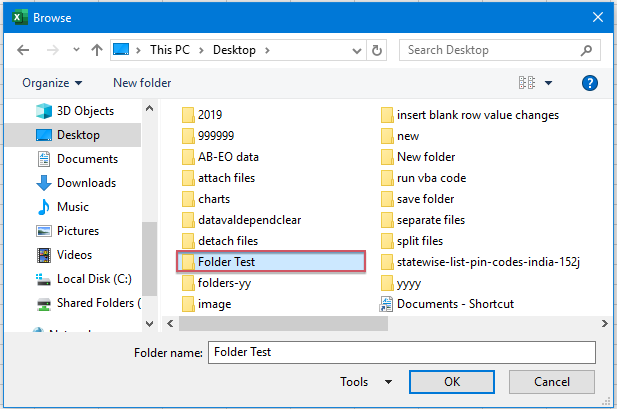
5. Then click OK, the files in the specific folder have been listed into the worksheet with hyperlinks. See screenshot:

List all file names from a folder and sub-folders into a worksheet by using Kutools
The "Filename List" utility of "Kutools for Excel" can easily generate a list of files from a directory in a worksheet.
1. Open Excel, Click "Kutools Plus" > "Import / Export" > "Filename List…, "see screenshot:

2. In the "Filename List" dialog box, do the following operations:
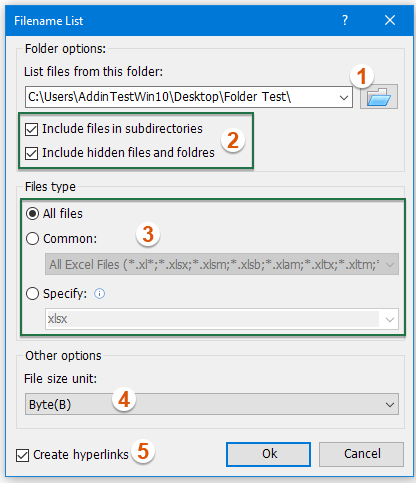
(1) Click ![]() button to specify the folder which contains the files you want to list;
button to specify the folder which contains the files you want to list;
(2) Check the "Include files in subdirections" option to list all file names in subfolders or check the "Include hidden files and folders" option to list all names of hidden files as well as file names in hidden folders;
(3) Specify the file type that you want to list under the "Files type" section;
(4) Select one file size unit you want to display from the "File size unit" section you need.
(5) Check the "Create hyperlinks" option as you need.
3. Click OK. It will generate a list of files in the directory or subdirectory in a new worksheet. See screenshot:

Kutools for Excel - Supercharge Excel with over 300 essential tools. Enjoy permanently free AI features! Get It Now
More relative articles:
- Create A List Of All Worksheet Names From A Workbook
- Supposing, you have a workbook with multiple worksheets, now you want to list all of the sheet names in current workbook, is there any quick method for creating a list of theses sheet names in Excel without typing them one by one? This tutorial is giving instructions on how to list worksheet names in Excel.
- Copy Or Move Files From One Folder To Another Based On A List
- If you have a list of file names in a column in a worksheet, and the files locate in a folder in your computor. But, now, you need to move or copy these files which names are listed into the worksheet from their original folder to another one as following screenshot shown. How could you finish this task as quickly as you can in Excel?
- Get List Of Sheet Names In Google Sheets
- This article, I will introduce some methods to get the name of current sheet name or a list of sheet names in Google sheets.
- Navigate Between Worksheets By Using Drop Down List
- Supposing, you have a workbook which contains multiple worksheets, now, you need to create a drop down list or combo box which lists all sheet names and when you select one sheet name from the drop down list, it will jump to that sheet immediately. This article, I will introduce how to navigate between worksheets by using a drop down list in Excel.
Best Office Productivity Tools
Supercharge Your Excel Skills with Kutools for Excel, and Experience Efficiency Like Never Before. Kutools for Excel Offers Over 300 Advanced Features to Boost Productivity and Save Time. Click Here to Get The Feature You Need The Most...
Office Tab Brings Tabbed interface to Office, and Make Your Work Much Easier
- Enable tabbed editing and reading in Word, Excel, PowerPoint, Publisher, Access, Visio and Project.
- Open and create multiple documents in new tabs of the same window, rather than in new windows.
- Increases your productivity by 50%, and reduces hundreds of mouse clicks for you every day!
