How to remove alpha characters from cells in Excel?
Supposing you need to remove all alpha characters from a range in Excel, for example one data in a cell may be “lucase 13654698745”, and you want it to be “13654698745”, how can you quickly remove all alpha characters from cells? Are there any good ideas to deal with this problem?
Remove all alpha characters from cells with VBA code
To remove all alpha characters with Kutools for Excel by one click
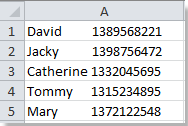 |  | 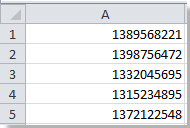 |
Remove all alpha characters from cells with VBA code
It is difficult to remove alpha characters by using function in Excel, so you can use VBA code to solve it. You can remove all alpha characters with VBA as following steps.
1. Click Developer>Visual Basic or press Alt+F11 to open a new Microsoft Visual Basic for applications window will be displayed, click Insert > Module, and input the following code:
VBA: Remove alpha characters:
Sub RemoveAlphas()
'Updateby20131129
Dim Rng As Range
Dim WorkRng As Range
On Error Resume Next
xTitleId = "KutoolsforExcel"
Set WorkRng = Application.Selection
Set WorkRng = Application.InputBox("Range", xTitleId, WorkRng.Address, Type:=8)
For Each Rng In WorkRng
xOut = ""
For i = 1 To Len(Rng.Value)
xTemp = Mid(Rng.Value, i, 1)
If xTemp Like "[a-z.]" Or xTemp Like "[A-Z.]" Then
xStr = ""
Else
xStr = xTemp
End If
xOut = xOut & xStr
Next i
Rng.Value = xOut
Next
End Sub
3. Then click  button to run the code. And a pop-up dialog is for you to select a range to work, see screenshot:
button to run the code. And a pop-up dialog is for you to select a range to work, see screenshot:
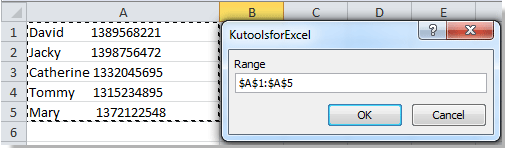 .
.
4. Click OK, and all the alpha characters have been removed.
To remove all alpha characters with Kutools for Excel by one click.
Kutools for Excel: with more than 300 handy Excel add-ins, free to try with no limitation in 30 days. Get it Now
Please apply this utility by clicking Kutools > Text > Delete Characters, see screenshot:
Step 1. Select the range you want work with.
Step 2. Click Kutools > Text Tools in Editing group > Delete Characters, and check Alpha in the pop-up Delete Characters dialog, see screenshot:

Step 3. Click Ok or Apply to remove all alpha in the range.
This utility also can delete numeric characters, non-numeric characters, non-printing characters and so on.
For more detailed information about Delete Character of Kutools for Excel, please visit: Delete Characters.
Relative Articles:
Remove non numeric characters from cells
Remove numeric characters from cells
Remove non-printable characters from cells
Remove non-alpha characters from cells
Remove non-alphanumeric characters
Best Office Productivity Tools
Supercharge Your Excel Skills with Kutools for Excel, and Experience Efficiency Like Never Before. Kutools for Excel Offers Over 300 Advanced Features to Boost Productivity and Save Time. Click Here to Get The Feature You Need The Most...
Office Tab Brings Tabbed interface to Office, and Make Your Work Much Easier
- Enable tabbed editing and reading in Word, Excel, PowerPoint, Publisher, Access, Visio and Project.
- Open and create multiple documents in new tabs of the same window, rather than in new windows.
- Increases your productivity by 50%, and reduces hundreds of mouse clicks for you every day!
All Kutools add-ins. One installer
Kutools for Office suite bundles add-ins for Excel, Word, Outlook & PowerPoint plus Office Tab Pro, which is ideal for teams working across Office apps.
- All-in-one suite — Excel, Word, Outlook & PowerPoint add-ins + Office Tab Pro
- One installer, one license — set up in minutes (MSI-ready)
- Works better together — streamlined productivity across Office apps
- 30-day full-featured trial — no registration, no credit card
- Best value — save vs buying individual add-in