How to multiply a range of cells by same number in Excel?
Supposing you have a range of numbers, and now you want to multiply them by a number 8.7, do you have any effective and quick methods to deal with this task?
- Multiply a range cells by the same number with Paste Special feature
- Multiply a range cells by the same number with formula in Excel
- Multiply a range cells by the same number with/without formula
- Convert multiple time to hours/minutes/seconds with automatically multiplying 24/1440/86400
- Convert multiple currencies with automatically multiplying the latest exchange rates in bulk
Multiply a range cells by the same number with Paste Special function
Excel provides a quick way to apply a mathematical operation on a range of cells. You can use the Paste Special function to multiply a range of cells by a number as follows:
1. Input the number 8.7 into a blank cell and copy it.
2. Select the range that you want to multiply a value, and click Home > Paste > Paste Special. See screenshot below:

3. In the Paste Special dialog box, click All option in the Paste section, and click Multiply option in the Operation section, and click the OK button. See screenshot above:
And the selected range will be multiplied by the number 8.7. See screenshot below:

Multiply a range cells by the same number with formula in Excel
Apart from the Paste Special feature, we can also apply a formula to Multiply a range of cells with the same number in Excel. Please do as follows:
1. Select a blank cell, says Cell E1, and type the formula =A1*$D$1 (A1 is the first cell of the range you will multiply with the same number, D1 is the cell with the specified number you will multiply with) into it, and press the Enter key.

2. Drag Cell E1's AutoFill handle right to Cell G1, and then drag down to the Cell G8. See screenshot above.
And now each cell in the specified range (A1:C8 in our case) are multiplied by 8.7 at once.
Multiply a range cells by the same number with/without formula
The Operations feature of Kutools for Excel can quickly apply various kinds of mathematical operations to a range of cells without using a formula. You can use it to multiply a range of cells by a number as follows.
Kutools for Excel - Packed with over 300 essential tools for Excel. Enjoy a full-featured 30-day FREE trial with no credit card required! Download now!
1. Select the range that you want to multiply a value, and click Kutools > More > Operation, see screenshot:

2. In the Operation Tools dialog box, choose Multiplication from Operation box, and enter the number 8.7 into the Operand box, and click the Ok button. See screenshot:

Note: If you want to create formulas as well, you can check Create formulas option. If the selected cells include formulas, and you don’t want to multiply the calculated results of formulas, please check Skip formula cells option. See screenshot:

Demo: Multiply a range cells by the same number with/without formula
One click to convert multiple time to hours/minutes/seconds with automatically multiplying 24/1440/86400
For example you have a time of 2:23:42, you can convert this time to hours by multiplying 24 (or multiplying 1440 to minutes, multiplying 86400 to seconds; in other words, we can apply the formula =F2*24 for converting the time to hours, =F2*1440 to minutes, =F2*86400 to seconds), and then change the formula cell to Number format. But, with Kutools for Excel’s Convert Time utility, you can one click to batch convert multiple time data to hours/minutes/seconds only in Excel.
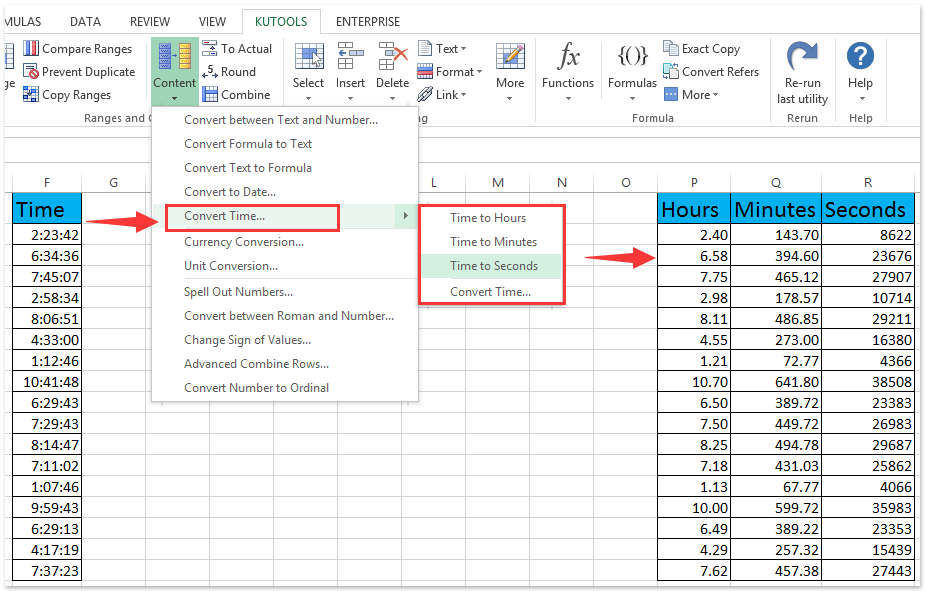
Easily convert currencies by automatically multiplying the latest exchange rate in Excel
In general, we need to get the latest exchange rate between the two specified currencies, and then multiply the latest exchange rate to convert the original currency to the given currency. But, with Kutools for Excel's Currencies Conversion utility, it can automatically multiplying the latest exchange rate for easily batch converting currencies in Excel.

Related articles
Best Office Productivity Tools
Supercharge Your Excel Skills with Kutools for Excel, and Experience Efficiency Like Never Before. Kutools for Excel Offers Over 300 Advanced Features to Boost Productivity and Save Time. Click Here to Get The Feature You Need The Most...

Office Tab Brings Tabbed interface to Office, and Make Your Work Much Easier
- Enable tabbed editing and reading in Word, Excel, PowerPoint, Publisher, Access, Visio and Project.
- Open and create multiple documents in new tabs of the same window, rather than in new windows.
- Increases your productivity by 50%, and reduces hundreds of mouse clicks for you every day!
