How to remove non-alpha characters from cells in Excel?
For example, you have a range data such as Jacob "001" @#$%, and you want to remove all the non-alpha characters from the string to keep it as Jacob. In Excel, how can you remove all non-alpha characters from cells quickly?
Remove non-alpha characters from cells with VBA code
Quickly remove non-alpha characters from cells with Kutools for Excel
Remove non-alpha characters from cells with VBA code
With VBA code, you can remove non-alpha characters and only keep the alpha characters (a-z) in the cells as the following steps:
1. Highlight the range you want to remove all non-alpha characters.
2. Click Developer > Visual Basic, a new Microsoft Visual Basic for applications window will be displayed, click Insert > Module, and then input the following code in the Module:
VBA: remove all non-alpha characters from cells
Sub RemoveNotAlphas()
'Updateby2014128
Dim Rng As Range
Dim WorkRng As Range
On Error Resume Next
xTitleId = "KutoolsforExcel"
Set WorkRng = Application.Selection
Set WorkRng = Application.InputBox("Range", xTitleId, WorkRng.Address, Type:=8)
For Each Rng In WorkRng
xOut = ""
For i = 1 To Len(Rng.Value)
xTemp = Mid(Rng.Value, i, 1)
If xTemp Like "[a-z.]" Or xTemp Like "[A-Z.]" Then
xStr = xTemp
Else
xStr = ""
End If
xOut = xOut & xStr
Next i
Rng.Value = xOut
Next
End Sub3. And then click  button to run the code. A dialog is displayed on the screen for you to select a range that you want to remove all the non-alpha characters. See screenshot:
button to run the code. A dialog is displayed on the screen for you to select a range that you want to remove all the non-alpha characters. See screenshot:
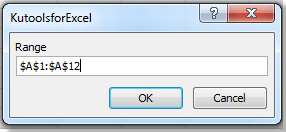
4. Then click OK, all of the non-alpha characters have been removed. See screenshot:
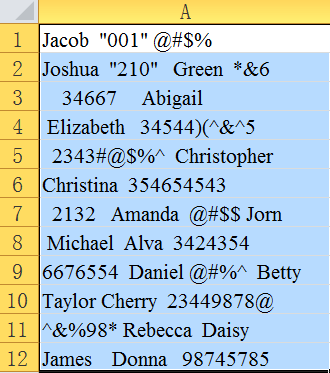 |  | 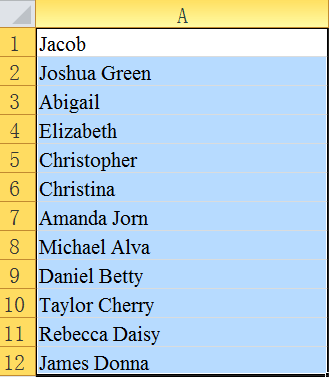 |
Quickly remove non-alpha characters from cells with Kutools for Excel
If you don’t want to remove all non-alpha characters by using a VBA macro, you may prefer to use the Delete Characters tool for Kutools for Excel.
Kutools for Excel: with more than 300 handy Excel add-ins, free to try with no limitation in 30 days. Get it Now
After installing Kutools for Excel, you can easily and comfortably remove all non-alpha characters from a range of cells.
1. Select the range that you want to remove the non-alpha characters.
2. Click Kutools > Text > Delete Characters.
3. A Delete Characters dialog box will appear. Then check Non-alpha characters option in Delete Characters dialog box. At the same time, you can preview the result from the Preview Pane. See screenshot:

4. And then click OK or Apply. All of the non-alpha characters will be removed.
This utility also can delete numeric characters, non-numeric characters, non-printing characters and so on. For more detailed information about Delete Characters, please visit Delete Characters feature description.
Relative articles:
- Remove alpha characters from cells
- Remove non numeric characters from cells
- Remove numeric characters from cells
- Remove non-printable characters from cells
- Quickly remove line breaks
- Remove non-alphanumeric characters
Best Office Productivity Tools
Supercharge Your Excel Skills with Kutools for Excel, and Experience Efficiency Like Never Before. Kutools for Excel Offers Over 300 Advanced Features to Boost Productivity and Save Time. Click Here to Get The Feature You Need The Most...
Office Tab Brings Tabbed interface to Office, and Make Your Work Much Easier
- Enable tabbed editing and reading in Word, Excel, PowerPoint, Publisher, Access, Visio and Project.
- Open and create multiple documents in new tabs of the same window, rather than in new windows.
- Increases your productivity by 50%, and reduces hundreds of mouse clicks for you every day!
All Kutools add-ins. One installer
Kutools for Office suite bundles add-ins for Excel, Word, Outlook & PowerPoint plus Office Tab Pro, which is ideal for teams working across Office apps.
- All-in-one suite — Excel, Word, Outlook & PowerPoint add-ins + Office Tab Pro
- One installer, one license — set up in minutes (MSI-ready)
- Works better together — streamlined productivity across Office apps
- 30-day full-featured trial — no registration, no credit card
- Best value — save vs buying individual add-in