Excel: How to ignore error values when creating a chart
Generally, when you create an Excel line/scatter/radar chart, the #N/A errors in the original chart data will be displayed as gaps as below screenshot shown which may be not artistic, even leading to showing data in the chart incompletely.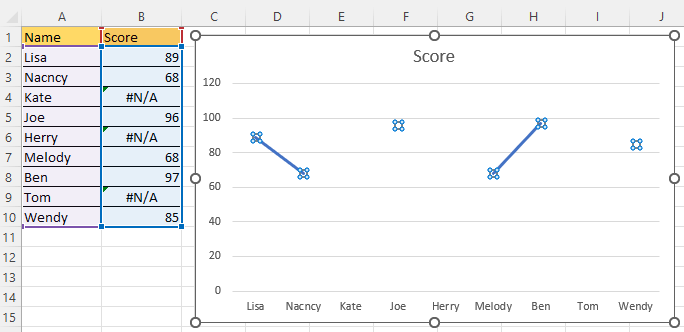
Ignore error values when create a chart
In fact, you can set to display the #N/A errors as empty cells, then set how to display the empty cells.
1. Right-click on the chart that you want to operate the #N/A error values, and click "Select Data" from the context menu.
2. In the "Select Data Source" dialog, click the "Hidden and Empty Cells" button.
3. Then in "Hidden and Empty Cells Settings" dialog, keep "Show #N/A as an empty cell" checkbox ticked, and choose "Zero" or "Connect data points with line" options as you need.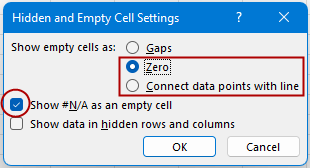
4. Click OK > OK to close dialogs.
Show empty cells as Zero (equal to show #N/A error as zeros)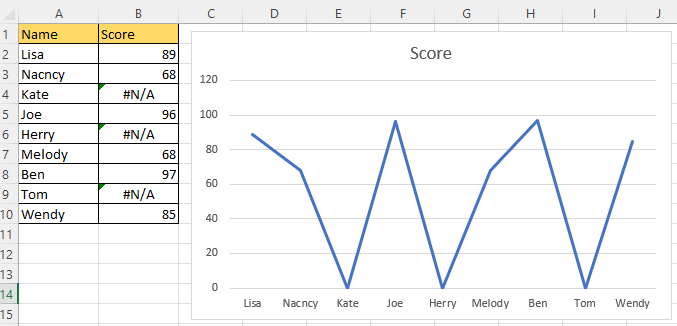
Show empty cells by connecting data points with line (equal to show #N/A by connecting data points with line)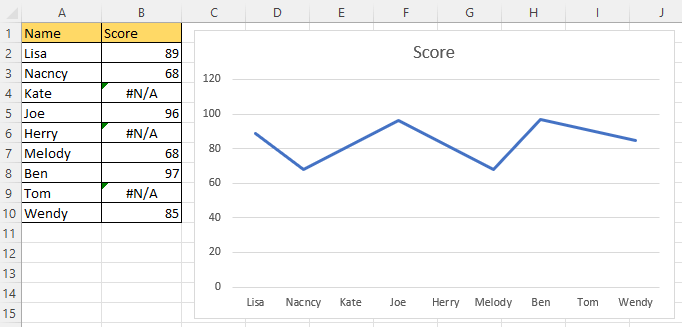

Unlock Excel Magic with Kutools AI
- Smart Execution: Perform cell operations, analyze data, and create charts—all driven by simple commands.
- Custom Formulas: Generate tailored formulas to streamline your workflows.
- VBA Coding: Write and implement VBA code effortlessly.
- Formula Interpretation: Understand complex formulas with ease.
- Text Translation: Break language barriers within your spreadsheets.
How to add max or min line to a chart?
In Excel, add a max or min line in the chart will be nice to quickly find the maximum or minimum value of the chart.
Excel Tutorial: Combine Columns, Rows, Cells
This tutorial lists all scenarios about combining columns/rows/ cells in Excel, and provides the different solutions for you.
How To Use The NEW & ADVANCED XLOOKUP Function In Excel (10 Examples)
In this tutorial, we will show you what XLOOKUP’s advantages are and how can you get it and apply it to solve different lookup problems.
Create A Band Chart In Excel
An Excel band chart can help us to quickly figure out if a series of data is within a certain range at a glance.
The Best Office Productivity Tools
Kutools for Excel Solves Most of Your Problems, and Increases Your Productivity by 80%
- Super Formula Bar (easily edit multiple lines of text and formula); Reading Layout (easily read and edit large numbers of cells); Paste to Filtered Range...
- Merge Cells/Rows/Columns and Keeping Data; Split Cells Content; Combine Duplicate Rows and Sum/Average... Prevent Duplicate Cells; Compare Ranges...
- Select Duplicate or Unique Rows; Select Blank Rows (all cells are empty); Super Find and Fuzzy Find in Many Workbooks; Random Select...
- Exact Copy Multiple Cells without changing formula reference; Auto Create References to Multiple Sheets; Insert Bullets, Check Boxes and more...
- Favorite and Quickly Insert Formulas, Ranges, Charts and Pictures; Encrypt Cells with password; Create Mailing List and send emails...
- Extract Text, Add Text, Remove by Position, Remove Space; Create and Print Paging Subtotals; Convert Between Cells Content and Comments...
- Super Filter (save and apply filter schemes to other sheets); Advanced Sort by month/week/day, frequency and more; Special Filter by bold, italic...
- Combine Workbooks and WorkSheets; Merge Tables based on key columns; Split Data into Multiple Sheets; Batch Convert xls, xlsx and PDF...
- Pivot Table Grouping by week number, day of week and more... Show Unlocked, Locked Cells by different colors; Highlight Cells That Have Formula/Name...

- Enable tabbed editing and reading in Word, Excel, PowerPoint, Publisher, Access, Visio and Project.
- Open and create multiple documents in new tabs of the same window, rather than in new windows.
- Increases your productivity by 50%, and reduces hundreds of mouse clicks for you every day!
