Excel: How to disable auto complete for certain cells only
In Excel, the auto complete feature is turned on by default. You can choose to turn off it in the Excel Options window. But sometimes, you may want to disable this auto complete for a certain range only, how can you solve this job?
Note: the methods provided in this tutorial are tested in Excel 2021, there may be some different in different Excel verisions.
Disable auto complete for a certain range
In Excel, there is no built-in feature that can achieve this goal, but here introduces a VBA code to solve it.
1. Activate the sheet that contains the range you want to disable auto complete, right-click at the sheet name in the status bar, and choose View Code from the popping context menu.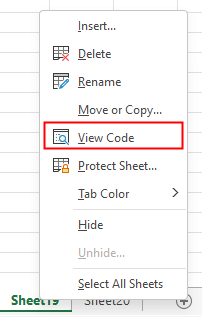
2. In the popping Microsoft Visual Basic for Applications window, copy and paste the below code to the blank script window.
VBA: Disable auto complete for certain cells
Private Sub Worksheet_SelectionChange(ByVal Target As Range)
'UpdatebyExtendoffice
Dim xRgAddress As String
xRgAddress = "A:A" 'the range that you want to disable auto complete
If Intersect(Target, Range(xRgAddress)) Is Nothing Then
Application.EnableAutoComplete = True
Else
Application.EnableAutoComplete = False
End If
End Sub 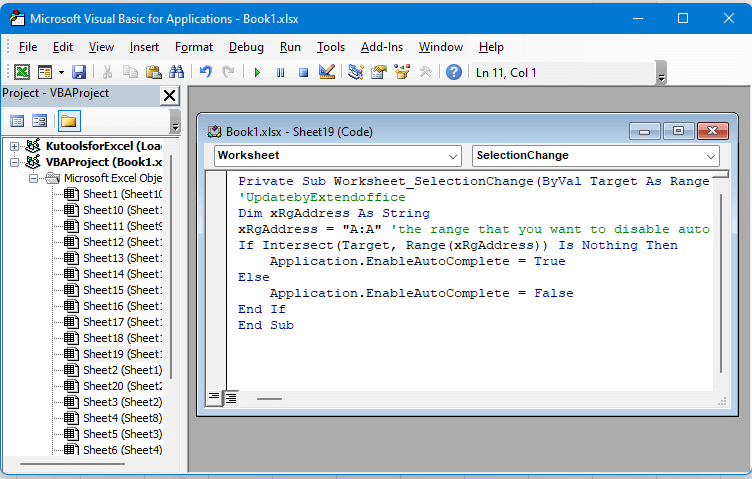
Notice that in the above code, I set to disable auto complete in column A, please change the code xRgAddress = "A:A" to other range as you need, such as xRgAddress = "A1:B5".
Save the code and go back to the sheet, now only the range you set will be stopped auto complete.

Unlock Excel Magic with Kutools AI
- Smart Execution: Perform cell operations, analyze data, and create charts—all driven by simple commands.
- Custom Formulas: Generate tailored formulas to streamline your workflows.
- VBA Coding: Write and implement VBA code effortlessly.
- Formula Interpretation: Understand complex formulas with ease.
- Text Translation: Break language barriers within your spreadsheets.
Other Operations (Articles)
How To Turn Off Auto Complete
Here is an option in Excel that can stop the auto complete.
How To Reduce Excel File Size?
Sometimes, it will take minutes to open or save if the Excel file is too large. For solving this problem, here in this tutorial, it tells you how to reduce the Excel file size by removing the contents or formats which are unnecessary or never used.
How To Auto Complete Cells From Another Table
In this tutorial, it is talking about how to auto complete other column cells from a table in another sheet after entering one column value.
How to apply shading to odd or even (alternative) rows/columns in Excel?
While designing a worksheet, many people tend to apply shading to odd or even (alternative) rows or columns in order to make the worksheet more visual. This article will show you two methods to apply shading to odd or even rows/columns in Excel.
The Best Office Productivity Tools
Kutools for Excel Solves Most of Your Problems, and Increases Your Productivity by 80%
- Super Formula Bar (easily edit multiple lines of text and formula); Reading Layout (easily read and edit large numbers of cells); Paste to Filtered Range...
- Merge Cells/Rows/Columns and Keeping Data; Split Cells Content; Combine Duplicate Rows and Sum/Average... Prevent Duplicate Cells; Compare Ranges...
- Select Duplicate or Unique Rows; Select Blank Rows (all cells are empty); Super Find and Fuzzy Find in Many Workbooks; Random Select...
- Exact Copy Multiple Cells without changing formula reference; Auto Create References to Multiple Sheets; Insert Bullets, Check Boxes and more...
- Favorite and Quickly Insert Formulas, Ranges, Charts and Pictures; Encrypt Cells with password; Create Mailing List and send emails...
- Extract Text, Add Text, Remove by Position, Remove Space; Create and Print Paging Subtotals; Convert Between Cells Content and Comments...
- Super Filter (save and apply filter schemes to other sheets); Advanced Sort by month/week/day, frequency and more; Special Filter by bold, italic...
- Combine Workbooks and WorkSheets; Merge Tables based on key columns; Split Data into Multiple Sheets; Batch Convert xls, xlsx and PDF...
- Pivot Table Grouping by week number, day of week and more... Show Unlocked, Locked Cells by different colors; Highlight Cells That Have Formula/Name...

- Enable tabbed editing and reading in Word, Excel, PowerPoint, Publisher, Access, Visio and Project.
- Open and create multiple documents in new tabs of the same window, rather than in new windows.
- Increases your productivity by 50%, and reduces hundreds of mouse clicks for you every day!
