How to calculate cube root or Nth root in Excel?
Excel allows you to perform a variety of calculations, from basic operations like sum and average to more advanced ones. But have you ever needed to calculate a cube root or an Nth root of numbers in your spreadsheet? This tutorial introduces easy methods to help you efficiently handle this task.

Calculate cube root or Nth root with Exponential operator
Calculate cube root or Nth root with Exponential operator
Normally, the Exponential operator can help you to calculate the cube root or Nth root of numbers in a worksheet, please do as this:
1. Copy or enter the below formula into a blank cell:
2. And then drag the fill handle down to fill this formula to other cells, and the cube root of the specified cells is calculated as shown in the screenshot below:
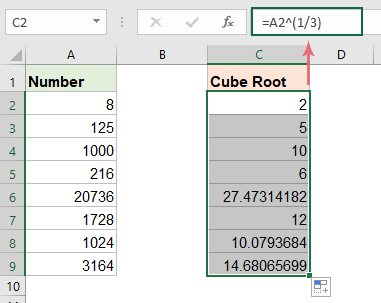

Calculate cube root or Nth root with Power function
In Excel, you can also use the Power function to calculate the cube root or Nth root.
1. Copy or enter the following formula into a blank cell:
2. Then drag the fill handle down to fill this formula to other cells to get the cube root results, see screenshot:

Calculate cube root or Nth root with VBA code
Besides the above formulas, you can also create a VBA code to calculate the cube root or Nth root of numbers in Excel. To do this, please follow the steps below:
1. Hold down ALT + F11 keys to open the Microsoft Visual Basic for Applications window.
2. Click Insert > Module, and paste the following code in the Module Window.
VBA code: Calculate cube root of numbers
Sub cube_root()
'Updateby ExtendOffice
Dim xrng As Range
Dim xcell As Range
Dim x As Integer
Set xrng = Application.Range("A2:A9")
x = 1
For Each xcell In xrng
xcell.offset(0, x).Value = xcell ^ (1 / 3)
Next
End Sub
3. Then, press F5 key to run this code, and the cube root results are calculated next to the number column, as shown in the screenshot below:

Best Office Productivity Tools
Supercharge Your Excel Skills with Kutools for Excel, and Experience Efficiency Like Never Before. Kutools for Excel Offers Over 300 Advanced Features to Boost Productivity and Save Time. Click Here to Get The Feature You Need The Most...
Office Tab Brings Tabbed interface to Office, and Make Your Work Much Easier
- Enable tabbed editing and reading in Word, Excel, PowerPoint, Publisher, Access, Visio and Project.
- Open and create multiple documents in new tabs of the same window, rather than in new windows.
- Increases your productivity by 50%, and reduces hundreds of mouse clicks for you every day!
All Kutools add-ins. One installer
Kutools for Office suite bundles add-ins for Excel, Word, Outlook & PowerPoint plus Office Tab Pro, which is ideal for teams working across Office apps.
- All-in-one suite — Excel, Word, Outlook & PowerPoint add-ins + Office Tab Pro
- One installer, one license — set up in minutes (MSI-ready)
- Works better together — streamlined productivity across Office apps
- 30-day full-featured trial — no registration, no credit card
- Best value — save vs buying individual add-in