How to create nested column groups in Excel?
When working with complex data in Excel, the sheer number of data can scare you off because it seems difficult to read and analyze. So how can we eliminate this hassle and quickly extract the core data in the worksheet? Grouping columns or rows can help you organize your data concisely and clearly. After grouping columns or rows, you can easily hide and show different parts of the worksheet so that only relevant information is displayed. This tutorial will show you how to create nested column groups in Excel.
Create nested column groups in Excel
To create multiple inner, nested column groups within an outer group, use the Group feature of Excel to get the job done. Please do as follows:
1. To create the outer group, first select all the columns to be included in the outer group.
2. Go to the Data tab, click Group in the Outline group. Or press the Shift + Alt + Right Arrow shortcut.
3. The Group dialog box pops up. Check the Columns option, then click OK. 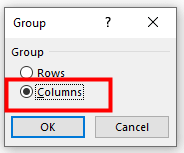
4. The outer group, which is Level 1, is successfully built. Check the minus (-) button to collapse the outer group. Or click the number 1 in the upper-left corner. 
5. To create the inner, nested column groups, go to the Level 2 of the data by checking the plus (+) button or clicking the number 2 in the upper-left corner.
6. Select the columns to be included in the inner group 1. 
7. On the Data tab, click Group in the Outline group. Or press the Shift + Alt + Right Arrow shortcut. The Group dialog box pops up. Check the Columns option, then click OK. Now the inner group 1 is created. 
8. To create the rest of the inner groups, repeat the above steps 6-7. 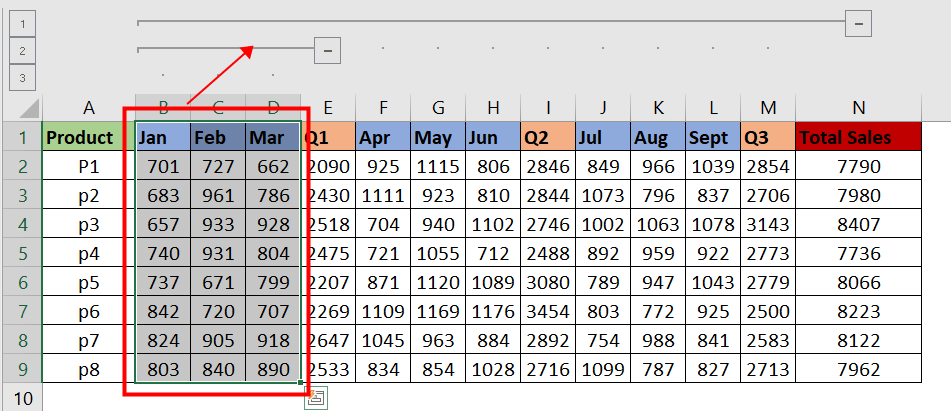
9. Check the minus (-) button or the plus (+) button to collapse or expand the group you want to check. Or click the number in the upper-left corner to go to the group level you like. 

Unlock Excel Magic with Kutools AI
- Smart Execution: Perform cell operations, analyze data, and create charts—all driven by simple commands.
- Custom Formulas: Generate tailored formulas to streamline your workflows.
- VBA Coding: Write and implement VBA code effortlessly.
- Formula Interpretation: Understand complex formulas with ease.
- Text Translation: Break language barriers within your spreadsheets.
Other Operations (Articles)
How To Create A Stacked Clustered Column / Bar Chart In Excel?
This article, I will talk about how to create a stacked clustered column chart in Excel as below screenshot shown.
How To Create A Unique Alphabetically Sorted List From A Column In Excel?
In some cases, you need to extract all unique cells from a list, and locate these cells in a new column in alphabetical order. In this article, we will show two methods to achieve it.
How To Split A Long List Into Equal Groups In Excel?
If you have a long list of data needed to be split into multiple equal groups as following screenshot shown, how could you deal with this task quickly and easily in Excel?
Quickly Generate Random Groups For List Of Data In Excel
Sometimes, you may want to randomly assign data to groups as screenshot 1 shown, or generate groups for a list of names as below screenshot 2 shown, but how can handle these jobs quickly? Actually, in Excel, you can use formulas to solve them easily.
The Best Office Productivity Tools
Kutools for Excel Solves Most of Your Problems, and Increases Your Productivity by 80%
- Super Formula Bar (easily edit multiple lines of text and formula); Reading Layout (easily read and edit large numbers of cells); Paste to Filtered Range...
- Merge Cells/Rows/Columns and Keeping Data; Split Cells Content; Combine Duplicate Rows and Sum/Average... Prevent Duplicate Cells; Compare Ranges...
- Select Duplicate or Unique Rows; Select Blank Rows (all cells are empty); Super Find and Fuzzy Find in Many Workbooks; Random Select...
- Exact Copy Multiple Cells without changing formula reference; Auto Create References to Multiple Sheets; Insert Bullets, Check Boxes and more...
- Favorite and Quickly Insert Formulas, Ranges, Charts and Pictures; Encrypt Cells with password; Create Mailing List and send emails...
- Extract Text, Add Text, Remove by Position, Remove Space; Create and Print Paging Subtotals; Convert Between Cells Content and Comments...
- Super Filter (save and apply filter schemes to other sheets); Advanced Sort by month/week/day, frequency and more; Special Filter by bold, italic...
- Combine Workbooks and WorkSheets; Merge Tables based on key columns; Split Data into Multiple Sheets; Batch Convert xls, xlsx and PDF...
- Pivot Table Grouping by week number, day of week and more... Show Unlocked, Locked Cells by different colors; Highlight Cells That Have Formula/Name...

- Enable tabbed editing and reading in Word, Excel, PowerPoint, Publisher, Access, Visio and Project.
- Open and create multiple documents in new tabs of the same window, rather than in new windows.
- Increases your productivity by 50%, and reduces hundreds of mouse clicks for you every day!
