How to repeat range of cells multiple times in Excel?
You can easily repeat a range of cells in Excel by using copy and paste, but what if you need to repeat it multiple times without doing this manually each time? This tutorial will show you two efficient ways to repeat a range of cells multiple times, either by copying and pasting in one go, or by using a formula for dynamic updates.
Repeat range of cells multiple times by copying and pasting once a time
Repeat range of cells multiple times using a formula
Note: the methods provided in this tutorial are tested in Excel 2021, there may be some differences in different Excel versions.
Select the range of cells that you want to repeat multiple times, then press "Ctrl" + "C" to copy it.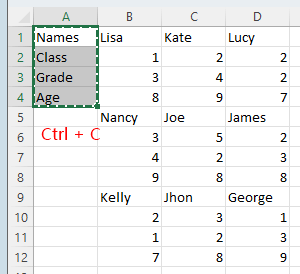
Then select the number of rows of selected rows' multiple, the number is based on the times you want to repeat. For example, in this case, the number of selected rows is 4, and you want to repeat the rows in 2 times, and you need to select 8 (4*2) rows to paste. Press "Ctrl" + "V" to finish the repeating.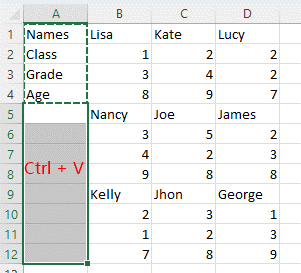 >>>
>>> 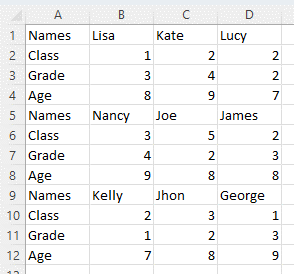
Tip: If you want to copy the range of cells in noncontinuous cells, such as the below screenshot shows, please do as these:
1. Select the range of cells that you want to repeat, and press "Ctrl" + "C" to copy it.
2. Then select the range that contains the blank cells you want to place the repeated cells, press "Ctrl" + "G" to enable the "Go To" dialog, and click "Special".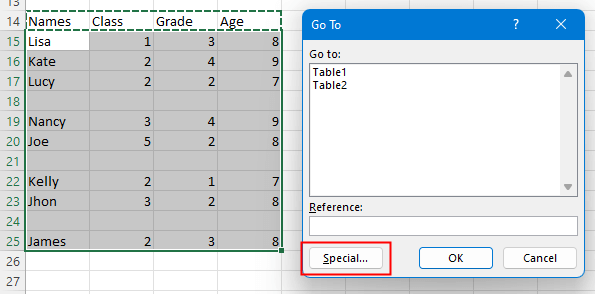
3. In the "Go To Special" dialog, click "Blanks" option, then click "OK". Now only the blank cells are selected. >>>
>>> 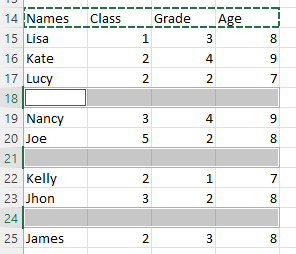
Now press "Ctrl" + "V" to paste the cells you just copied.
" "
"
If you want to repeat range of cells multiple times and auto-update the data if you change, here is a formula that can help you.
For instance, here in column A of the sheet named Country lists some country names.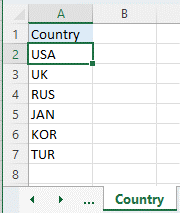
Now repeat the column of country names in the sheet named Repeat, please use the formula in cell A2 in sheet Repeat like this:
=IF(ISBLANK(INDIRECT("Country!A"&ROW(A2))),INDIRECT("Repeat!A"&(ROWS($A$2:A2)-(COUNTA(Country!A:A)-2))),Country!A2)Press "Enter" key, and it will get the first country name of the list in column A of sheet Country. Drag auto fill handle down to repeat the country names.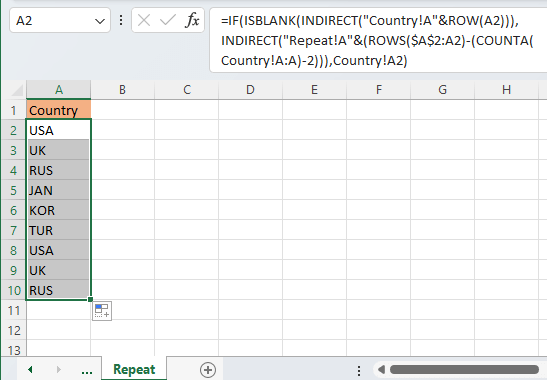
If the original data in sheet Country changes (add or delete or change contents), the data in sheet Repeat will be auto-changed.
Other Operations (Articles)
How To Find Maximum Or Minimum Absolute Value And Keep Sign In Excel
Sometimes, you may want to find the maximum or minimum values of their absolute values but keep their sign when returning the result as the below screenshot shows.
How To Keep Leading Apostrophe When Typing In Excel?
As we know, when you want to change a number to a text, you can enter an apostrophe symbol at the front like this: ‘123, and the number will be converted to a text and hide the apostrophe.
How To Prevent Auto Numbering At Duplicate Column Header In Excel Table?
In Excel, when you type the duplicate column header in the table, it will be auto-added a number just as name, name1, name2, and the number cannot be removed.
How To Stop Excel From Auto Formatting Dates In CSV?
Here is a csv file which contains the date as text format 12-may-20 but when you open through excel will be auto stored as date format...
Best Office Productivity Tools
Supercharge Your Excel Skills with Kutools for Excel, and Experience Efficiency Like Never Before. Kutools for Excel Offers Over 300 Advanced Features to Boost Productivity and Save Time. Click Here to Get The Feature You Need The Most...
Office Tab Brings Tabbed interface to Office, and Make Your Work Much Easier
- Enable tabbed editing and reading in Word, Excel, PowerPoint, Publisher, Access, Visio and Project.
- Open and create multiple documents in new tabs of the same window, rather than in new windows.
- Increases your productivity by 50%, and reduces hundreds of mouse clicks for you every day!
All Kutools add-ins. One installer
Kutools for Office suite bundles add-ins for Excel, Word, Outlook & PowerPoint plus Office Tab Pro, which is ideal for teams working across Office apps.
- All-in-one suite — Excel, Word, Outlook & PowerPoint add-ins + Office Tab Pro
- One installer, one license — set up in minutes (MSI-ready)
- Works better together — streamlined productivity across Office apps
- 30-day full-featured trial — no registration, no credit card
- Best value — save vs buying individual add-in