How to quickly insert blank column between every other column in Excel?
When we operate a worksheet, sometimes we need to insert some columns between existing columns. But inserting a blank column between exiting columns of data will be a tedious task if you insert each column individually. Are there any quick ways to deal with this problem?
Insert blank columns with VBA code
Quickly insert blank columns with Kutools for Excel
 Insert blank columns with VBA code
Insert blank columns with VBA code
Please look at the following screenshot, after each columns, I want to insert a blank column to record other information, I can use a brief VBA code to finish this task.

1. Select the range that you want to insert blank columns between the data.
2. Click Developer > Visual Basic, a new Microsoft Visual Basic for applications window will be displayed, click Insert > Module, and input the following code into the Module:
Sub insert_column_every_other()
For colx = 2 To 30 Step 2
Columns(colx).Insert Shift:=xlToRight
Next
End Sub
3. Then click ![]() button to run the code. And alternate blank columns have been inserted into the existing columns.
button to run the code. And alternate blank columns have been inserted into the existing columns.
Note: This VBA only can insert one blank column between every first column.
If you would like to insert one blank column with two intervals, the above code will not work. And how could you quickly insert the blank columns with specified intervals?
 Quickly insert blank columns with Kutools for Excel
Quickly insert blank columns with Kutools for Excel
Kutools for Excel: with more than 300 handy Excel add-ins, free to try with no limitation in 30 days. Get it Now.
With the help of Kutools for Excel, you can easily solve this problem. Please do as follows:
1. Highlight the range you would like to insert blank columns.
2. Click Kutools > Insert Tools > Insert Blank Rows/Columns…, see screenshot:
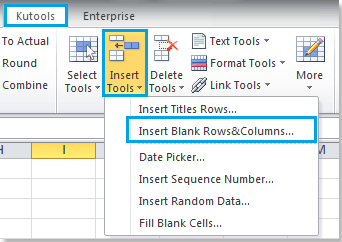
3. And an Insert Blank Rows/Columns dialog box will appear. Click Blank columns option from Insert type. And input 2 in Interval of, input 1 in Column. See screenshot:
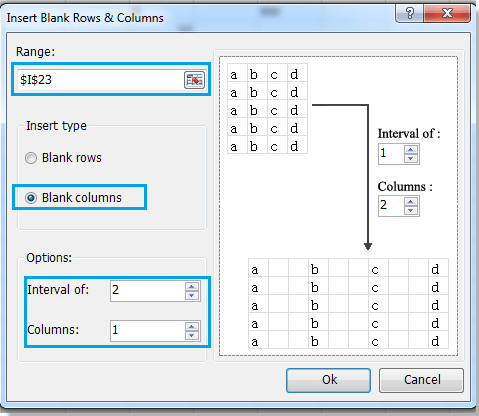
4. Then click OK. And you will insert a blank column with every two interval. See screenshot:
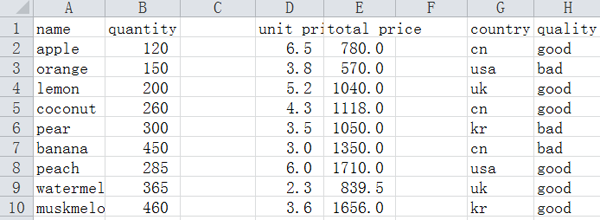
With Insert Blank Rows/Columns function, you also can insert specific number of blank rows with specific intervals between exiting data. Here we insert two blank rows between every second columns, see screenshot:
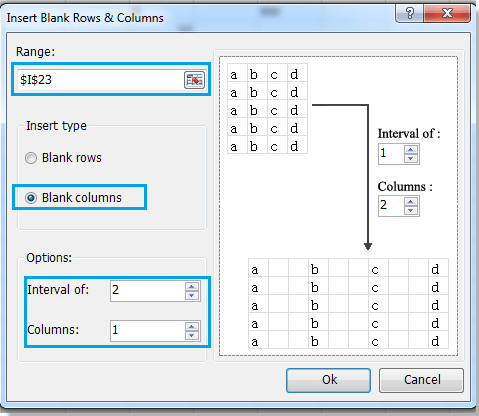 |
 |
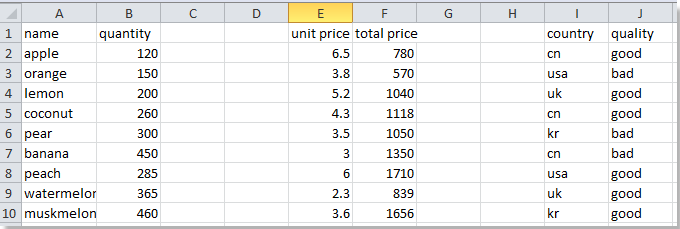 |
Best Office Productivity Tools
Supercharge Your Excel Skills with Kutools for Excel, and Experience Efficiency Like Never Before. Kutools for Excel Offers Over 300 Advanced Features to Boost Productivity and Save Time. Click Here to Get The Feature You Need The Most...

Office Tab Brings Tabbed interface to Office, and Make Your Work Much Easier
- Enable tabbed editing and reading in Word, Excel, PowerPoint, Publisher, Access, Visio and Project.
- Open and create multiple documents in new tabs of the same window, rather than in new windows.
- Increases your productivity by 50%, and reduces hundreds of mouse clicks for you every day!

