How to quickly hide unused cells, rows, and columns in Excel?
If you need to keep focus on working in a small part of your worksheet in Excel, you may need to hide the unused cells, rows and columns for achieving it. Here we are going to guide you to hide all unused cells, rows, and columns in Microsoft Excel 2007/2010 quickly.
- Hide unused cells, rows, and columns with Hide & Unhide command (4 steps)
- Hide unused cells, rows, and columns with Kutools for Excel(1 step)

Hide unused cells, rows, and columns with Hide & Unhide command
We can hide an entire row or column by Hide & Unhide command, and can hide all blank rows and columns with this command too.
Step 1: Select the row header beneath the used working area in the worksheet.
Step 2: Press the shortcut keyboards of Ctrl + Shift + Down Arrow, and then you select all rows beneath the working area.
Step 3: Click the Home > Format > Hide & Unhide > Hide Rows. Then all selected rows beneath working areas are hidden immediately.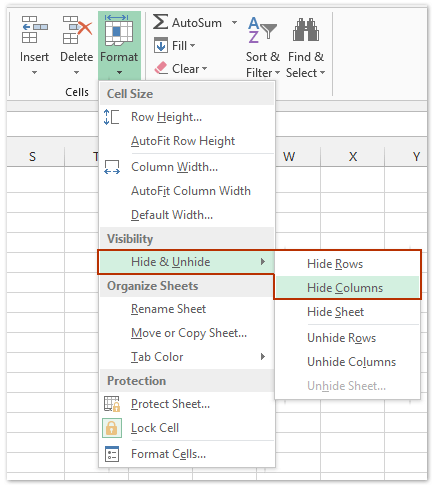
Step 4: Same way to hide unused columns: select the column header at the right side of used working area, press the keyboard shortcut of Ctrl + Shift + Right Arrow, and click Home >> Format >> Hide & Unhide >> Hide Columns.
Now all unused cells, rows, and columns are hidden.
Hide unused cells, rows, and columns with Kutools for Excel
If you have Kutools for Excel installed, you can simplify the work and hide unused cells, rows, and columns with only one click.
Kutools for Excel - Packed with over 300 essential tools for Excel. Enjoy permanently free AI features! Download now!
Just select the used working area, and click the Kutools > Show / Hide > Set Scroll Area, then it hides all unused cells, rows, and columns immediately.
Click to know more about this Set Scroll Area feature.
Kutools for Excel - Supercharge Excel with over 300 essential tools, making your work faster and easier, and take advantage of AI features for smarter data processing and productivity. Get It Now
Demo: hide unused cells, rows, and columns in Excel
One click to hide/unhide one or multiple sheet tabs in Excel
Kutools for Excel provides many handy utilities for Excel users to quickly toggle hidden sheet tabs, hide sheet tabs, or display hidden sheet tabs in Excel.
- Kutools > Worksheets: One click to toggle all hidden sheet tabs to be visible or invisible in Excel;
- Kutools > Show / Hide > Hide Unselected Sheets: One click to hide all sheet tabs except active one (or selected ones) in Excel;
- Kutools > Show / Hide > Unhide All Sheets: One click to display all hidden sheet tabs in Excel.
Kutools for Excel - Supercharge Excel with over 300 essential tools, making your work faster and easier, and take advantage of AI features for smarter data processing and productivity. Get It Now
Best Office Productivity Tools
Supercharge Your Excel Skills with Kutools for Excel, and Experience Efficiency Like Never Before. Kutools for Excel Offers Over 300 Advanced Features to Boost Productivity and Save Time. Click Here to Get The Feature You Need The Most...
Office Tab Brings Tabbed interface to Office, and Make Your Work Much Easier
- Enable tabbed editing and reading in Word, Excel, PowerPoint, Publisher, Access, Visio and Project.
- Open and create multiple documents in new tabs of the same window, rather than in new windows.
- Increases your productivity by 50%, and reduces hundreds of mouse clicks for you every day!
All Kutools add-ins. One installer
Kutools for Office suite bundles add-ins for Excel, Word, Outlook & PowerPoint plus Office Tab Pro, which is ideal for teams working across Office apps.
- All-in-one suite — Excel, Word, Outlook & PowerPoint add-ins + Office Tab Pro
- One installer, one license — set up in minutes (MSI-ready)
- Works better together — streamlined productivity across Office apps
- 30-day full-featured trial — no registration, no credit card
- Best value — save vs buying individual add-in

