How to set column width and row height for a range in Excel?
Most likely, you need to change the column width and row height for a specific range. And this article brings you some easy ways to set both column width and row height together for a range in Microsoft Excel quickly.
Set column width and row height for a range with Format commands
Set column width and row height for a range with Kutools for Excel
Set column width and row height for a range with Format commands
The Excel's Format commands can help you to set ranges' column width and row height quickly.
Step 1: Select the range that you will work with.
Step 2: Click the Home > Format > Row Height to change the range's row height.
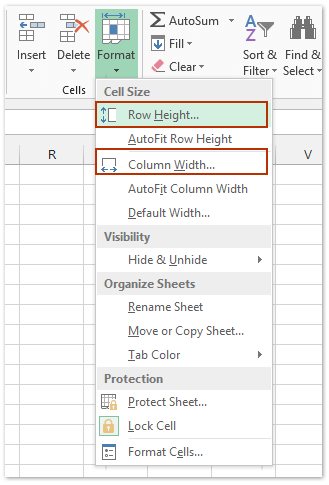
Step 3: In the Row Height dialog box, enter a value according to your needs, and click OK.
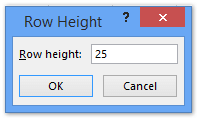
Step 4: Repeat to click Home > Format > Column Width to change the column width.
Step 5: In the popping up Column Width dialog box, enter a value, and click OK.
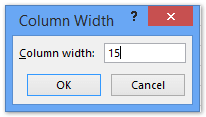
Set column width and row height for a range with Kutools for Excel
It seems too many steps to set ranges' row height and column width with Excel's Format commands, and if you want both the row height and column width have the same unit, the above method will not work. But the Kutools for Excel's Adjust Cell Size tool can help you set column width and row height together with the same unit at once.
Kutools for Excel - Packed with over 300 essential tools for Excel. Enjoy permanently free AI features! Download now!
Step 1: Select the range that you will work with, and click Kutools > Format > Adjust Cell Size, see screenshot below:

Step 2: In the Adjust Cell Size dialog box, specify the unit type you want and enter the values in the Row height and Column width box as your need, and click the Ok button. see screenshot above:
And now the selection's row height and column width will be changed immediately.
Kutools for Excel - Supercharge Excel with over 300 essential tools, making your work faster and easier, and take advantage of AI features for smarter data processing and productivity. Get It Now
Demo
Related articles:
How to set cell size in cm (centimeters) in Excel?
How to square multiple cells in Excel?
Best Office Productivity Tools
Supercharge Your Excel Skills with Kutools for Excel, and Experience Efficiency Like Never Before. Kutools for Excel Offers Over 300 Advanced Features to Boost Productivity and Save Time. Click Here to Get The Feature You Need The Most...
Office Tab Brings Tabbed interface to Office, and Make Your Work Much Easier
- Enable tabbed editing and reading in Word, Excel, PowerPoint, Publisher, Access, Visio and Project.
- Open and create multiple documents in new tabs of the same window, rather than in new windows.
- Increases your productivity by 50%, and reduces hundreds of mouse clicks for you every day!
All Kutools add-ins. One installer
Kutools for Office suite bundles add-ins for Excel, Word, Outlook & PowerPoint plus Office Tab Pro, which is ideal for teams working across Office apps.
- All-in-one suite — Excel, Word, Outlook & PowerPoint add-ins + Office Tab Pro
- One installer, one license — set up in minutes (MSI-ready)
- Works better together — streamlined productivity across Office apps
- 30-day full-featured trial — no registration, no credit card
- Best value — save vs buying individual add-in