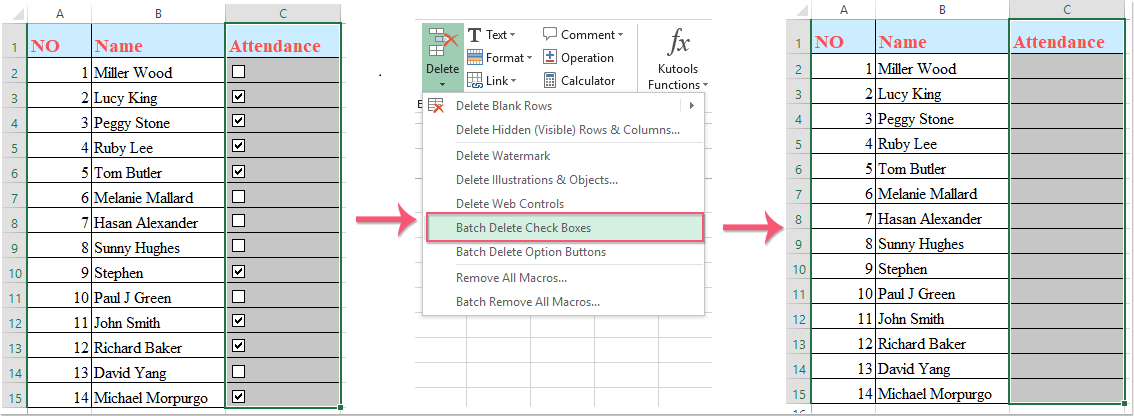How to quickly delete multiple checkboxes in Excel?
Maybe you have a worksheet with a lot of checkboxes, and now you want to delete them. Except for removing them one by one manually, are there any fast ways to delete them?
Delete multiple checkboxes with Go TO command
Delete multiple checkboxes with Select Objects function
Delete multiple checkboxes with VBA code
Delete multiple checkboxes with Kutools for Excel by one click
Add or insert multiple checkboxes with only one click
 Delete multiple checkboxes with Go TO command
Delete multiple checkboxes with Go TO command
Go To command can select many types of control including the checkboxes, if your worksheet has only checkboxes control object, the method can help you select the multiple checkboxes and delete them at once.
1. Click Home > Find & Select > Go To Special, and a Go To Special dialog box will appear. In the dialog box, choose the Objects option from the Select .See screenshot:

2. Then click OK, and all of the checkboxes have been selected, see screenshot:

3. And then press Delete key on the keyboard to delete theses selected checkboxes.
Note: If there are other objects in the same worksheet, this method will delete them as well.
|
Delete all selected checkboxes at once in Excel worksheet:
Kutools for Excel’s Batch Delete Check Boxes utility can help you to quickly delete multiple checkboxes at once. Read more about this feature...
Kutools for Excel: with more than 300 handy Excel add-ins, free to try with no limitation in 30 days. Download and free trial Now! |
 Delete multiple checkboxes with Select Objects function
Delete multiple checkboxes with Select Objects function
With the Select Objects function, you can also select the checkboxes.
1. Click Home > Find & Select > Select Objects. See screenshot:

2. Then drag the mouse to select the range that contains the checkboxes you want to select. See screenshot:

3. And then press Delete key on the keyboard. And the checkboxes will be removed.
Note: If the range contains other objects, it will select the other objects. After deleting the check boxes, you should click Select Objects again to disable this feature.
 Delete multiple checkboxes with VBA code
Delete multiple checkboxes with VBA code
The following short VBA code also can remove the multiple checkboxes. Please do as the following steps:
1. Click Developer > Visual Basic, a new Microsoft Visual Basic for applications window will be displayed, click Insert > Module, and input the following code into the Module:
VBA code: Remove all checkboxes in current worksheet
Sub RemoveCheckboxes()
On Error Resume Next
ActiveSheet.CheckBoxes.Delete
Selection.FormatConditions.Delete
End Sub
2. Then click ![]() button to execute the code. And all of the checkboxes in the current worksheet have been deleted.
button to execute the code. And all of the checkboxes in the current worksheet have been deleted.
 Delete multiple checkboxes with Kutools for Excel by one click
Delete multiple checkboxes with Kutools for Excel by one click
Here, I can introduce you an easy and quick tool- Kutools for Excel, with its Batch Delete Check boxes utility, you can remove all checkboxes in a selected range or the whole worksheet.
| Kutools for Excel : with more than 300 handy Excel add-ins, free to try with no limitation in 30 days. |
After installing Kutools for Excel, please do as follows:( Free Download Kutools for Excel Now )
1. Select the checkboxes that you want to remove.
2. Then click Kutools > Delete > Batch Delete Check Boxes, see screenshot:

3. And then your selected checkboxes will be removed at once.
Click to Download and free trial Kutools for Excel Now!
 Add or insert multiple checkboxes with only one click
Add or insert multiple checkboxes with only one click
|
Insert multiple checkboxes in selections with one click:
Kutools for Excel's Batch Insert Check Boxes utility can help you to quickly insert multiple checkboxes at once. Click to free download this feature.
Kutools for Excel: with more than 300 handy Excel add-ins, free to try with no limitation in 30 days. Download and free trial Now! |
 Insert and delete multiple checkboxes with Kutools for Excel
Insert and delete multiple checkboxes with Kutools for Excel
Related Article:
How to quickly insert multiple checkboxes in Excel?
Best Office Productivity Tools
Supercharge Your Excel Skills with Kutools for Excel, and Experience Efficiency Like Never Before. Kutools for Excel Offers Over 300 Advanced Features to Boost Productivity and Save Time. Click Here to Get The Feature You Need The Most...

Office Tab Brings Tabbed interface to Office, and Make Your Work Much Easier
- Enable tabbed editing and reading in Word, Excel, PowerPoint, Publisher, Access, Visio and Project.
- Open and create multiple documents in new tabs of the same window, rather than in new windows.
- Increases your productivity by 50%, and reduces hundreds of mouse clicks for you every day!