How to filter cells with case sensitive in Excel?
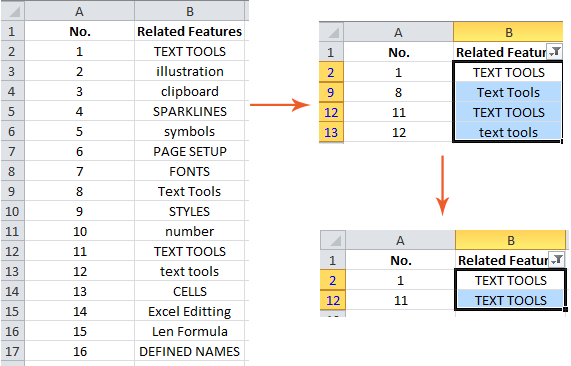
By default, Microsoft Excel's Filter command does not support case sensitive filtering. For instance, if you need to filter for uppercase "TEXT TOOLS" in a column, the standard Filter feature will also return entries like "Text Tools" and "text tools", regardless of their letter cases.
To address this limitation, there are several practical workarounds you can use to achieve true case-sensitive filtering in Excel, depending on your preferences and needs.
Filter text with case sensitive by Filter and formulas
Filter text with case sensitive by Super Filter of Kutools for Excel ![]()
Filter text with case sensitive by Filter and formulas
When you need to filter only text entries that exactly match a specific case in Excel, such as filtering only the uppercase "TEXT TOOLS", Excel’s built-in filtering alone isn't sufficient. In these cases, you can combine formulas with the Filter feature for a more precise result. Below, you’ll find a step-by-step guide using the earlier example to filter data by case sensitivity:
1. In a blank column, for instance Column C, enter the following formula in cell C2:
=EXACT(B2,UPPER(B2))Tip: This formula checks if the text string in Cell B2 is all in uppercase. It returns TRUE if so, and FALSE otherwise.
Next, press the Enter key to apply the formula. Below is an illustration: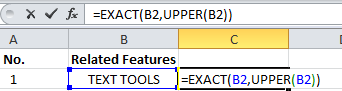
After entering the formula, it's helpful to double-check the result in your sheet—if the cell contains only uppercase letters, you’ll see TRUE.
2. Select the entire Column C and use Home >> Fill >> Down to copy the formula down through all relevant rows. Make sure to fill the formula as far as your data extends to ensure every record is evaluated correctly.
3. Select both Column B (your original data) and Column C (the formula results) together. This ensures your filter sequence applies correctly to the entire set and keeps the formula results associated with the original values.
4. Navigate to the Data tab and click the Filter button to add filter dropdowns to the headers of both columns.
5. In Column B's filter dropdown (indicated by the ![]() icon next to the column header), uncheck Select All, and then check only the exact case variation you want—for instance, TEXT TOOLS. Click OK.
icon next to the column header), uncheck Select All, and then check only the exact case variation you want—for instance, TEXT TOOLS. Click OK.

6. Now, in Column C's filter dropdown (![]() ), uncheck all, and check only TRUE. Click OK to apply the filter.
), uncheck all, and check only TRUE. Click OK to apply the filter.
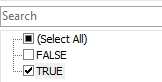
The records displayed after these two filters are precisely those that match your exact case-sensitive requirement, as illustrated below:

Notes and practical tips:
- Instead of pasting the formula for all rows manually, you can double-click the fill handle (the small square at the corner of the selected cell) and it will auto-fill the formula down as far as there are adjacent data entries in Column B.
- If your column header is in the second or other row, adjust B2 in your formula to match your start row.
- To filter only Title Case records, use the following formula in C2 and fill it down:
=AND(B2<>"",SUMPRODUCT(--(EXACT(B2,$B$1:$B$14)))>1) - To filter only lowercase records, use:
=EXACT(B2,LOWER(B2)) - If you receive unexpected TRUE or FALSE results, double-check that you have no extra spaces or hidden characters in your original data, as these will affect case comparison.
- After filtering, remember to clear all filters if you want to see your complete dataset again. Use the Clear button in the Data tab.
This method is best for occasional advanced filtering where Excel’s default options are not precise enough for your requirements. It does have the disadvantage of requiring temporary formula columns and manual setup, but it is universally available in all Excel versions and does not rely on any add-ins or custom code.
Filter text with case sensitive by Super Filter of Kutools for Excel
If you find it inconvenient to construct helper formulas and want a simple, interactive solution, Kutools for Excel offers the Super Filter utility. This feature enables you to quickly apply case-sensitive filters such as UPPER CASE, lower case, or mixed case without writing any formulas. It's especially suitable for users managing large sets of data frequently or those who prefer graphical interfaces over manual formula-building.
1. In your worksheet, click Kutools Plus > Super Filter. (If Kutools for Excel is not yet installed, you may need to download and enable it first.)
2. The Super Filter pane will appear on the side. To begin, select your target data range, then check the Specified checkbox to fix the range you want to filter. This ensures only this selection is affected.
3. Place the cursor at the first rule line and click the underline shown—it will prompt you to select a column for filtering. In the next drop-down, choose Text Format, followed by the Equals condition, and finally set the precise case or format criteria such as exact uppercase, lowercase, or inclusion of upper/lowercase, depending on your filtering needs.


5. Click Ok and then Filter to activate the filter according to your rules.
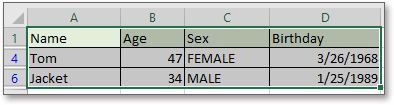
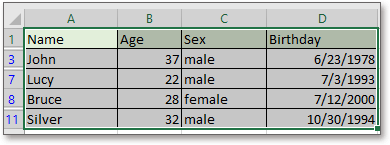
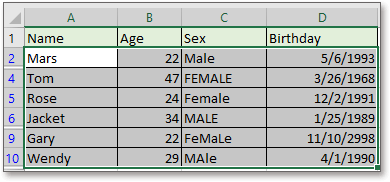
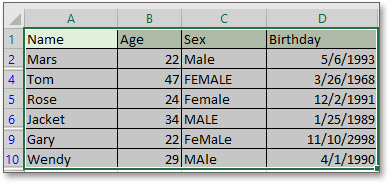
You can explore more about the Super Filter feature and its capabilities by visiting this introduction page.
This method is ideal for users who regularly perform complex data filtering, need advanced set criteria, or want a more efficient and visual workflow. While it requires installing Kutools for Excel, it streamlines case-sensitive filtering significantly for both simple and advanced scenarios.
Precautions: Ensure that the data range you specify in the Super Filter pane includes all relevant records for accurate filtering. If your dataset changes frequently, you will need to update your Specified range before reapplying the filter.
Demo: Filter Text By Case Sensitive using Kutools for Excel
Best Office Productivity Tools
Supercharge Your Excel Skills with Kutools for Excel, and Experience Efficiency Like Never Before. Kutools for Excel Offers Over 300 Advanced Features to Boost Productivity and Save Time. Click Here to Get The Feature You Need The Most...
Office Tab Brings Tabbed interface to Office, and Make Your Work Much Easier
- Enable tabbed editing and reading in Word, Excel, PowerPoint, Publisher, Access, Visio and Project.
- Open and create multiple documents in new tabs of the same window, rather than in new windows.
- Increases your productivity by 50%, and reduces hundreds of mouse clicks for you every day!
All Kutools add-ins. One installer
Kutools for Office suite bundles add-ins for Excel, Word, Outlook & PowerPoint plus Office Tab Pro, which is ideal for teams working across Office apps.
- All-in-one suite — Excel, Word, Outlook & PowerPoint add-ins + Office Tab Pro
- One installer, one license — set up in minutes (MSI-ready)
- Works better together — streamlined productivity across Office apps
- 30-day full-featured trial — no registration, no credit card
- Best value — save vs buying individual add-in