How to lock and protect formulas in Excel?
When you create a worksheet, sometimes you need to use some formulas, and you don’t want other users to change, edit or delete the formulas. The easiest and most common way of preventing people from playing with your formulas is to lock and protect cells which contain formulas in your worksheet. Please go to lock and protect the formulas as follows:
Lock and protect formulas with Format Cells and Protect Sheet functions
Lock and protect formulas with Worksheet Design ![]()
 Lock and protect formulas with Format Cells and Protect Sheet functions
Lock and protect formulas with Format Cells and Protect Sheet functions
By default, all cells on a worksheet are locked, so you must unlock all of the cells first.
1. Select the whole worksheet with Ctrl + A, and right click, choose Format Cells from the context menu.
2. And a Format Cells dialog box will pop out. Click Protection, and unchecked the Locked option. Click OK. The whole worksheet has been unlocked.
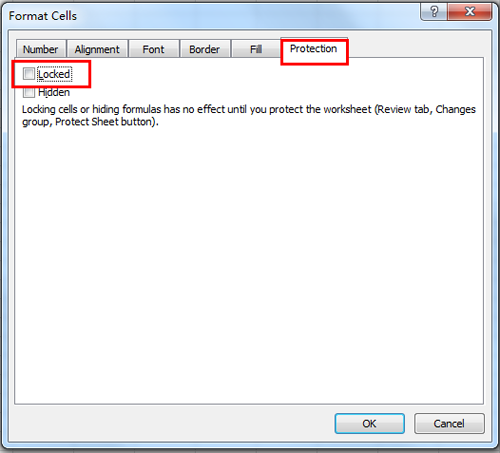
3. Then click Home > Find & Select > Go To Special, and a Go To Special dialog box will appear. Check Formulas from Select option, and then click OK. See screenshot:

4. All of the cells which contain formulas will be selected.
5. Then go to lock the select cells. Right click on the selected cells, and choose Format Cells from the context menu, and a Format Cells dialog box will display. Click Protection, check the Locked checkbox. See screenshot:
6. And then click Review > Protect Sheet, and a Protect Sheet dialog box will pop out, you can enter the password in the Passwordto unprotect sheet box. See screenshot:
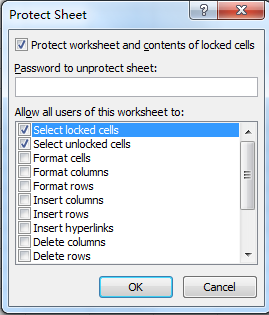
7. Then click OK. And another Confirm Password dialog box will appear. Reenter your password. And click OK.
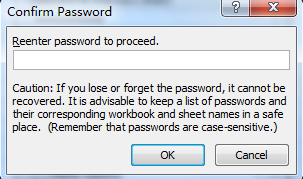
And then all cells which contain formulas have been locked and protected. In this case, you cannot modify the formulas, but you can edit other cells.
 Lock and protect formulas with Worksheet Design
Lock and protect formulas with Worksheet Design
If you have installed Kutools for Excel, you can lock and protect formulas quickly by using Worksheet Design utility. After free installing Kutools for Excel, please do as below:
1. Click Kutools Plus > Worksheet Design to enable the Design group. See screenshot:
2. Then click Highlight Formulas to highlight all formula cells. See screenshot:
3.Select all the highlighted cells and click Lock Cells to lock the formulas. And there is a dialog pops out to remind you that the fomulas cannot lock until protect the sheet. See screenshots:
4. Now click Protect Sheet to type the password to protect the sheet. See screenshots:
Note
1. Now the formulas are locked and protected, and you can click Close Design to disable the Design tab.
2. If you want to unprotect the sheet, you just need to click Worksheet Design > Unprotect Sheet.
In Worksheet Design group, you can highlight unlock cell, name range and so on.
 Lock and Protect Formulas
Lock and Protect Formulas
Best Office Productivity Tools
Supercharge Your Excel Skills with Kutools for Excel, and Experience Efficiency Like Never Before. Kutools for Excel Offers Over 300 Advanced Features to Boost Productivity and Save Time. Click Here to Get The Feature You Need The Most...
Office Tab Brings Tabbed interface to Office, and Make Your Work Much Easier
- Enable tabbed editing and reading in Word, Excel, PowerPoint, Publisher, Access, Visio and Project.
- Open and create multiple documents in new tabs of the same window, rather than in new windows.
- Increases your productivity by 50%, and reduces hundreds of mouse clicks for you every day!
All Kutools add-ins. One installer
Kutools for Office suite bundles add-ins for Excel, Word, Outlook & PowerPoint plus Office Tab Pro, which is ideal for teams working across Office apps.
- All-in-one suite — Excel, Word, Outlook & PowerPoint add-ins + Office Tab Pro
- One installer, one license — set up in minutes (MSI-ready)
- Works better together — streamlined productivity across Office apps
- 30-day full-featured trial — no registration, no credit card
- Best value — save vs buying individual add-in